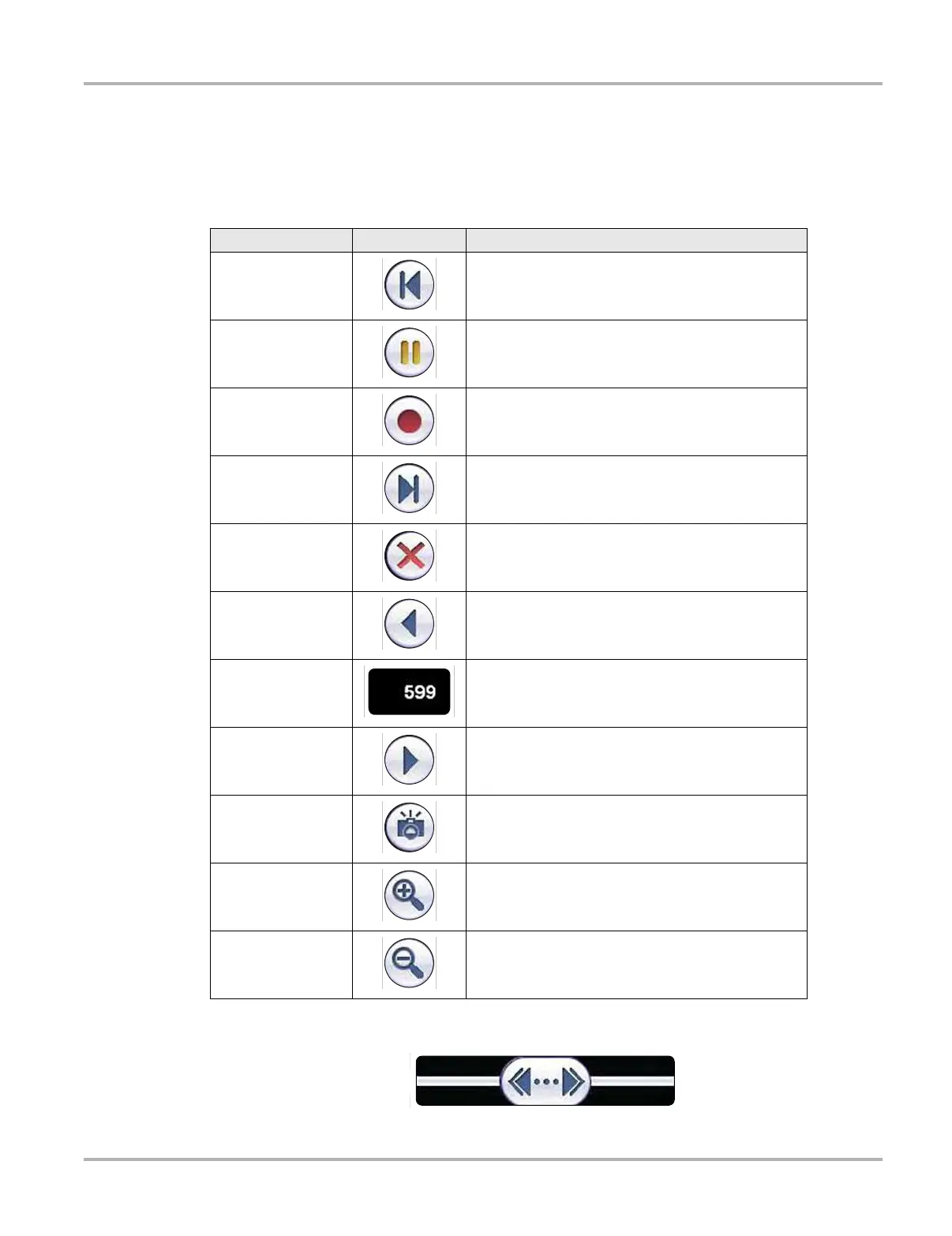29
Scanner Operations Navigation
Data Buffer Toolbar
Whenever communication is established with a vehicle, the Scanner continuously records data
transmitted by the ECM in the data buffer. The toolbar below the main body of the screen contains
the buttons for navigating the buffered data (
Table 5-2).
Use the slider in the middle of the toolbar to quickly move through paused data.
Figure 5-11 Sample data buffer slider
Table 5-2 Data buffer toolbar buttons
Name
Button
Description
Go To Start Moves to the first frame in the data buffer
Pause
Suspends data capture and changes to show the
Play button
Play
Starts or resumes data capture and changes to show
the Pause button
Go To End Moves to the last frame in the data buffer
Clear Erases data in the data buffer
Step Back Moves to the previous frame in the data buffer
Frame Counter Indicates the data buffer frame currently displayed
Step Forward Moves to the next frame in the data buffer
Snapshot Arms the software to take a snapshot of vehicle data
Zoom In
Increases the magnification by decreasing the sweep
of the graph
Zoom Out
Decreases the magnification by increasing the
sweep of the graph