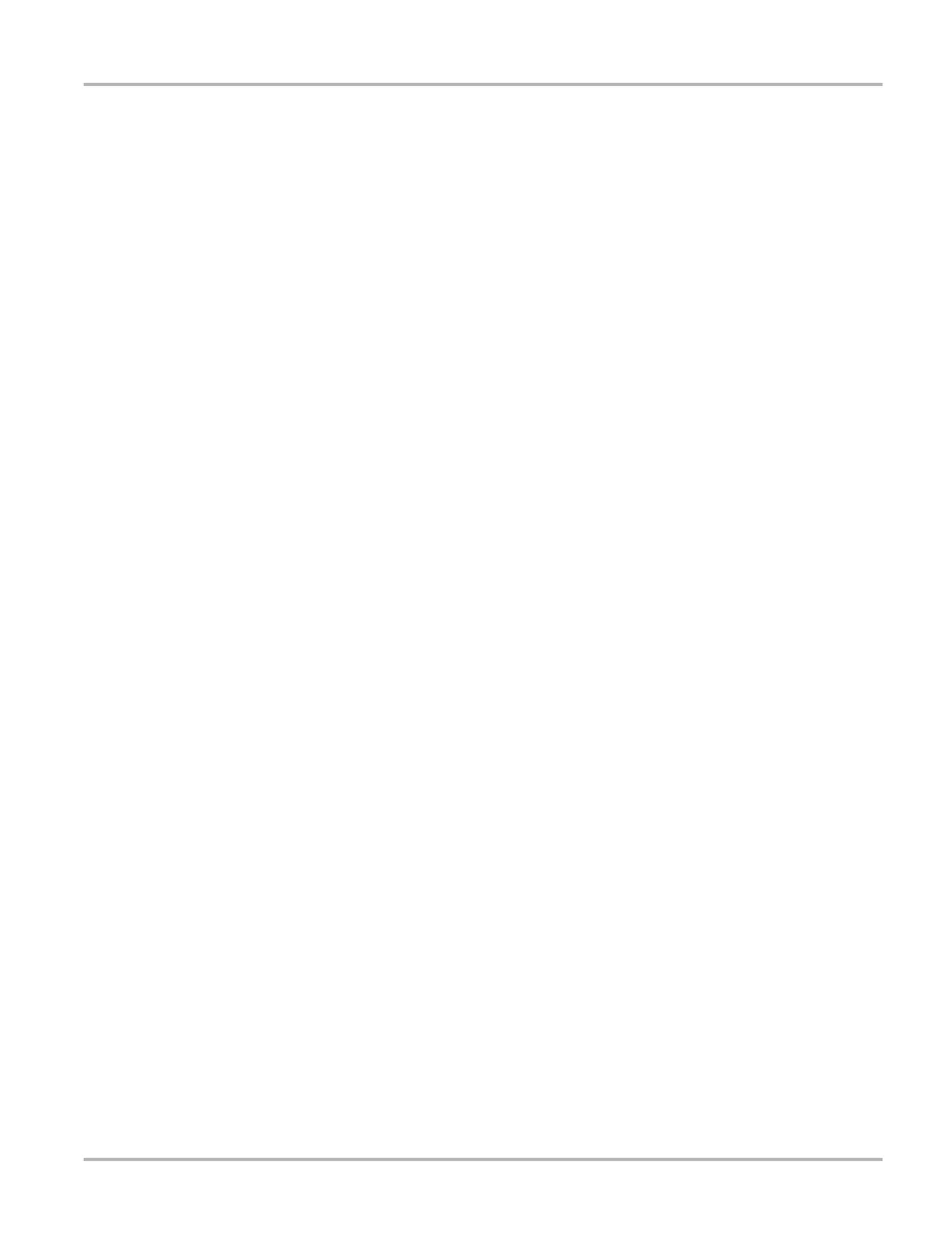14
Getting Started Powering Up
• Print—available from the SCAN MODULE, opens an additional submenu with these options:
– Screen—sends the current screen image to a printer.
– Troubleshooter—prints the full text of the troubleshooter topic shown in the main body.
• Print Article—available from the Component Test module, has one of the following results:
– If VERDICT is connected to a printer, the file is sent to the printer.
– If VERDICT is not connected to a printer, the article is saved as a .xps file, which can be
retrieved, moved, or copied and printed at a later time.
Selecting a print option opens a standard Windows Print dialog box, which allows you to print or
save the file.
Edit
This SCAN MODULE option performs the same function as the Alarms button on the Scanner
Toolbar. For more information refer to "Alarms‚" on page 46).
Tools
This SCAN MODULE option allows you to adjust tool settings to your personal preferences.
Selecting Tools opens a submenu of the following sections.
Graph Properties
Selecting opens the General Graph Properties dialog box, which is similar what is available from
the Properties button on the Scanner Toolbar (see "Properties‚" on page 45). Changes made here
apply to all of the graphs. General graph options allow you to:
• Change the background and plot colors of the graphs.
• Switch graph grid lines on and off.
• Adjust how much data is captured after a triggering event.
• Adjust the sweep time of the graphs.
Units Setup
Selecting opens a dialog box that allows you to choose between US customary or metric units of
measure for temperature, vehicle speed, air pressure and other pressure readings.
z To change the units setup:
1. From the VERDICT toolbar select Tools > Units Setup.
The Measurement Units Setup dialog box opens (Figure 3-2).
2. Use the dropdown menus to select the desired value for each item.
3. Tap Accept to close the dialog box and apply the changes.
