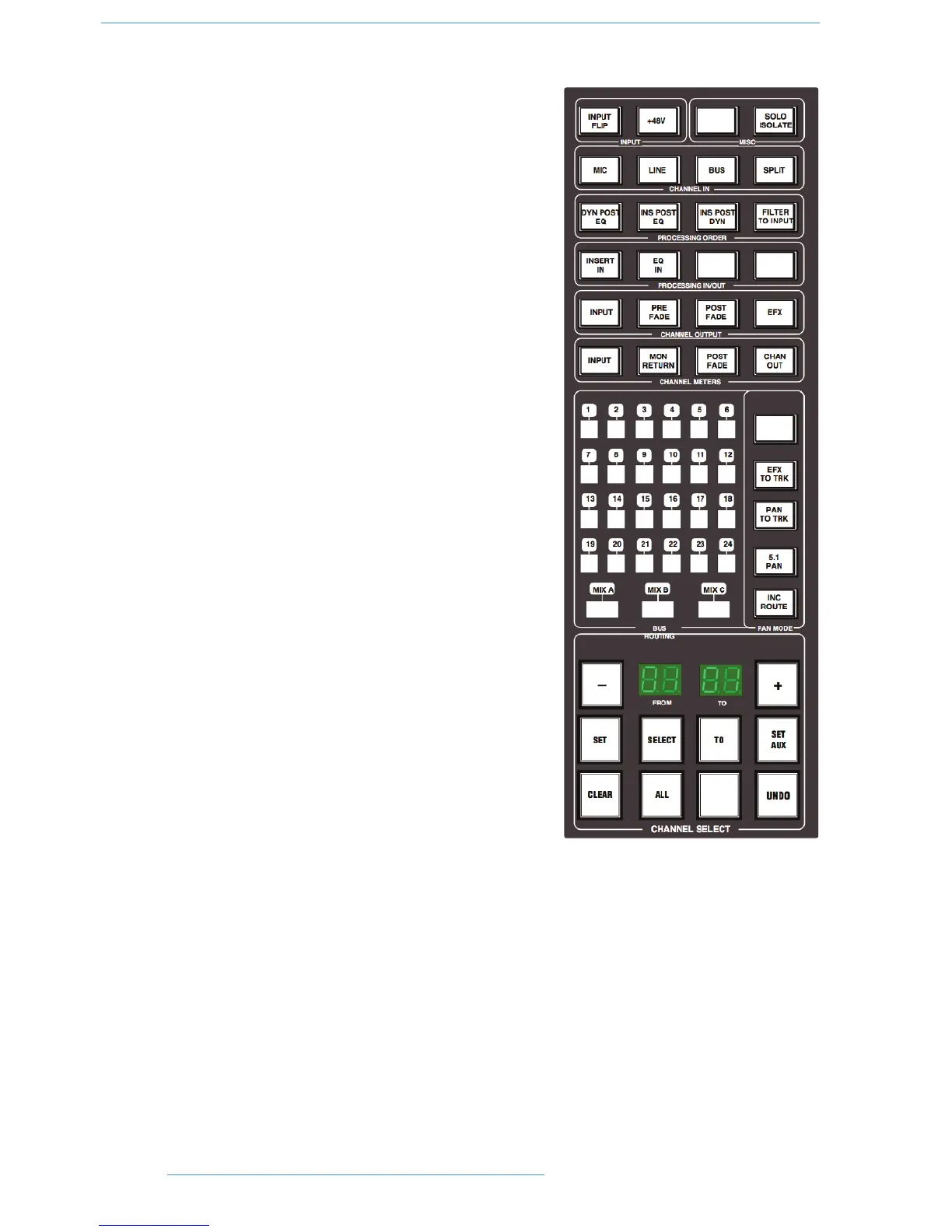CCeennttrraall RRoouuttiinngg PPaanneell
In addition to the DAW transport controls and the console monitor
pot, in day-to-day operation you will probably find you use this panel
more than any other, so it’s worth taking a few minutes to fully
understand its capabilities.
This panel provides access to channel routing, signal processing order,
and other facilities, on single or multiple channels. Channels can be
selected in a contiguous range or randomly across the console.
Channels are selected to the panel by pressing the select button at the
foot of each channel fader. The channel TFT meter will be outlined in
green to indicate the selected channel.
Normally the routing panel is ‘off’ — ie all displays are blank. Pressing
any channel select button, or the + and - buttons (on the panel)
together, wakes the panel up with a single channel selected — this will
be either the select button channel or the first channel of the previous
selection.
Single channels can be selected at any time by pressing the channel
select buttons or using the +/- buttons. The currently selected channel
will be shown in the left hand (‘FROM’) window. The right hand display
will be blank.
To select a range of channels, press the TO button when a FROM
channel has been selected. Initially, the next consecutive channel will be
displayed in the right hand ‘TO’ window and indicated on the channel
meter display. To increment the range either use the +/- buttons, or
press a second channel select button to select the highest channel in
the range; the highest channel is shown in the TO window.
Once a channel has been selected, The Central Routing Panel’s
SELECT button allows non contiguous arrays of channels to be added
or removed from the current selection. The SELECT button will flash
when active and any channel can added or removed from the current
selection via the select button on its fader. If SELECT is active the
ALL button can be used to select all the console channels.
To deactivate the routing panel, press the + and - buttons simultaneously, or re-press the channel select button
on the active channel, (if SELECT or TO are not active).
Once a channel or range of channels has been selected, selections and changes made on the routing panel are made
across all selected channels. If some functions are on and some are off on the selected channels, the lowest numbered
channel in the selection sets the initial state. For example, you select channels 3 to 6. If channel 3 is assigned to a
bus, then the first press on that bus routing button will deroute channels 3 to 6 from that bus. If channel 3 is not
assigned to a bus, then the first press on that bus routing button will route channels 3 to 6 to that bus.
22--1188
CCoonnssoollee OOppeerraattiioonnss
DDuuaalliittyy SSEE OOppeerraattoorr’’ss MMaannuuaall
