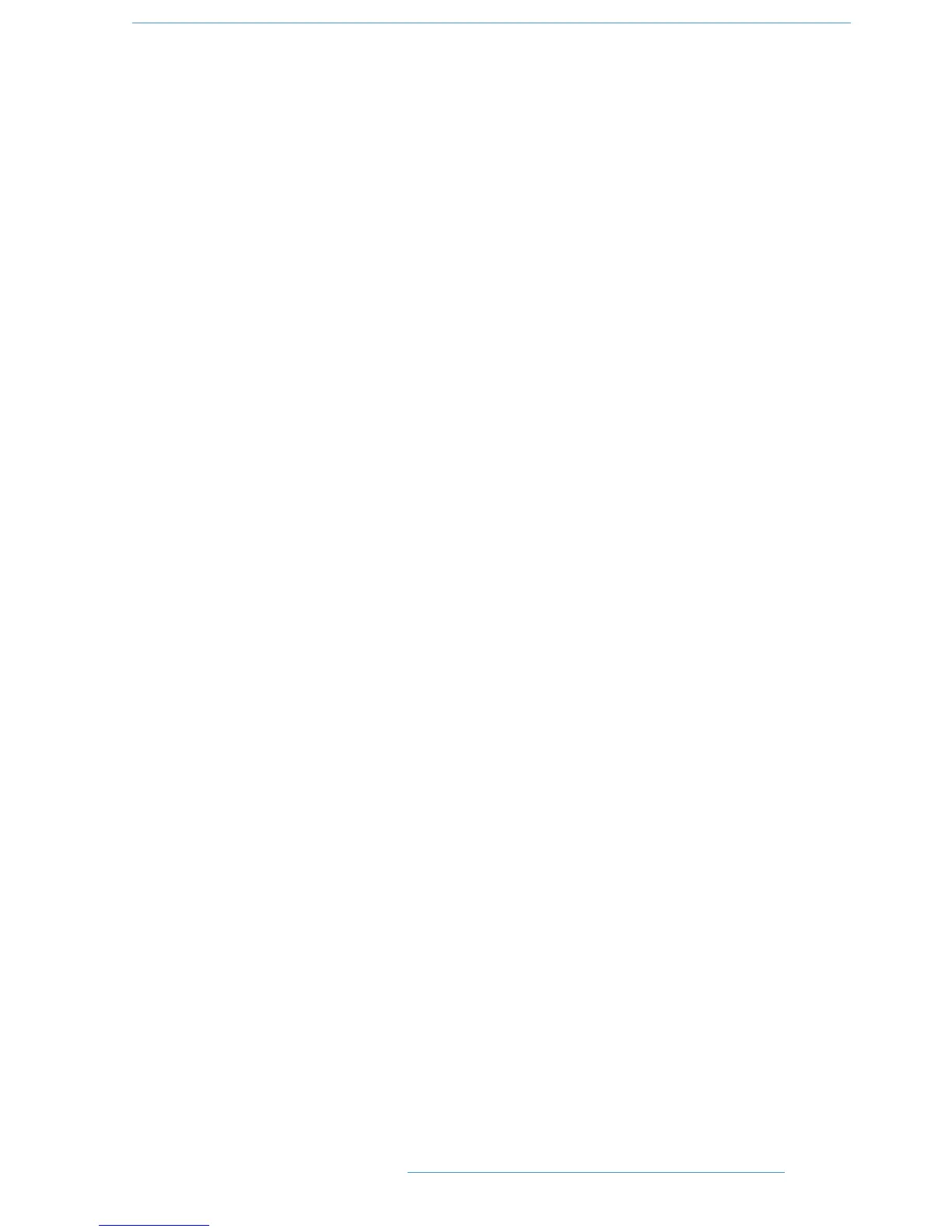To display which controls are in each mode, press the Display softkey – the three Protection Modes will be shown
in the lower left-hand softkeys. Pressing one of these mode softkeys will cause the LEDs for all controls which are
in that mode become lit. (The fader status LED now lights to indicate when the fader’s current mode is selected,
regardless of whether or not that mode is Auto.) Pressing any individual controls (or in the case of the fader, the
fader status button) will cause them to be assigned to that mode, as indicated by the Scribble Strip display.
For example,if the Manual mode softkey is pressed, pressing a channel’s FX1 on/off switch will cause that switch
to be put into Manual mode, and the Scribble Strip for that channel will display Fx1 M.
Summary of fader status and FSM functions:
Note that the fader status buttons and LEDs and the FSM softkey fill a variety of functions:
– When in Mix Enabled, a red LED indicates Write, a green LED indicates Trim (see below) and no LEDs
indicates Replay. The FSM softkey and fader status buttons switch any faders and switches in Auto-mode
between Write and Replay (or, if Trim is active, between Trim and Replay).
– When the Protect screen is active, a red LED indicates Auto, a green LED indicates Safe and no LED
indicates Manual Protection mode. The FSM softkey and fader status buttons switch any faders and
switches which have been selected in the screen between Protection modes.
– When in Protect / Display, a lit LED (red for Auto or Manual, green for Safe) indicates that the
channel fader is in the Protection mode which is currently displayed. The fader status buttons can be used
to add faders to the currently displayed mode.
AAuuttoommaattiioonn
55--1155DDuuaalliittyy SSEE OOppeerraattoorr’’ss MMaannuuaall
