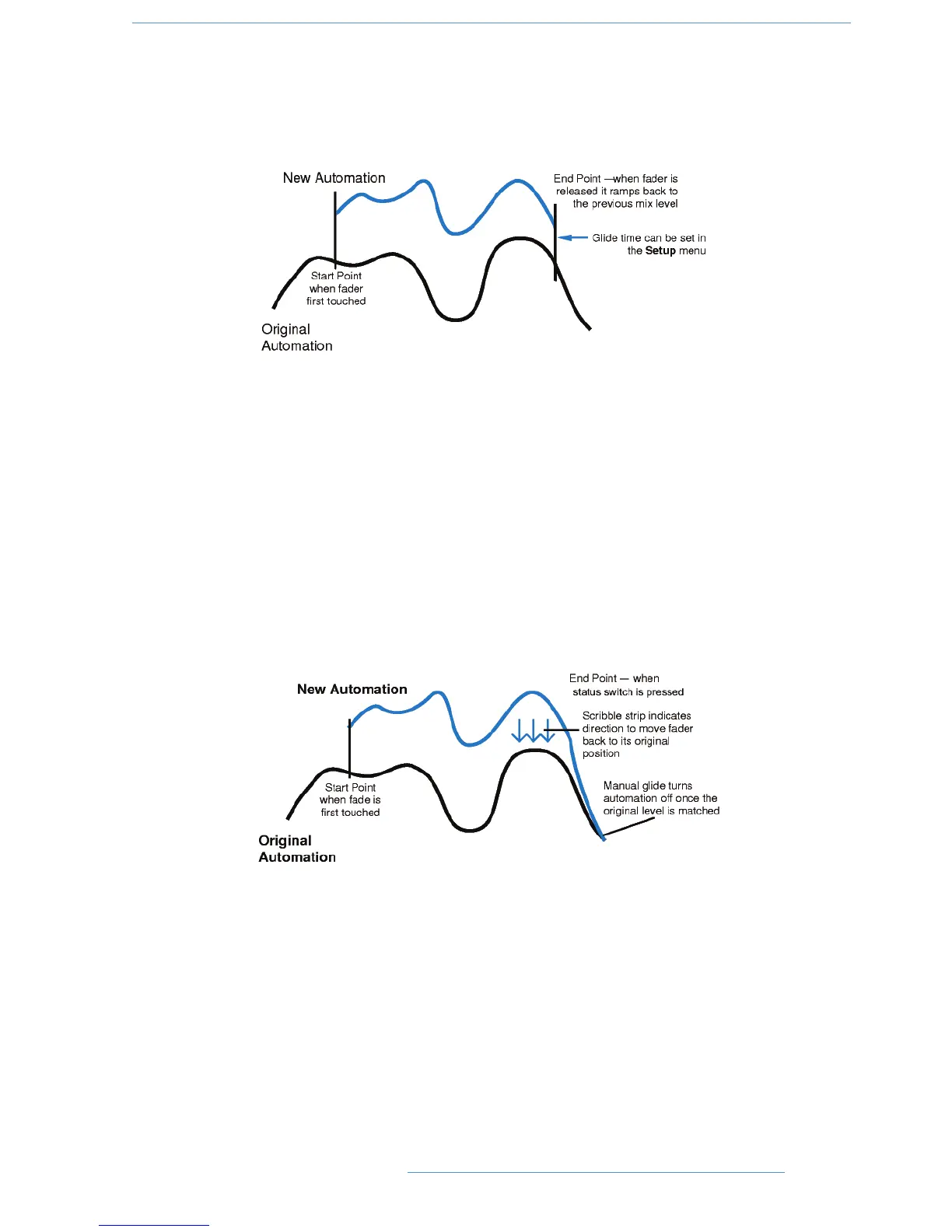SSnnaapp MMooddee
Snap mode uses the fader touch sensor to control both the start and end of a fader update — for fast hands-on
changes to mix levels. When the fader is released, it ramps back to the previous mix level at a user-determined rate
(see Glide Frames), then returns to Replay.
Snap mode can be overridden on any channel by pressing the fader button while still touching the fader knob. On
releasing the fader, the channel while stay in Absolute or Trim until a subsequent fader button press returns the
channel to Replay. This write/replay transition will include the ramped Snap glide if enabled in the setup menu (see
Glide Frames for more detail).
AAuuttooTTaakkeeoovveerr
To avoid a level jump when dropping out of Write, AutoTakeover introduces nulling indication arrows to display
the direction to move the fader to match the underlying mix level. When AutoTakeover has been selected,
these nulling indicators can be displayed in the scribble strip for channel faders, and in the Centre Section TFT
screen for Group and Master faders, by pressing the channel’s the fader status button. When the fader crosses the
current mix level, it is automatically returned to Replay and disconnected from the audio gain element. The fader
returns to following the mix data as soon as it is physically released.
OOfffflliinnee TTrriimm
It is possible to trim the overall level of a channel fader without affecting the underlying automation data. To do this,
press the OFFLINE TRIM button in the AUTOMATION group, and use the channel D-pots to trim the channel
gain. When a trim has been introduced, the OFFLINE TRIM button flashes and the LED below the relevant D-
Pots lights. This level is stored and can be recalled via the console TR setup, as described in Section 4.
To reset all Offline Trims to 0dB, press and hold the OFFLINE TRIM button. To reset individual channels. to 0dB
push the D-Pot switch.
AAuuttoommaattiioonn
55--1199DDuuaalliittyy SSEE OOppeerraattoorr’’ss MMaannuuaall
