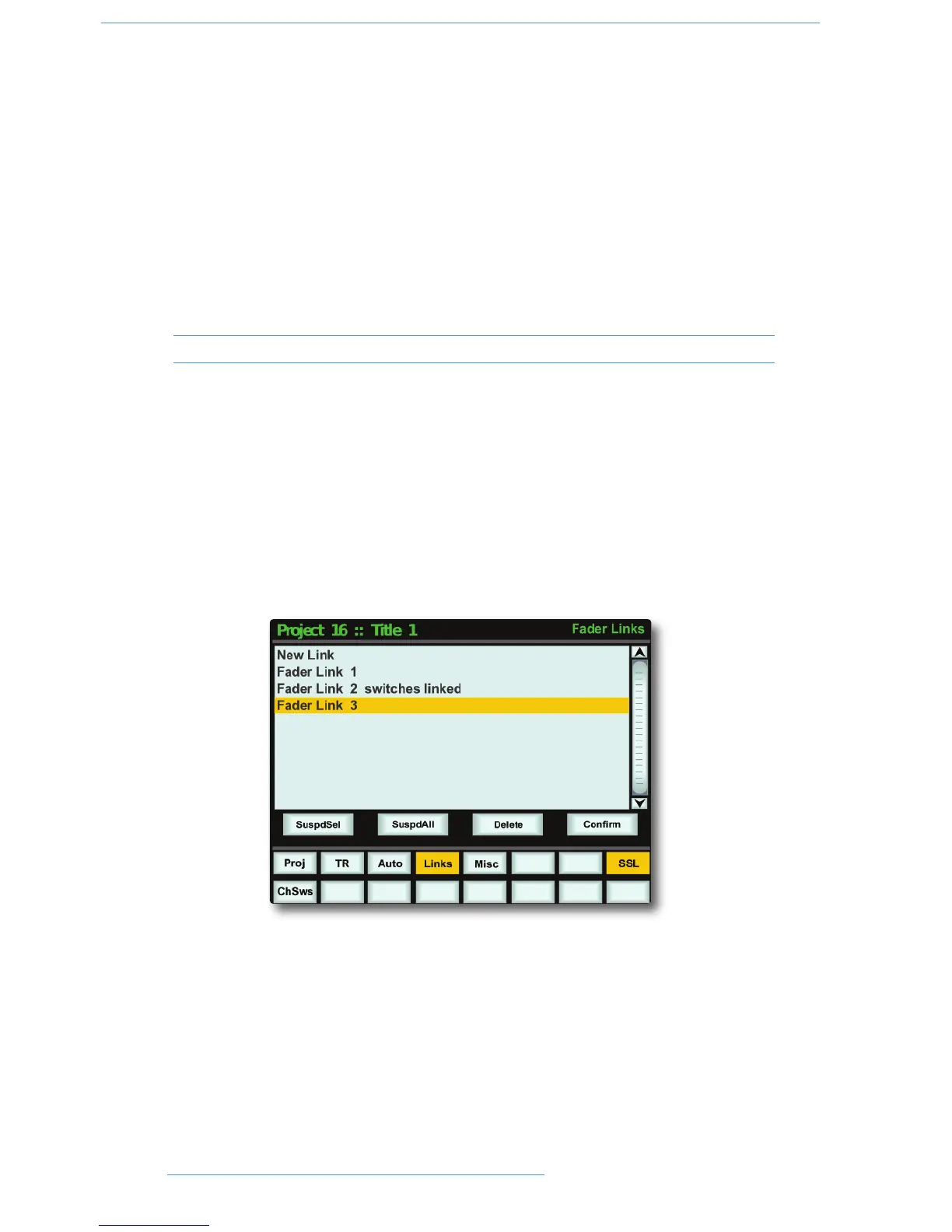FFaaddeerr GGrroouuppiinngg
The console’s centre section is fitted with eight group control faders. To assign channel faders to a group, simply press
the select buttons of the channels you want to include in the group followed by the group button at the foot of
the required group fader. The group display on each fader will reflect your choice (the fader in the illustration above
is being controlled by group fader 2).
Two modes of fader grouping are available –VCA and Servo: In Servo mode, moving the master fader will cause the
slave faders to move. VCA mode grouping emulates a traditional non-moving fader grouping system — moving the
group master changes the gain of the slaves but doesn’t physically change the position of the slave faders. The gain
equals the gain of the slave plus the gain of the master (in dB). Assigning a fader to a VCA group immediately changes
the gain by the amount the master is displaced from 0dB: assigning a fader to a Servo group leaves the channel gain
un changed.
This mode is defined in the SSL / Misc / Setup menu – see Group Control Faders for more details.
FFaaddeerr LLiinnkkss
Fader Links are a useful method of ganging channels without the complexity of a Master/Slave style grouping system.
With a Fader Link, any fader or non-latching switch operation can be applied to all the channels in the link.
Faders retain any existing level offsets, provided no fader in the link reaches the upper or lower extremes of the
fader scale. If any member of a link reaches the end of its physical travel, no member of the link can move beyond
this point. To access Fader Links, press the Lnks soft key next to the Auto key.
Creating a New Link
To set up a new link, scroll to New Link and press the D-pot push switch. This will create a new entry in the list
suffixed with a number. This entry will be automatically highlighted, and faders can be added to (or removed from)
the link by pressing their fader status buttons (shown on the following page). Link numbers are shown in the fader
scribble strip and the red fader status LEDS will indicate those faders in the currently selected link.
While the Fader and CUT and SOLO switches are always included in Fader Linking, it is possible to exclude the
remaining automated channel switches (Cue and FX on, Insert In, EQ In) from the Link: with a fader link highlighted
in the Lnks page, press the ChSws softkey. When switches are included in the Link, switches linked is displayed
after the fader link name on the screen (as shown for Link 2 above).
22--1122
CCoonnssoollee OOppeerraattiioonnss
DDuuaalliittyy SSEE OOppeerraattoorr’’ss MMaannuuaall
