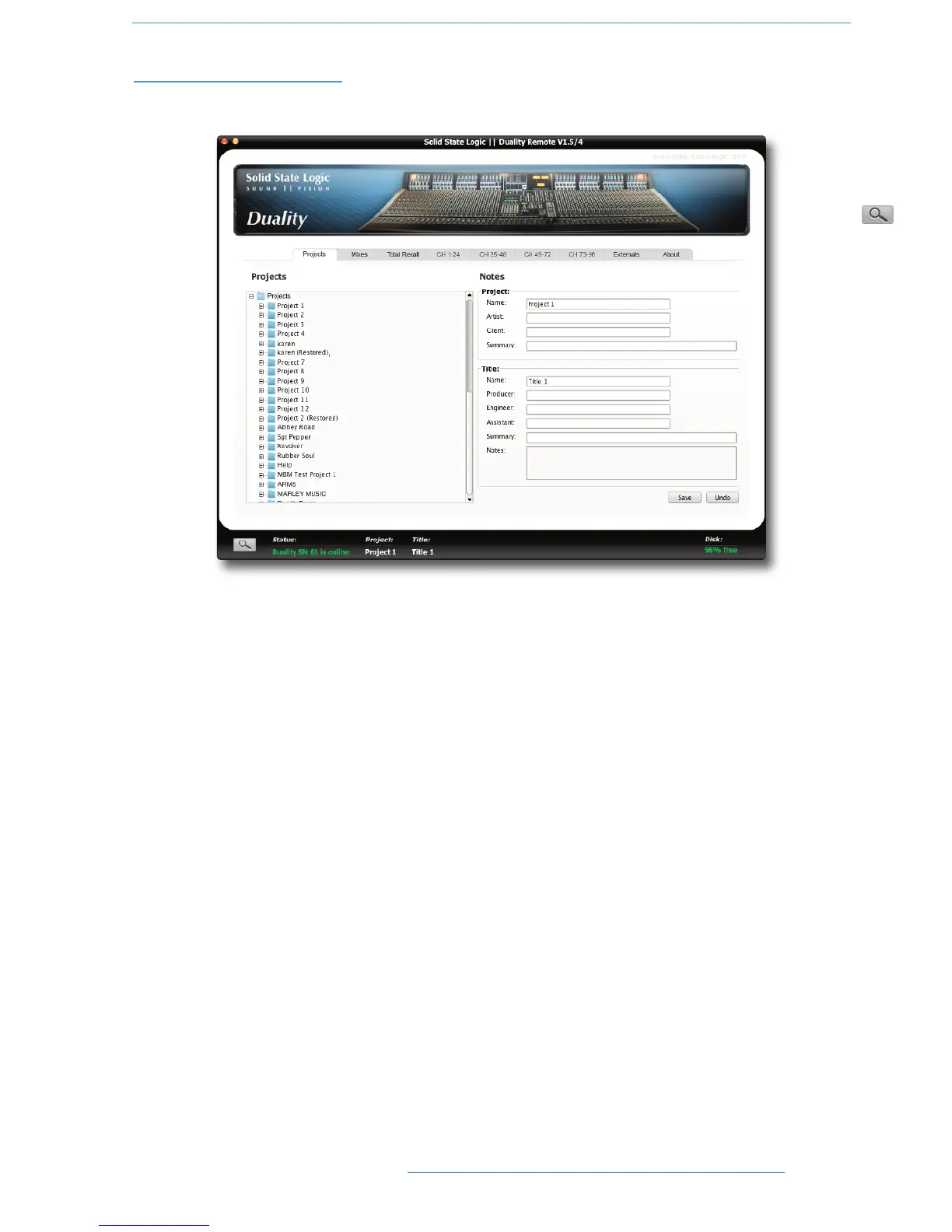DDuuaalliittyy RReemmoottee
PPrroojjeeccttss TTaabb
After launching Duality Remote the Projects tab will appear:
Clicking on the ‘+’ (or ‘
?
’) sign to the left of the Projects folder will list all available Projects. Clicking the ‘+’ (or
‘
?
’) sign to the left of one of the listed Projects will expand the folder to show the Titles contained in the folder.
Expanding a Title folder will show folders for Mix Passes, Total Recalls and any Eyeconix icons used in that Title.
CCooppyyiinngg TTiittlleess,, TToottaall RReeccaallll aanndd MMiixx ddaattaa bbeettwweeeenn PPrroojjeeccttss
To copy data between folders select and drag the file or folder you wish to copy to your destination folder or right
click and select Copy/Paste. Note that any existing names will not be kept when copying data between projects
or titles – the system will automatically name the copy with the next available default name (e.g Mix 5).
You can copy complete Titles to Projects and copy Mixes and TR setups between Mix Passes and Total Recall folders.
You cannot copy entire Mix Pass or Total Recall folders.
You will be asked for confirmation when copying data and given the opportunity to cancel.
RReennaammiinngg PPrroojjeeccttss,, TTiittlleess,, MMiixxeess oorr TToottaall RReeccaallll SSeettuuppss
In order to rename a file or folder, right click (or ‘<Ctrl> click’) the file or folder and select ‘Rename’. Enter the
name then click on OK.
66--33DDuuaalliittyy SSEE OOppeerraattoorr’’ss MMaannuuaall
