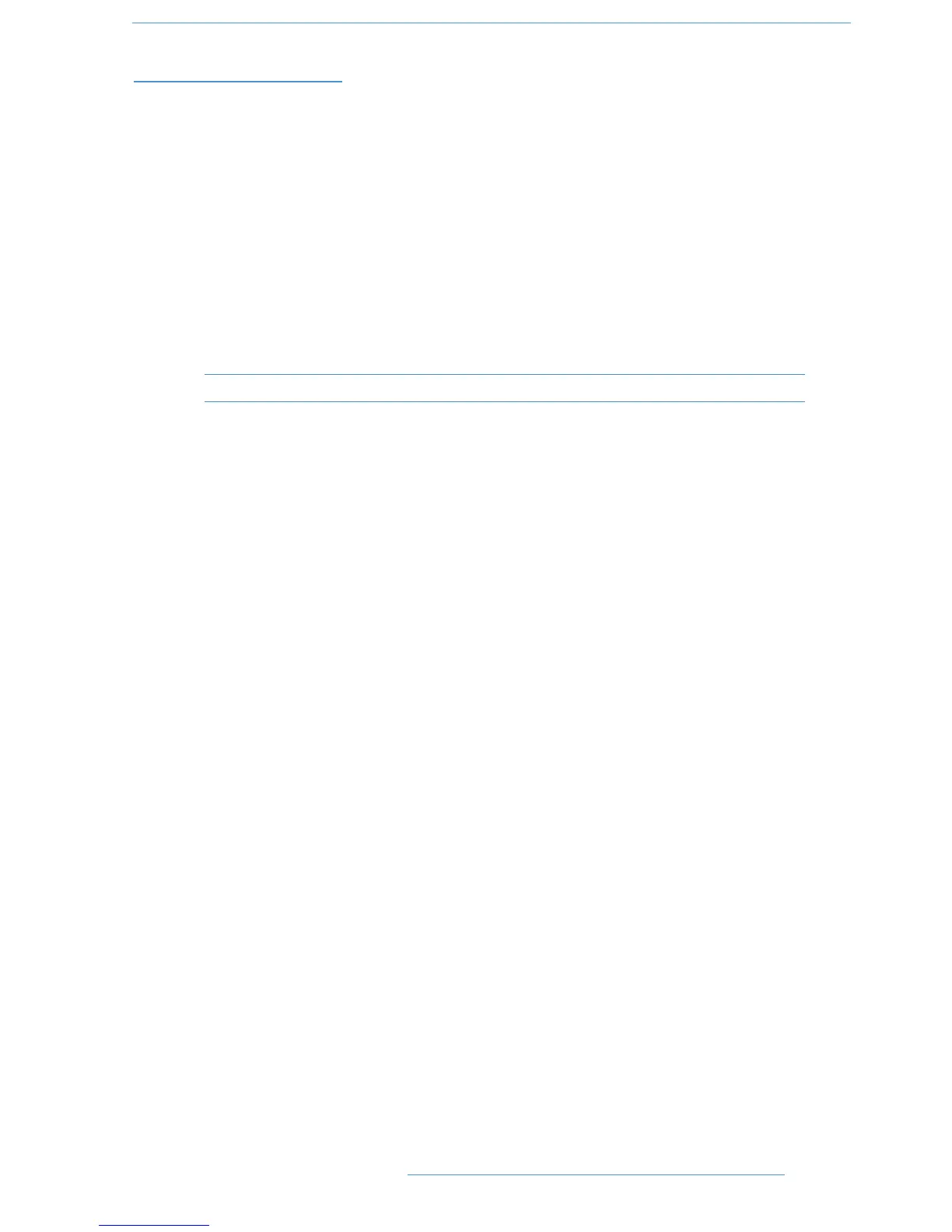DDAAWW CCoonnttrrooll
33--2255
IInnppuutt,, OOuuttppuutt aanndd SSeenndd RRoouuttiinngg
The channel D-pots can also be used to assign signals to inputs, outputs and the aux sends of a DAW:
VViieewwiinngg IInnppuutt,, OOuuttppuutt aanndd SSeenndd RRoouuttiinngg
The input, output or send routing for all DAW channels can be displayed on the channel scribble strip by holding
down the INPUT, OUTPUT or SEND button (3) on the Master Control Panel and using the Master D-pot to
select which of the available sends you wish to display.
SSeettttiinngg iinnppuutt,, OOuuttppuutt aanndd SSeenndd RRoouuttiinngg
To make or change an input, output or send assignment:
1. Select ASSIGN + INPUT or OUTPUT or SEND (3) on the Master Control Panel.
When using SEND, use the Master D-pot to select the send you wish to change
2. The D-pot scribble strip will now read ASGN and the fader scribble strip will indicate the current routing
for the DAW channel.
3. Turn a channel D-pot to scroll through a list of available DAW inputs or outputs (names are derived from
the DAW I/O settings, not Duality SE). The list will appear in the channel scribble strip. The LED below the
D-pot will flash.
4. Push the D-pot knob to select the current assignment; the LED will become solid and a ‘>’ symbol will appear
in front of the assigned signal (for example, ‘>Out3-4’).
5. Press the ASSIGN button once more to exit assign mode. This will also commit any changes you have
made, that have not been confirmed by pressing the D-pot.
6. Pressing ESC at any time will abort the assignment process.
Assigning Signals to Multiple Channels
Holding down OPTION then pressing any channel D-pot will assign that channel’s input to all channels. Holding
down SHIFT + OPTION will assign that channel’s input to all selected channels. Select SEL mode on the Master
Control Panel then press the SEL buttons on the channels you wish to route to.
Holding down OPTION + ALT then pressing a channel D-pot will incrementally route that channel’s input to all
channels. For example, selecting input 1 as the input to channel 9, then holding down OPTION and ALT, before
pressing the channel 9 D-pot, will route input 1 to channel 9, input 2 to channel 10, input 3 to channel 11 and so on
across the entire DAW.
Holding down SHIFT + OPTION + ALT will incrementally route that channel’s input to all selected channels.
Select SEL mode on the Master Control Panel then press the SEL buttons on the channels to which you wish to
route.
Assigning a Channel to Multiple Outputs
Hold the CTRL button and select another output. The currently assigned output will have a ‘>’ symbol in front of
it (for example, ‘>Out3-4’), and other added outputs will have a ‘+’ (for example ‘+Out5-6’) until you assign it. In the
scribble strip, an ‘@’ symbol indicates that an item is inactive (ie. routed but muted). The ‘$’ symbol indicates that
more than one output is assigned, and at least one of those is inactive.
DDuuaalliittyy SSEE OOppeerraattoorr’’ss MMaannuuaall
