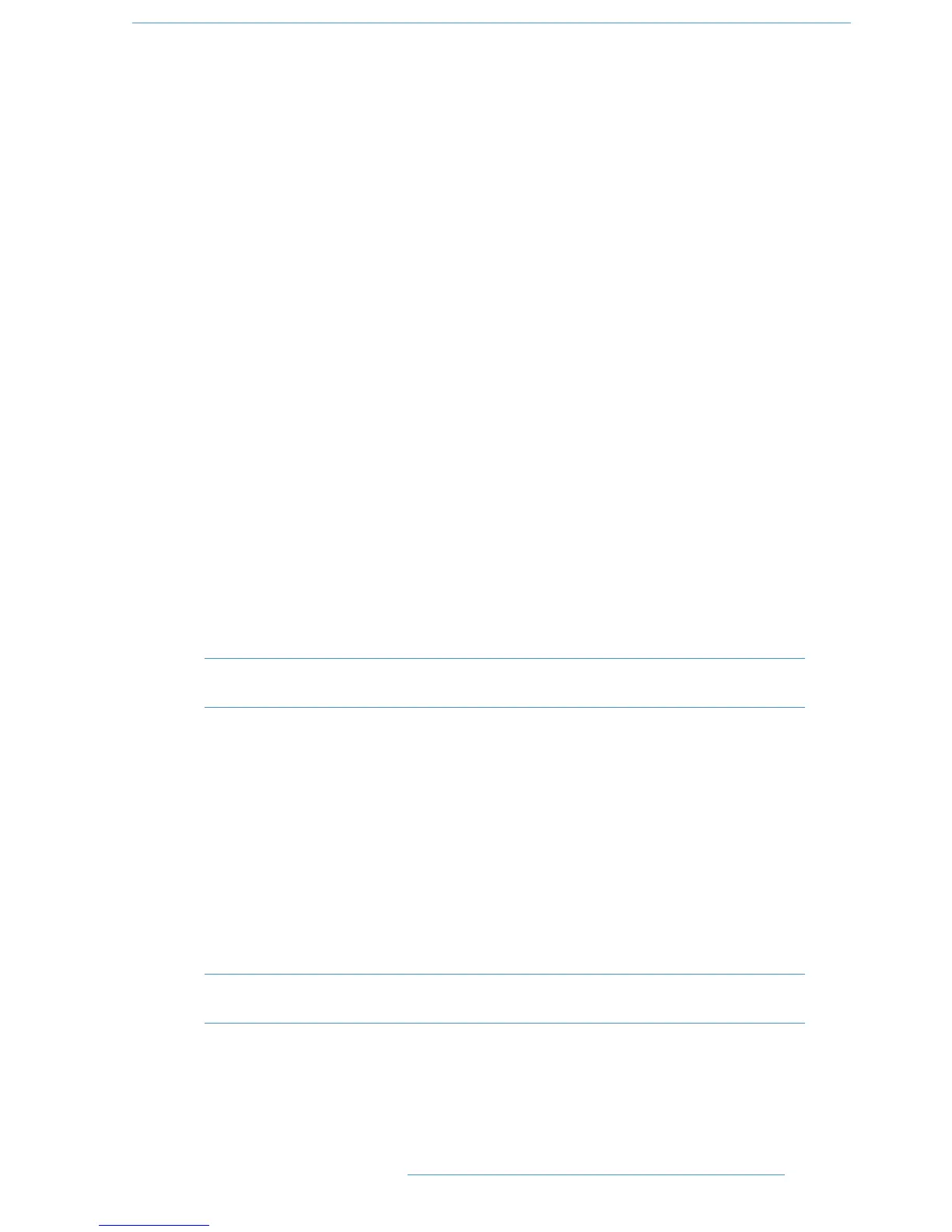DAW setup
The next few items in the Setup menu are concerned with DAW interconnection, but are included here for
completeness; see Section 3 for more details. Note that changes to any of these DAW settings will require a console
reboot before they take effect: hold down the Restart softkey and press the Confirm softkey which appears to
its right.
Transport lock layer*: Select the master DAW layer for transport control between DAW
1, DAW 2 or Off.
DAW 1 Jog wheel sends: Define the control data sent by the jog wheel for HUI DAWs.
Options are Jog / Nudge (40 / 20 / 13 / 10 / 8 / 6 / 5 per revolution).
When DAW 2 is HUI, there is a DAW 2 Jog wheel sends*:
menu entry.
MIDI connects via: ** Select the ports used for MIDI connections: MIDI Ports (the physical
MIDI ports on the console) or Network (MIDI over Ethernet).
DAW 1: Select from Protools HUI / Logic / Logic Handshake / Nuendo /
Digital Performer / Sonar
DAW 2* Select from Protools HUI / Logic / Logic Handshake / Nuendo /
Digital Performer / Sonar / None
First physical channel DAW 1: Select the console channel number that is controlling the first track
number on DAW 1. When DAW 2 is assigned, there is a First
physical channel DAW 2*: menu entry.
Channel Count DAW 1: Select the total number of channels dedicated to DAW control (8-
48 in steps of 8). When DAW 2 is assigned, there is a Channel
Count DAW 2*: menu entry.
Single Layer*: Assign both DAWs to a single layer (ON/OFF).
* Not displayed if MIDI connects via: MIDI Ports is selected.
** Only displayed if the DualitySE software features have been enabled
Desk settings
Scribble Strip Brightness Use this to adjust the channel scribble strip brightness (range: 1-6)
TFT Backlight Brightness Use this to adjust the backlight level (range: 1-8)
Turn Off Display After Shuts off the TFT display after a predetermined time: 30 mins to 5
hours in 30 minute increments.
Console Channel Count Should be set to the size of your console: 24, 48, 72 or 96. This setting
determines the range of channels selected by the Central Routing
Panel’s ALL button.
Note that TFT and scribble strip displays can each be turned off by turning the control pot clockwise
(beyond 8 or 6) to ‘Off ’.
22--4455
CCoonnssoollee OOppeerraattiioonnss
DDuuaalliittyy SSEE OOppeerraattoorr’’ss MMaannuuaall
