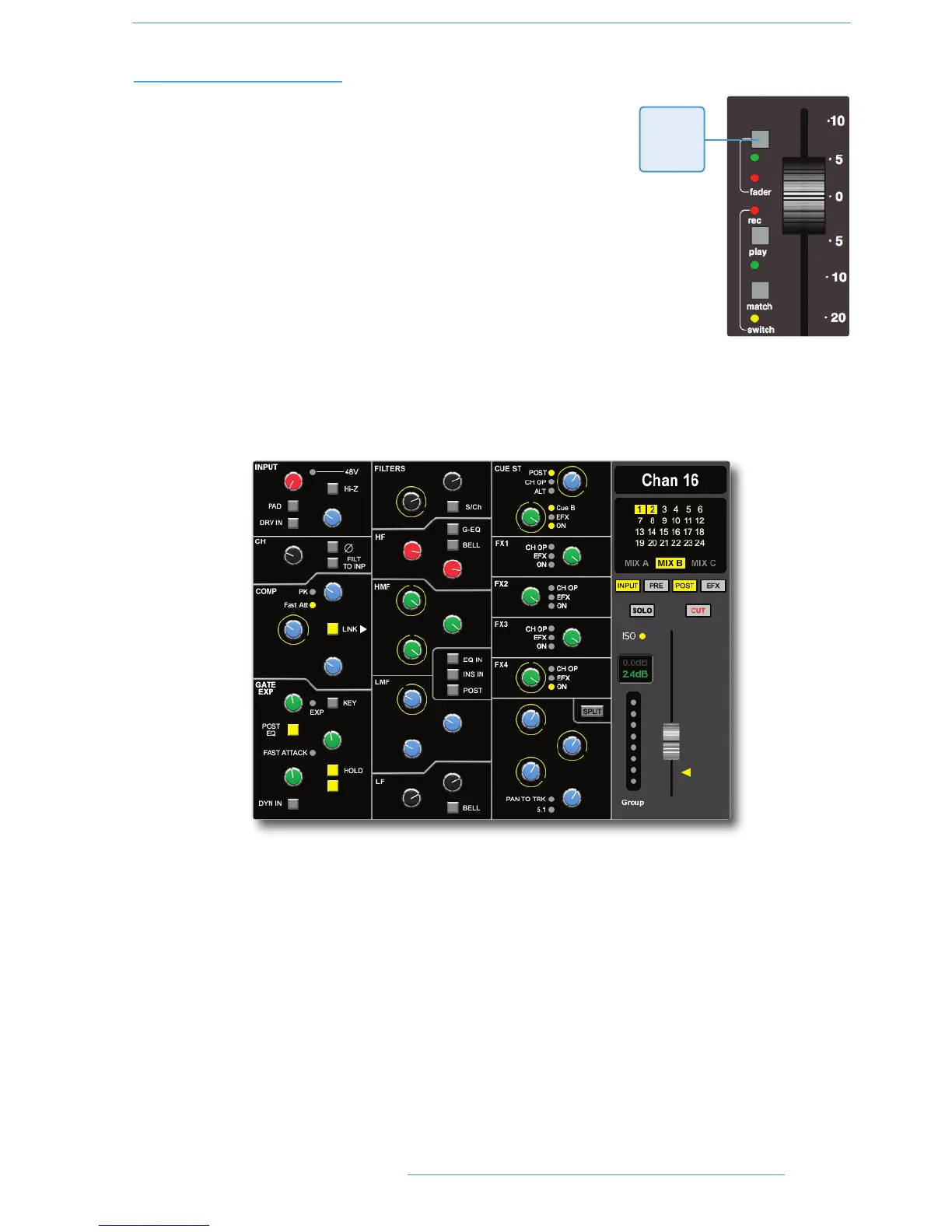TToottaall RReeccaallll DDiissppllaayyss
As mentioned before, individual channels are displayed on the TFT screen in
that same bay. To switch from one channel to another within a bay, press the
fader status button.
In order to provide maximum clarity, the centre section display is split into four
sections, all selected by soft key function is the lower row:
GrpM Group Control faders
StRt Four Stereo Return channels
BusM Track Bus Masters and Aux Bus Masters
Comp Master Compressor, Mix Reassign Matrix, Stereo Downmix,
Foldback Masters, Master Fader(s)
In all cases, controls that are in different positions from their stored values are highlighted in yellow:
Offline Trim
It is possible to trim the overall level of a channel fader without affecting any underlying automation data, as described
in Section 5. This level is stored in the TR and is displayed in the black box to the left of the TR screen’s fader: the
stored Offline Trim level is displayed in the top row and the current level in the bottom. The current value turns green
to indicate that it is above the stored value, and red to indicate that it is below.
To manually correct the Offline Trim, press the OFFLINE TRIM button in the AUTOMATION group and turn
the channel D-pots.
Fader
Status
Button
44--55
TToottaall RReeccaallll
DDuuaalliittyy SSEE OOppeerraattoorr’’ss MMaannuuaall
