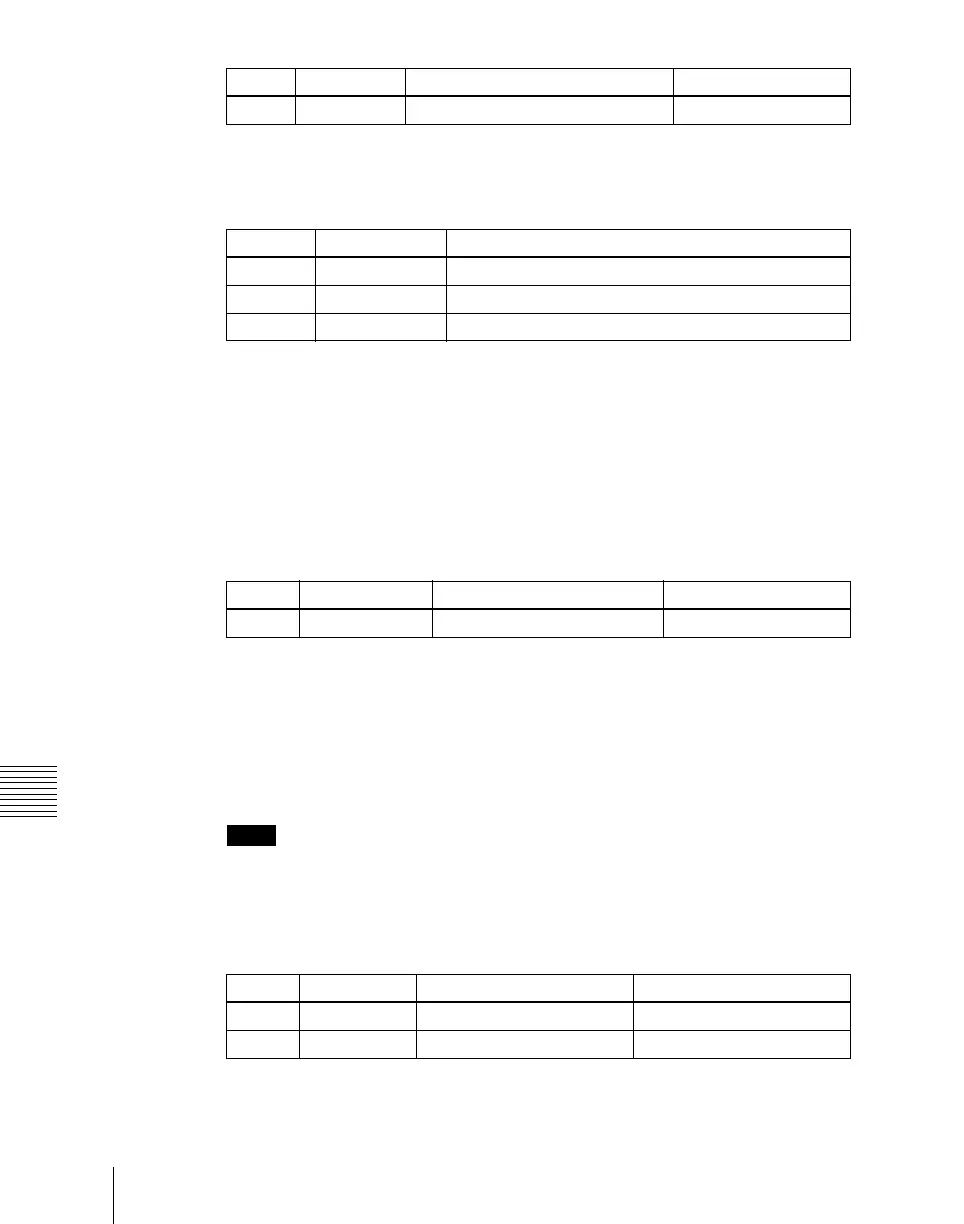182
Key Setting Operations With the Key Control Block
Chapter 4 Keys
Setting the embossing parameters
When the [EMBOS] button is lit green, adjust the following parameters.
Selecting a normal edge
When all five edge type selection buttons are off, a normal edge is selected. If
one of the buttons is lit, press it, turning it off.
Softening the edge
Press the [SOFT EDGE] button, turning it on. The button lights green, and you
can now adjust the softness with the knob.
• For a normal edge, when [SOFT EDGE] is enabled, “Key Drop” mode turns
on.
• When a luminance key or linear key is selected as the key type, and clean
mode is enabled, enabling [SOFT EDGE] ends the clean mode.
Applying the zabton effects
Notes
• For key 3 and key 4, the zabton effect is not available.
• For key 1 or key 2, it is not possible to have zabton and [Fine Key] on
simultaneously.
When the [ZABTN] button is lit green, adjust the following parameters.
Knob Parameter Adjustment Setting values
4 Density Outline density 0 to 100
Knob Parameter Setting values
1 Width 0 to 4
2 Position 359 to 0
4 Density 0 to 100
Knob Parameter Adjustment Setting values
1 Soft Edge softness 0 to 100
Knob Parameter Adjustment Setting values
1 Size Pattern size 0 to 100
2 Soft Pattern edge softness 0 to 100