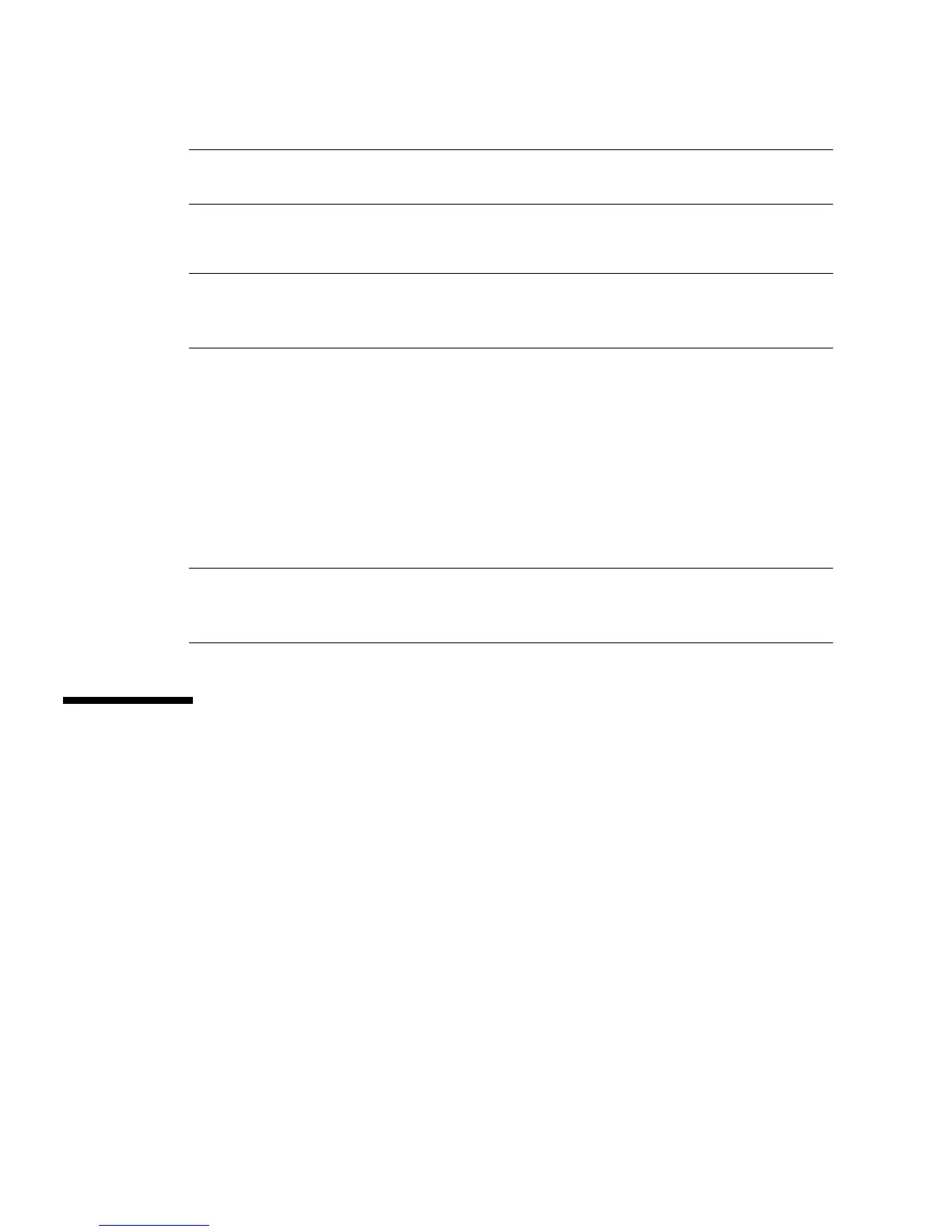4-4 Sun Ultra 45 and Ultra 25 Workstations Service and Diagnostics Manual • May 2006
Note – The default boot device is installed in HDD0 (drive 0). Be sure to install the
boot disk in HDD0, unless you have changed the boot device parameters.
2. Remove the new hard drive from its packaging.
Caution – The Sun SATA and SAS hard drive brackets are color-coded gray. To
prevent damage to the connectors, do not insert any other color of hard drive into
Sun Ultra 45 or Ultra 25 workstations.
3. Install the hard drive (
FIGURE 4-1).
4. Slide the hard drive into the hard drive bay.
5. Close the latch on the hard drive until it clicks and is secure.
6. If you are finished working, reassemble the workstation, power on the
workstation, and verify the hard drive installation.
See “Finishing Component Replacement” on page 6-1.
Note – Boot the system with the -r option, so that the Solaris Operating System can
reconfigure itself for the new component. See “Finishing Component Replacement”
on page 6-1.
4.2 Replacing the Hard Drive Backplane and
Cables
This section describes removal and installation of the hard drive backplane, the
signal cable, and the power cable.
4.2.1 Removing the Hard Drive Backplane and Cables
1. Power off the system and attach an antistatic wrist strap. Open and position the
chassis, and remove the access panel.
Refer to “Powering Off the Workstation” on page 2-4.
