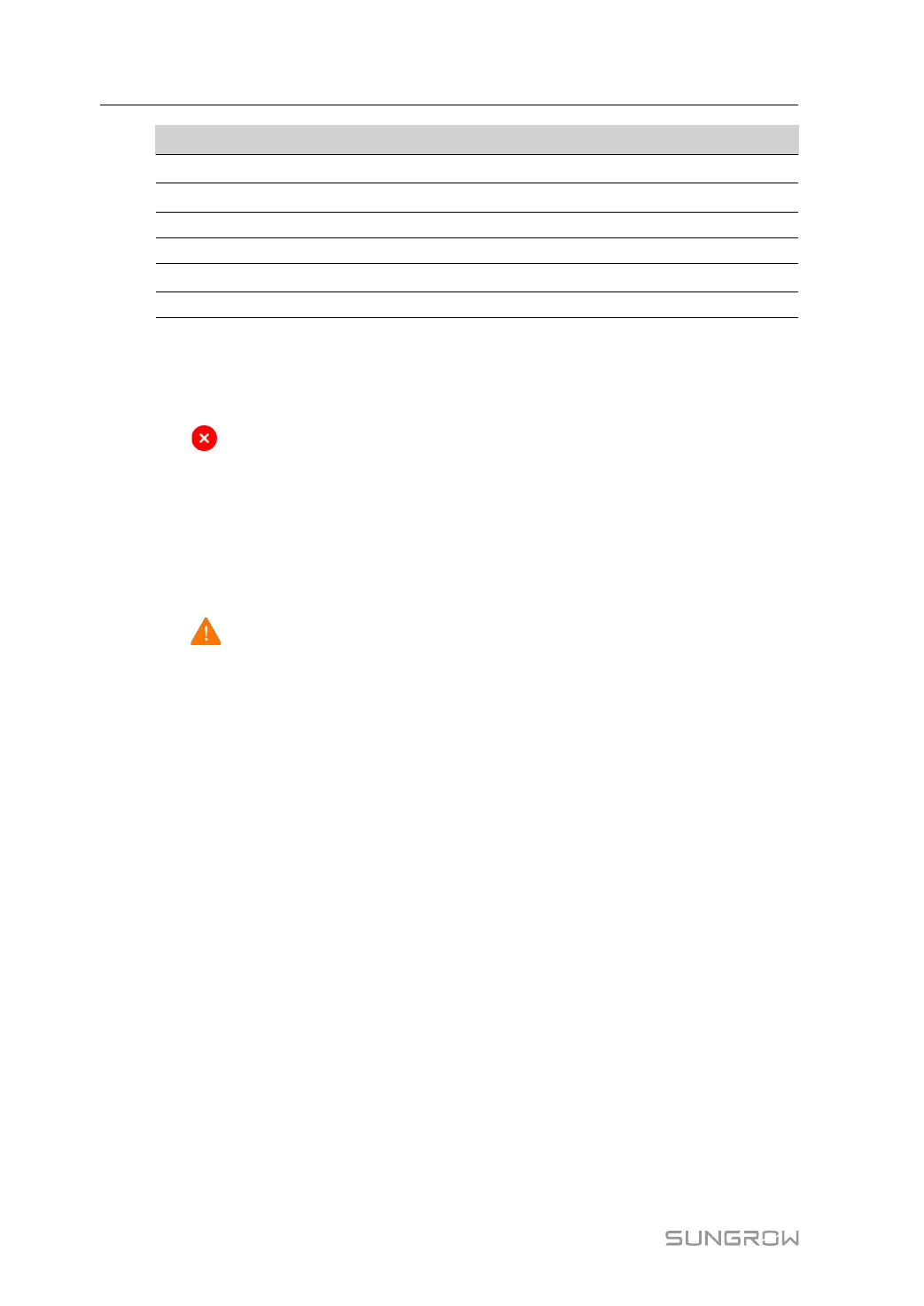56
No. Description
A Navigation bar
B Function display area
C Fault number
D Alarm number
E Language switching options
F User center
8.4.2 Viewing Fault Information
Step 1 Click “Overview” → “General Information” on the left navigation bar to enter the
homepage.
Step 2 Click
in the upper-right corner of the interface to view information such as the name and
time of the fault event.
- - End
8.4.3 Viewing Alarm Information
Step 1 Click “Overview” → “General Information” on the left navigation bar to enter the
homepage.
Step 2 Click
in the upper-right corner of the interface to view information such as the name and
time of the fault event.
- - End
8.4.4 Boot/Shutdown
Step 1 Click “Overview” → “General Information” on the left navigation bar to enter the
homepage.
Step 2 Click Boot or Shutdown in the Shortcut Menu,
• If an inverter unit needs to be started, e. g., Unit 1, check SG4400UD_Unit1 and click
Save to turn on the unit. If the whole inverter needs to be started, check the inverter mod-
el, e.g., SG4400UD and click Saveto turn on the inverter.
• If an inverter unit needs to be shut down, e.g., Unit 1, check SG4400UD_Unit1 and click
Save to shut down the unit. If the whole inverter needs to be shut down, check the inver-
ter model, e.g., SG4400UD and click Save to shut down the inverter.
- - End
8.4.5 Setting Initial Parameters
Step 1 Click “Device Monitoring” in the left navigation bar.
8 O&M on WEB System Manual
