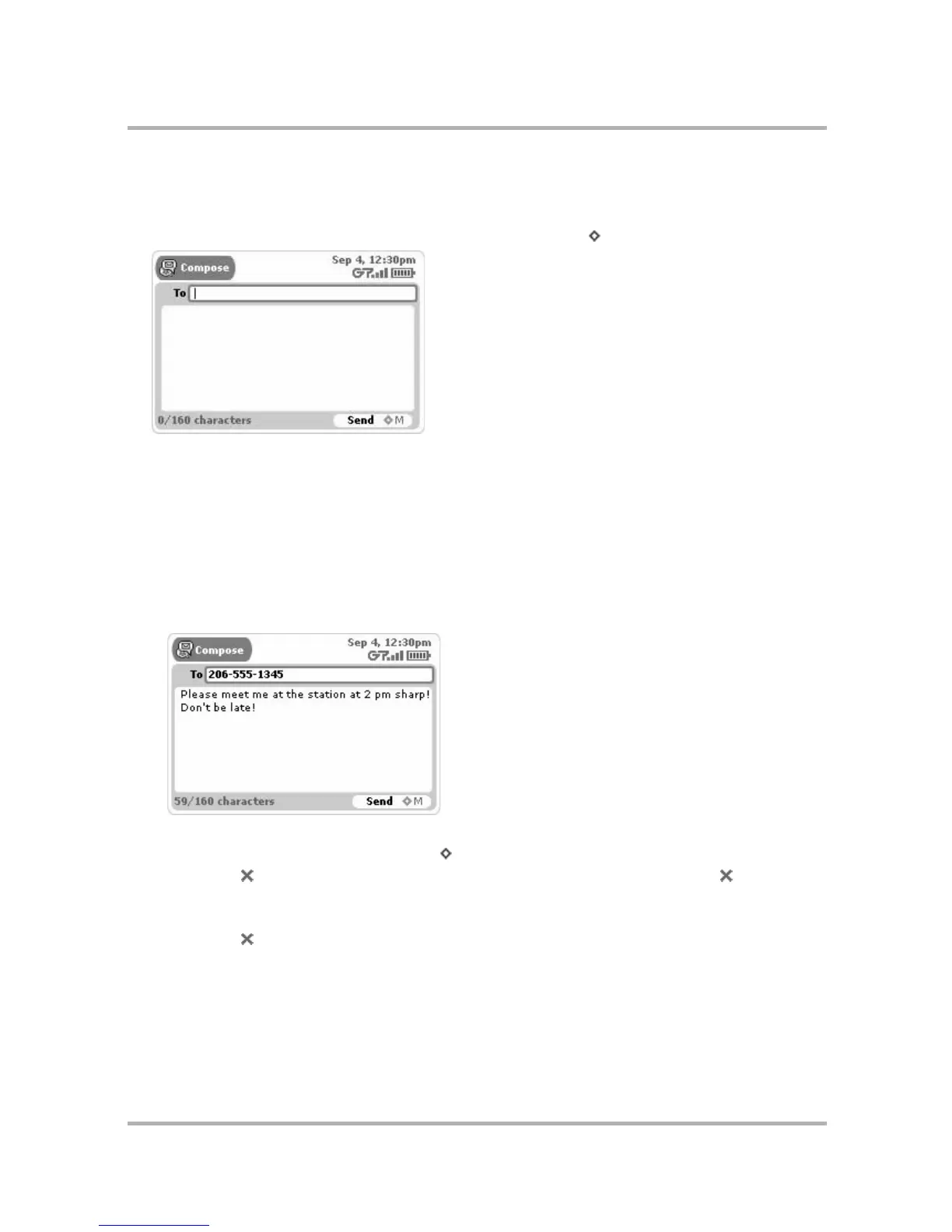Phone Messaging
July 29, 2002 T-Mobile Sidekick Owner’s Manual 115
Compose a New Phone Message
To write a new phone message you must first open the Compose screen:
1 Open the Browse Phone Messages menu and select New Message... [ + N]. The Compose screen opens:
2 Complete your message:
• To field - As you fill in the To field, the Phone Messages application will communicate with the Address
Book and offer you completion suggestions (based on your existing Address Book contacts). The
suggestions appear in a pop-up menu. Use the wheel to highlight, then press to select one of the address
suggestions, or you can type a new one.
• Message body - Type your message body; you can only type 160 characters. At the bottom of the screen
you’ll see a counter that keeps track of how many characters you’ve typed. Some special characters on the
keyboard cannot be used in a phone message; these include brackets ([]), braces ({}), tildes (~), and
carets (^). If you happen to type one of the “illegal” characters, no entry will be made in the message
body. A sample message is shown below:
3 To send your message, do one of the following:
• Open the Compose menu and select Send [ + M].
• Press Back ; a dialog box appears asking you to select Discard or Send. Select Send .
4 To discard your message, either:
• Open the Compose menu and select Discard.
• Press Back ; a dialog box appears asking you to select Discard or Send. Select Discard.