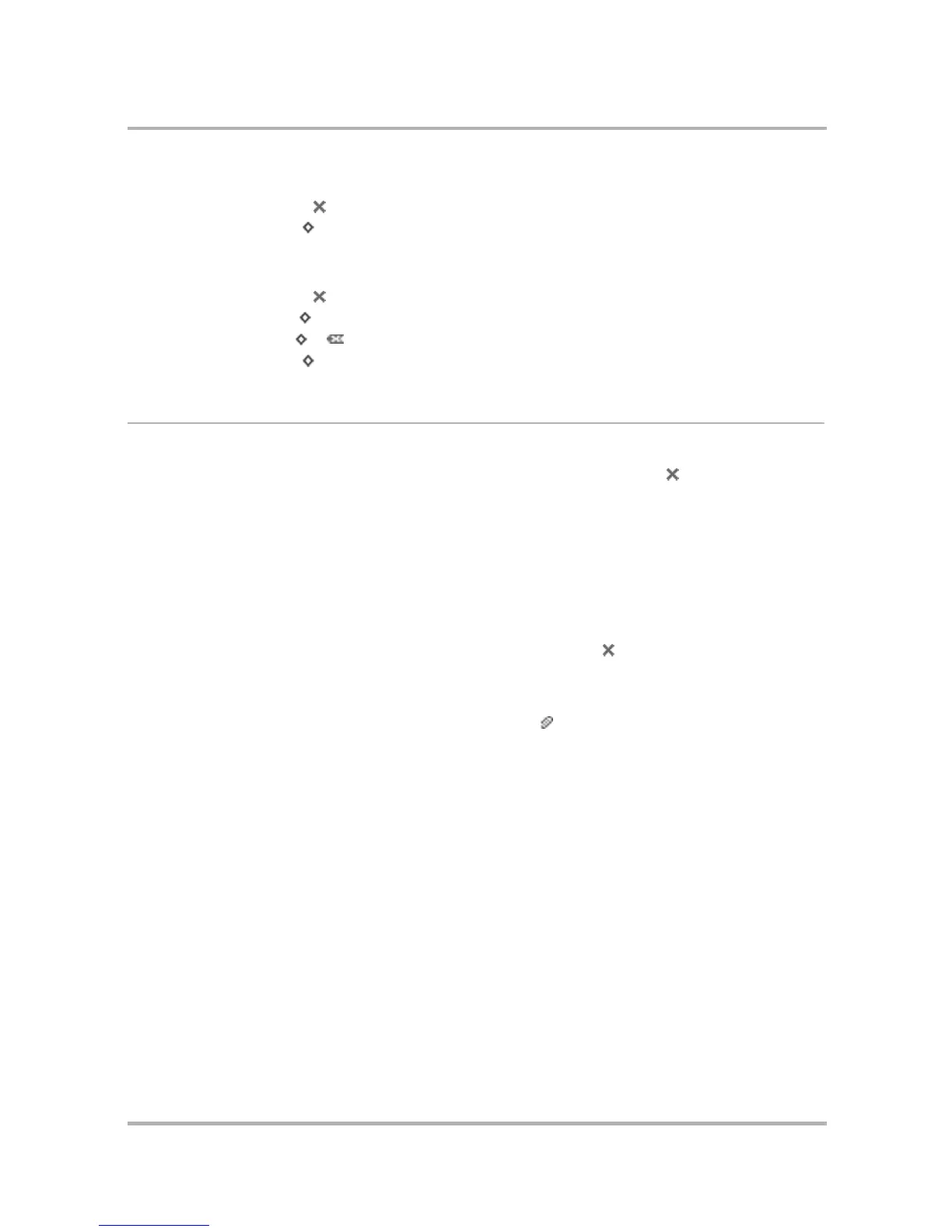Email Messaging
July 29, 2002 T-Mobile Sidekick Owner’s Manual 97
Settings Menu Shortcuts
Accounts Menu Shortcuts
View Your Email
To view a list of all your email messages, use the Browse Email screen. You can get to this screen via the Jump
screen after selecting Email. If you are already in one of the Email screens, press Back until the Browse Email
screen appears. Read more in
Browse Email Screen
on page 94.
Read an Email
To open an individual email for reading, do the following:
1 Make sure the folder in which you’ve stored the email is shown in expanded view. (Scroll to highlight the
folder name, then press the wheel to expand/collapse the emails contained in the folder.)
2 Scroll to highlight the email, then press the wheel. Your email contents display in the Email:Read screen.
3 To dismiss the email and return to the Browse Email screen, press Back .
Open an Attachment
You know an email has an attachment if there is a paperclip icon ( ) just to the left of the message, as
displayed in the Browse Email screen. Attachments that are supported include other emails, as well as files of the
following formats:
•.gif
• .jpg, .jpeg
•.png
•.bmp
•.doc (Word)
• .pdf (Adobe Acrobat)
To open a supported attachment, first open the email, then use the wheel to scroll to the bottom of the email
message where the attachment will appear.
Open Hypertext Links in Messages
If a hypertext link is embedded in an email message (including attached email addresses and Web site
addresses), these links will appear at the bottom of the email message as a “selectable” button.
Done
Cancel
+ .
Done
New Account
+ N
Discard
+
Cancel
+ .