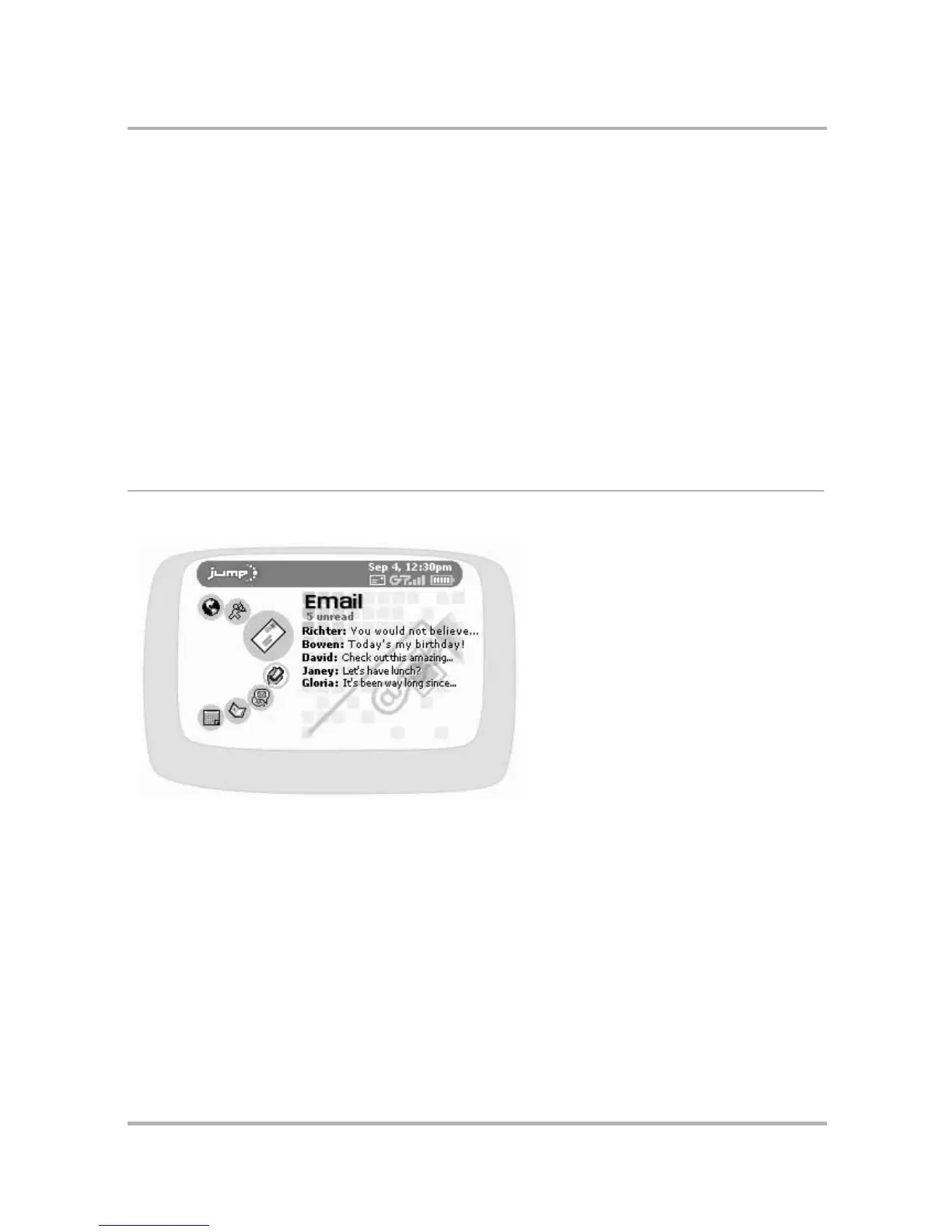Email Messaging
July 29, 2002 T-Mobile Sidekick Owner’s Manual 90
9. Email Messaging
The Email application on your T-Mobile device is easy to use and rich in features. Not only do you get your own
device email account, but you can also pull in other email from up to three of your POP3 accounts. Read the
topics in this chapter to take full advantage of this flexible application.
The Email Preview Screen
From the Jump screen, with Email highlighted, you will see a preview screen similar to the following:
The preview screen is handy because it shows all your unread messages, sorted first by folder then order
received (newest message first). This means if you press the wheel to open Email, then open any of the unread
messages, and return to the preview screen, you’ll see that the message you’ve read has disappeared from the
preview screen list.
• The Email Preview Screen on page 90
• Email Settings on page 91
• Browse Email Screen on page 94
• Status Indicators on page 95
• Keyboard Shortcuts on page 96
• View Your Email on page 97
• Move Messages to Folders on page 99
• Send Messages on page 99
• Add Email Senders to the Address Book on page 101
• Add Email Recipients to the Address Book on page
101
• Discard Email Messages on page 102
• Manage Your Email Accounts on page 103
• Manage Email Folders on page 107
• Space Limitations on page 109
