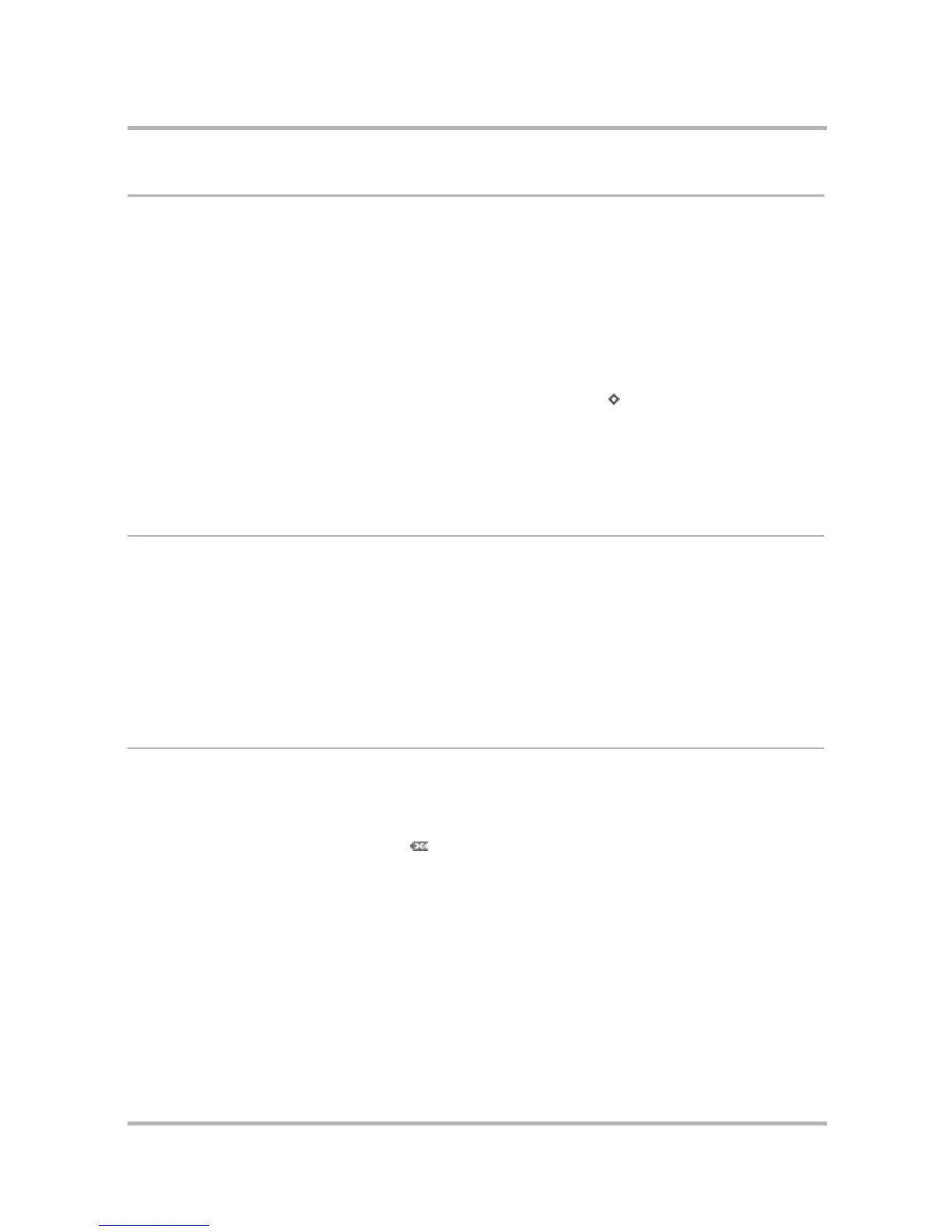Keeping Notes
July 29, 2002 T-Mobile Sidekick Owner’s Manual 161
Add a Note
Before you add a note, here’s some note facts you need to know:
• How many notes can I have? You can store 20 notes total, including the notes that you’ve discarded to
the Trash. If you’ve run out of room, you may want to empty your Trash (read more in
Manage Your Notes
Trash
on page 162).
• How long can each note be? Each note can be 1000 characters at most, and that includes spaces and
line returns. (To get a sense of how long this is, half a page in a paperback contains about 1000
characters.)
To create a new note, follow these steps:
1 From the Browse All Notes screen, open the menu and select New Note [ + N].
2 A blank note opens. Type your note using the keyboard. (Read more in
Typing and Navigating in Text Fields
on page 28.) Anything you type over 1000 characters will not be saved with the note.
3 Your note is saved as you type it. When you’re done, it is added (in the proper sort order) to your notes in the
Browse All Notes screen.
Edit a Note
You can always edit an existing, unfolded note.
1 Make sure you are viewing the note unfolded. If it’s folded, highlight the note with the wheel, then press to
unfold it.
2 The text cursor will be positioned at the spot where you last were typing in the note. Use the D-pad to move
within the text; use the keyboard to edit your note. (Read more in
Typing and Navigating in Text Fields
on
page 28.)
3 Your edits are saved as soon as you make them.
Discard a Note
Discarding a note means moving it to the Trash:
1 From the Browse All Notes screen, highlight the note you wish to discard. (It doesn’t matter if the note is
folded or unfolded.)
2 Open the menu and select Discard Note .
3 The note moves to the Trash, where you can later retrieve it or delete it for good.