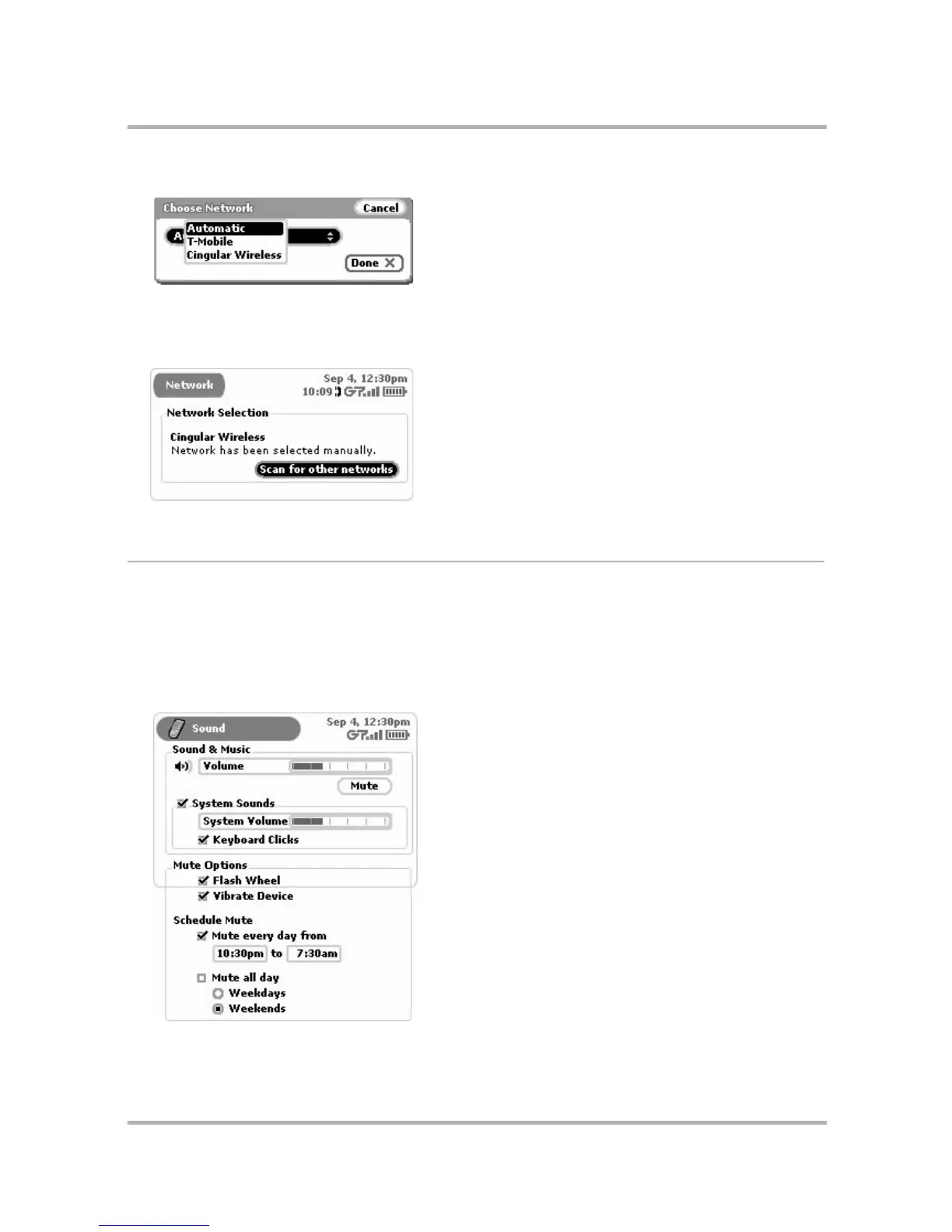Customizing Your Device
July 29, 2002 T-Mobile Sidekick Owner’s Manual 47
5 Press the wheel to open the pop-up menu:
Scroll to select the network you want to switch to, then press the wheel.
Note: It is also from this screen that you set your device to scan for networks automatically.
6 Once your device has connected to the network you selected, the Network screen will reflect your selection:
Sound
You control your device’s sound on the Sound settings screen. You can set sound volume, as well as “mute”
options. In some situations, you may want you device to be “quiet” when notifying you of new messages or
phone calls. This is called “mute”. You can also schedule regular times when you want your device to be muted.
To make these settings, do the following:
1 From the Jump screen, open the menu and select Settings.
2 Select Sound. The Sound screen opens:
