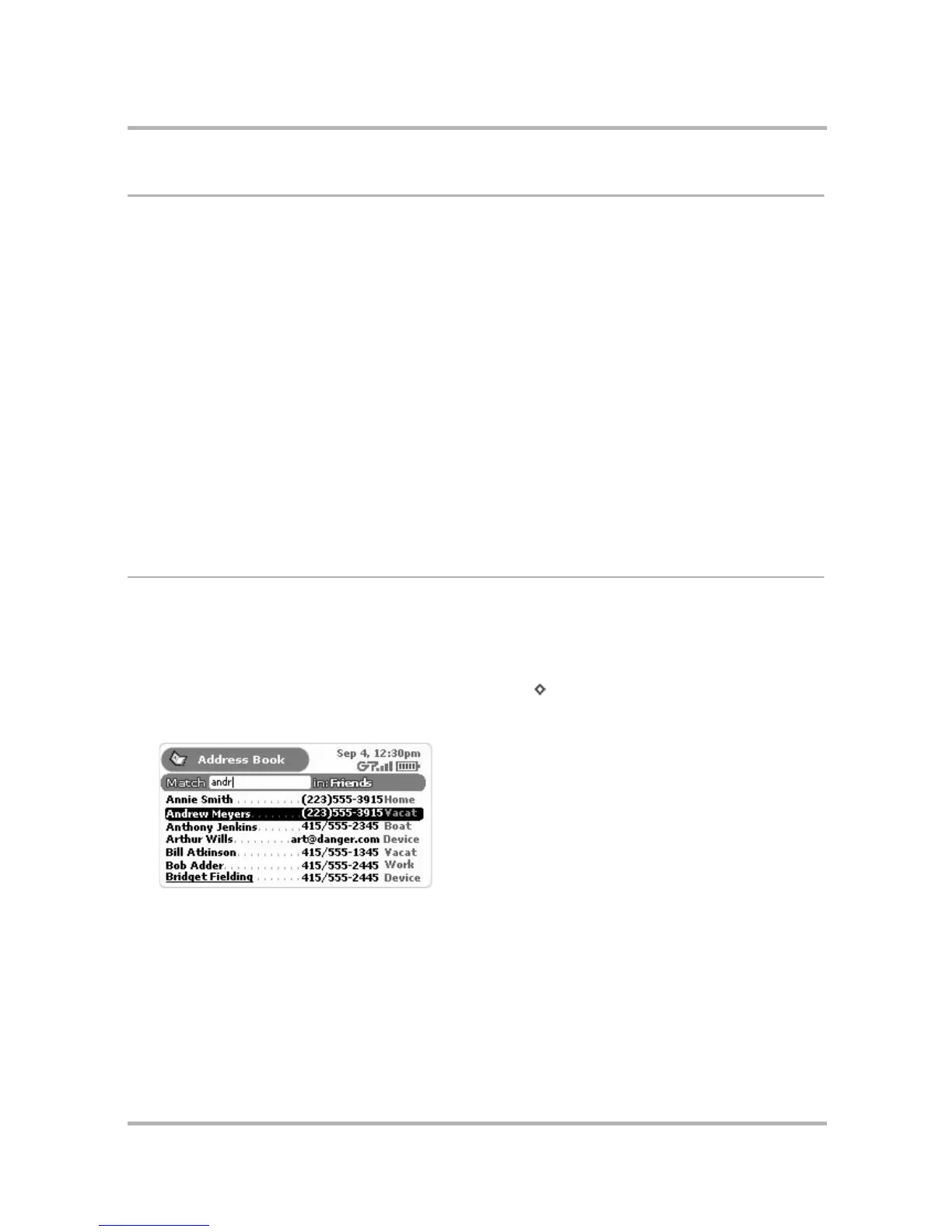Keeping Contacts in the Address Book
July 29, 2002 T-Mobile Sidekick Owner’s Manual 130
Contact a Contact
Using stored contact information, you can quickly communicate with a contact by phone, Phone Messages,
Email, or Instant Messaging:
1 From the Browse Contacts screen, highlight the name of the contact with whom you wish to communicate.
2 Press the wheel to open the contact information.
3 Scroll to highlight the phone number, email address, or IM address you wish to use.
4 Press and hold the wheel to open the pop-up menu. Scroll to highlight one of the following, then press to
initiate the highlighted action:
• <Label><phone number> - to switch to the Phone application and place a call to your contact
• Email <address>- to switch to Email and compose an email to that contact
• Go to <URL>- to switch to the Web Browser application and open the contact’s Web page
• Look up <address> - to switch to the Web Browser application and open a map to the address
• Edit - to edit the highlighted contact information
• Discard - to discard the highlighted contact (and their information) to your Address Book Trash
You can also use menu items to perform these actions, assuming you have the relevant contact information
highlighted when opening the menu.
Find a Contact
If you have a large number of contacts in your Address Book, you can easily search and find a specific contact by
using the Match pane. The Match pane search is limited to the category of contacts you are currently viewing in
the Browse Contacts screen. So, if you want to search your entire Address Book, make sure you have selected
the All category from the menu. In the example below, the category being searched is Friends.
1 From the Browse Contacts screen (in any filtered view), press to open the menu, then select Match... The
Match pane opens.
2 Start typing the first letter(s) of the contact you wish to find. The nearest match is highlighted:
3 Either continue typing the name to narrow the search, or scroll to find your contact.
4 Press the wheel to open the contact information.
