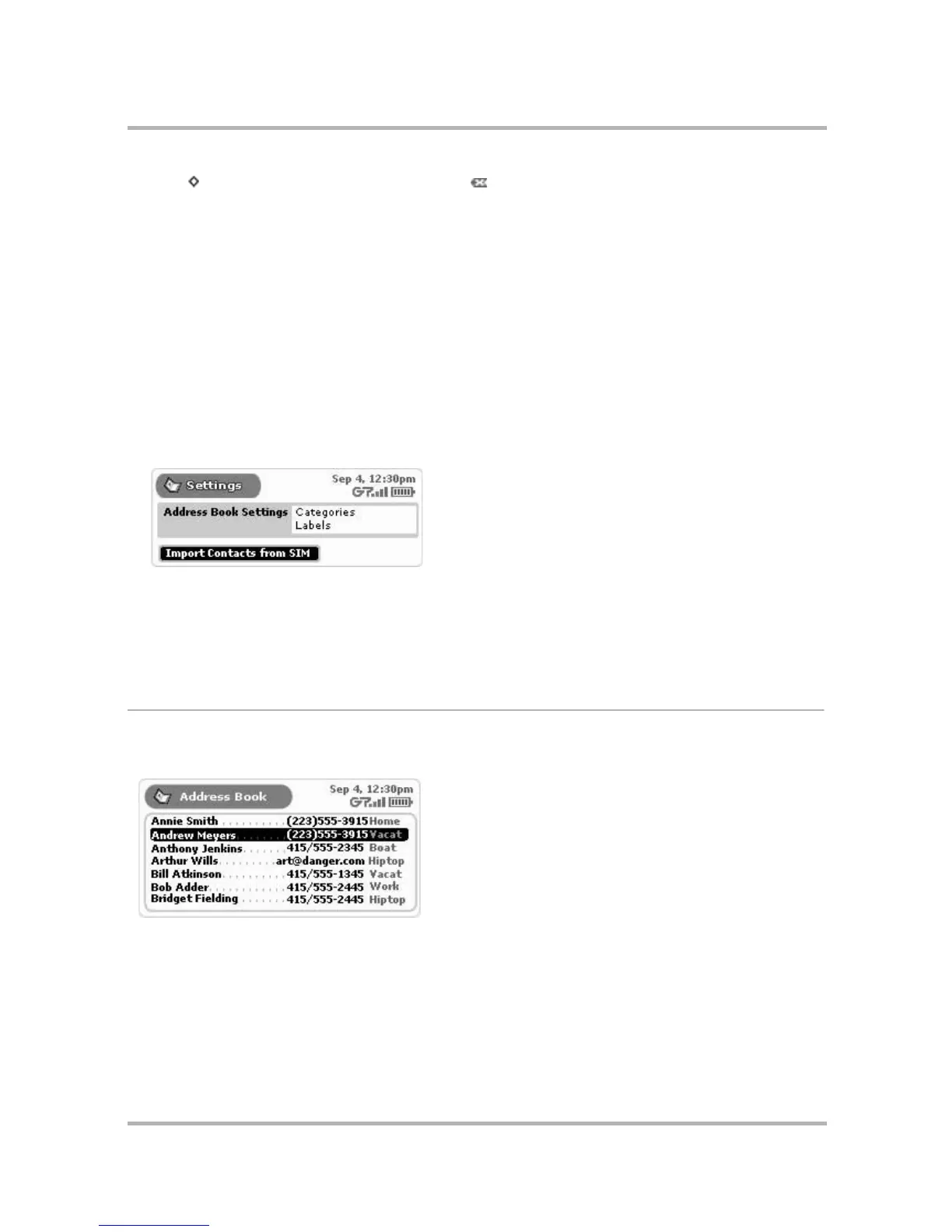Keeping Contacts in the Address Book
July 29, 2002 T-Mobile Sidekick Owner’s Manual 124
5 Press to open the menu, then select Discard... [].
6 A confirmation dialog appears, asking if you’re sure you want to discard the label. Press Discard if you want
to; otherwise, press Cancel to keep the label.
Import Contacts from SIM
From the Settings screen you can import to your Address Book any contacts you may have stored on a SIM card
from another GSM-enabled phone. Follow the instructions below to do this:
1 Power off your device.
2 Follow the instructions provided in
How to Remove Your SIM
on page 31 to remove your T-Mobile-supplied
SIM from your device.
3 Follow the instructions in
How to Insert Your SIM
on page 31 to insert the SIM containing the contacts you
want to import.
4 Power on your device.
5 Go to the Address Book Settings screen, then select the Import Contacts from SIM button:
• If your SIM card contains no contact information, a dialog box will tell you that “No contacts were found on
the SIM card.”
• If your SIM card does contain contact information, a dialog box will appear, giving you status as the import
progresses. When the import has finished, you’ll be notified how many contacts were imported.
Note! If you import a contact already present in your Address Book, that contact will appear twice.
The Browse Contacts Screen
The Browse Contacts screen is the main view into your Address Book. On this screen, individual contacts are
listed, along with the first phone number that appears in the Phone section of their contact information:
You can specify to show “All” your contacts on this screen or just one category of contacts. Read more in
Filter
Contacts by Category
on page 126 and
Sort Contacts
on page 126.