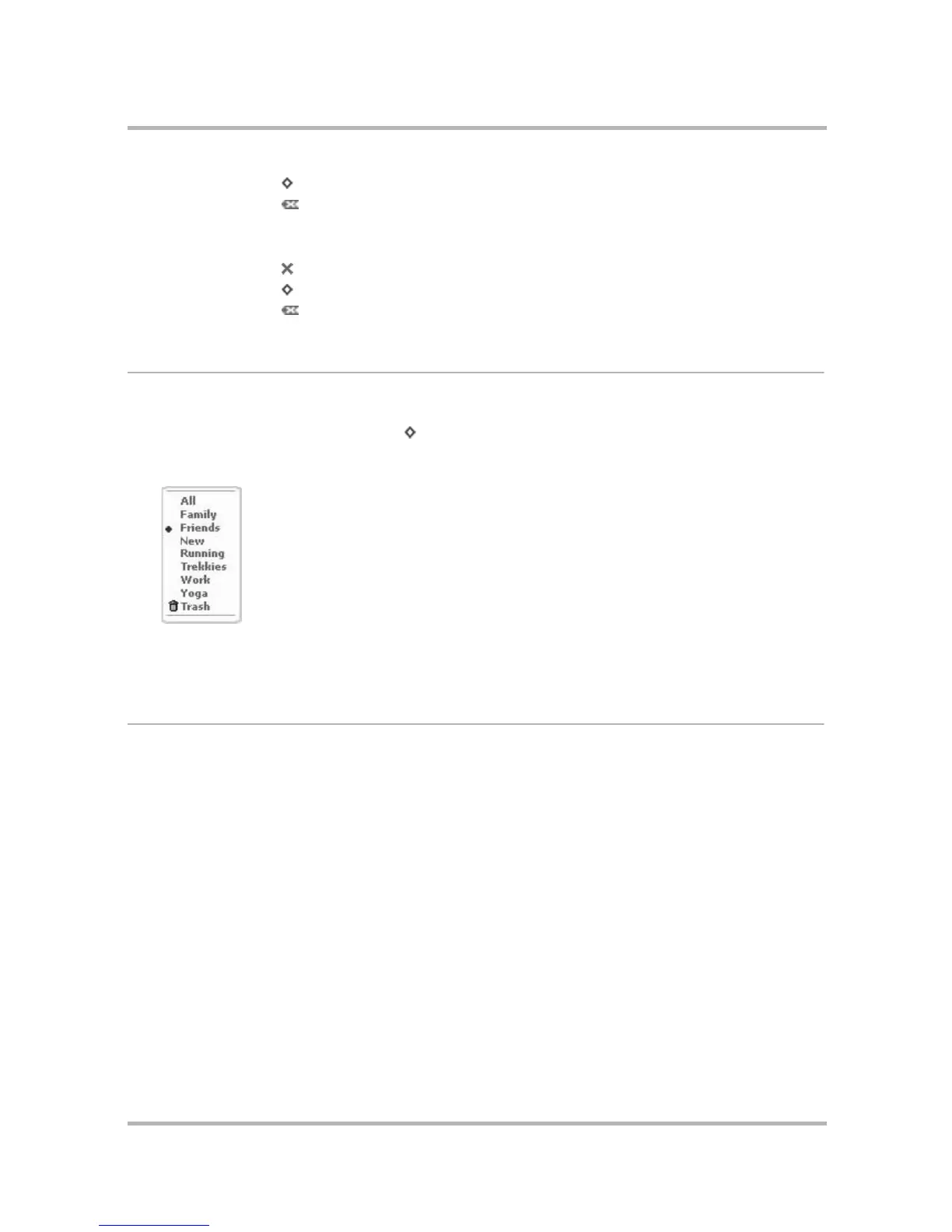Keeping Contacts in the Address Book
July 29, 2002 T-Mobile Sidekick Owner’s Manual 126
Settings - Add Label Menu Shortcuts
Filter Contacts by Category
To view only one category of contacts on the Browse Contacts screen, do the following:
1 From the Browse Contacts screen, press to open the menu.
2 Scroll through the menu items until you find the list of categories. Individual categories are listed after All.
The category of contacts currently displaying on the Browse Contacts screen is indicated by a bullet:
3 Rotate the wheel to highlight the category you want to use to filter, then press. The Browse Contacts screen
refreshes to show only the contacts in the category you selected.
Sort Contacts
On the Browse Contacts screen, individual contacts can be sorted by:
•First Name
•Last Name
In addition, you can specify the sort order:
•A to Z (ascending)
• Z to A (descending)
To specify your sort preference, do this:
New Category...
+ N
Discard
Done
New Label...
+ N
Discard