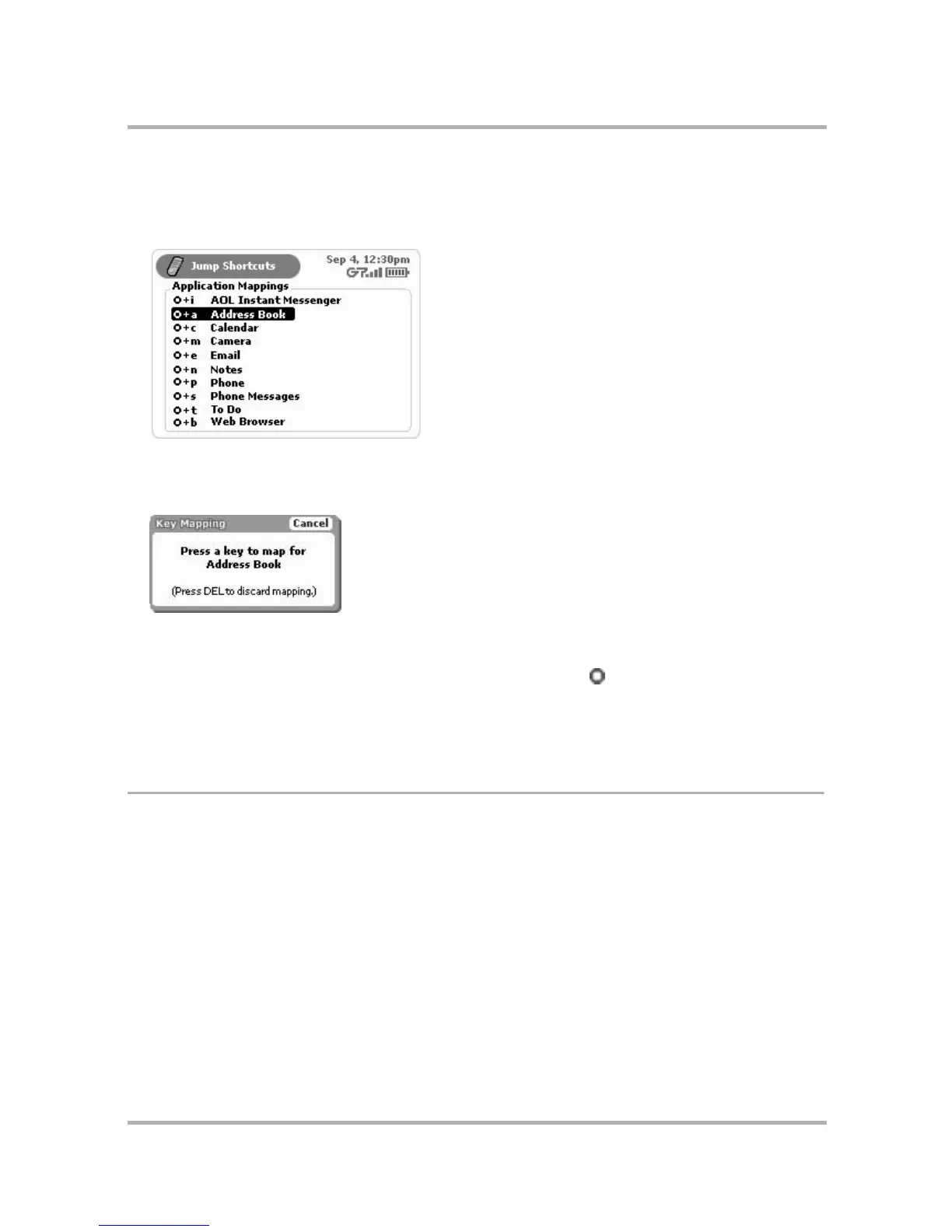Customizing Your Device
July 29, 2002 T-Mobile Sidekick Owner’s Manual 41
Change Default Shortcuts
1 From the Jump screen, open the menu and select Settings.
2 Select Jump Shortcuts. The Jump Shortcuts screen appears:
3 Scroll to highlight the application for which you want to change a Jump shortcut, then press the wheel. The
Key Mapping dialog box appears. In the illustration below, Address Book was highlighted when the Key
Assignment dialog box opened:
4 Press the key you want to use to jump to the application you’ve highlighted. The Key Mapping dialog box
disappears and your shortcut is saved.
5 Now, to use a Jump Shortcut from any screen at any time, press Jump plus the shortcut key to open that
application.
6 To delete a shortcut key mapping, scroll the wheel to highlight the application name, then press the Delete
key.
Key Guard & Security
The device’s Key Guard and Security screen allow you to do the following:
•Set Up Key Guard
•Turn On/Off Privacy Lock
•Lock Your SIM Card
To open the Key Guard & Security screen:
1 From the Jump screen, open the menu and select Settings.
2 Select Key Guard & Security. The Key Guard & Security screen opens.
Each setting is described in more detail in the topics that follow.
