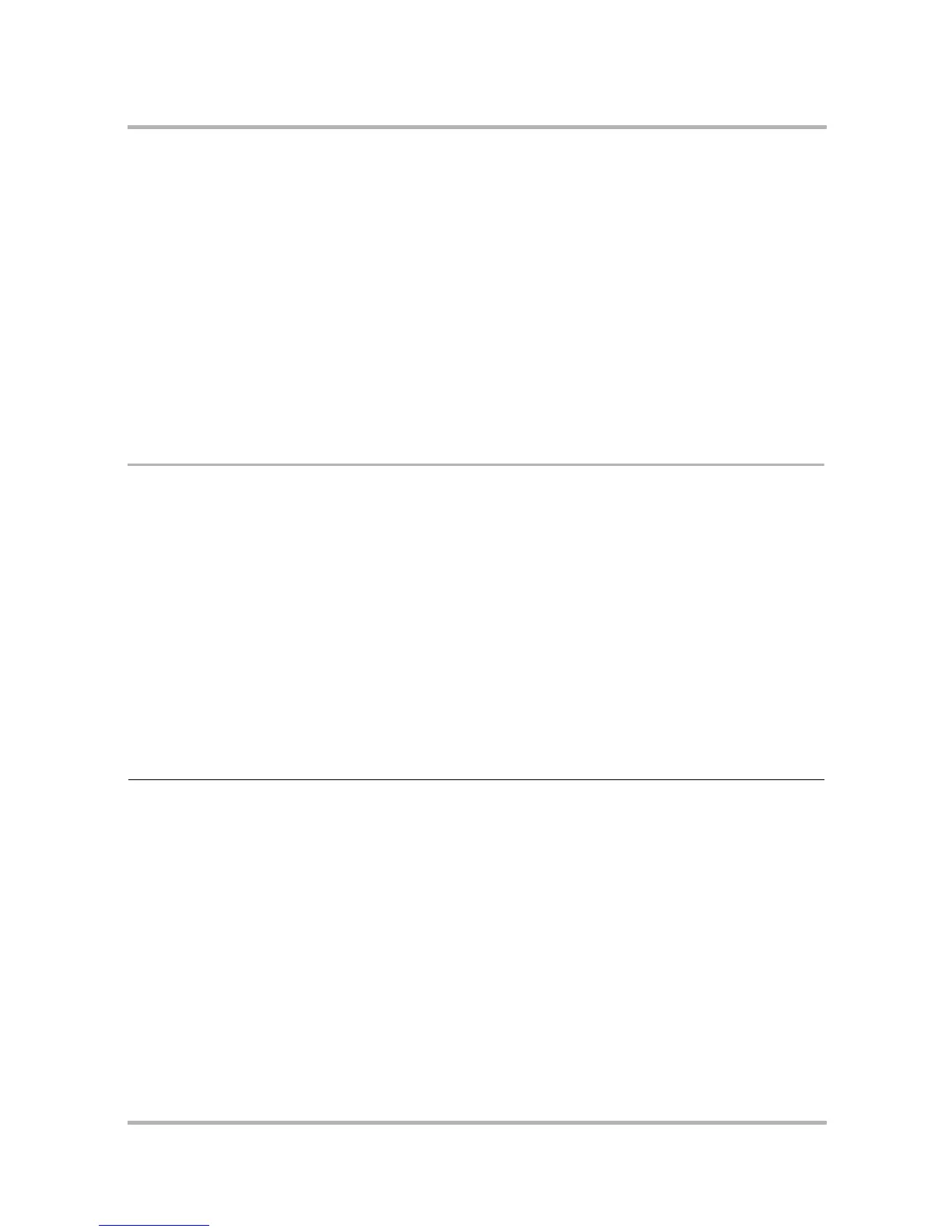Customizing Your Device
July 29, 2002 T-Mobile Sidekick Owner’s Manual 33
4. Customizing Your Device
Your T-Mobile device is designed so you can set up many of its features to suit your preferences. Learn how in
this chapter:
The Settings Screens
All customization options are on the settings screens. There’s two types of settings screens:
•Customize device settings using the Jump Settings screens: From the Jump screen, open the menu
and select Settings to open these screens.
•Customize application-specific settings using the application Settings screens: From the Jump
screen, select any application (Web Browser, AOL Instant Messenger, Email, etc.). Then open the menu
and select Settings to open these screens.
We recommend you step through the device Settings screens and the application-specific Settings screens to
completely customize your device for your personal use. Use the tables below to guide you through the screens.
For more details on each screen, follow the links in the first column.
Device Settings
• The Settings Screens on page 33
• Controls Pane on page 36
• AutoText on page 36
• Battery & Backlight on page 38
• Date & Time on page 39
• Jump Shortcuts on page 40
• Key Guard & Security on page 41
• Keyboard on page 45
• Network on page 46
• Sound on page 47
• System Info on page 48
• Wireless Options on page 49
Device Settings Screen Customizable Items and Options
Controls Pane
on page 36 • Mute/Un-mute button (Default=mute off)
• Volume slider bar (Default=80%)
• Image contrast slider bar (Default=50%)
AutoText
on page 36 • Capitalize new sentences check box (Default=On)
• Automatic Word Replacement check box and list of replacement rules you
can add to or delete from
Battery & Backlight
on
page 38
• Battery charge indicator
• Power-saving mode check box and idle time pop-up menu (Default=On;
after 30 minutes)
• Automatic backlight check box and pop-up menu listing times you can
choose to keep backlight on (Default=On; 15 seconds)