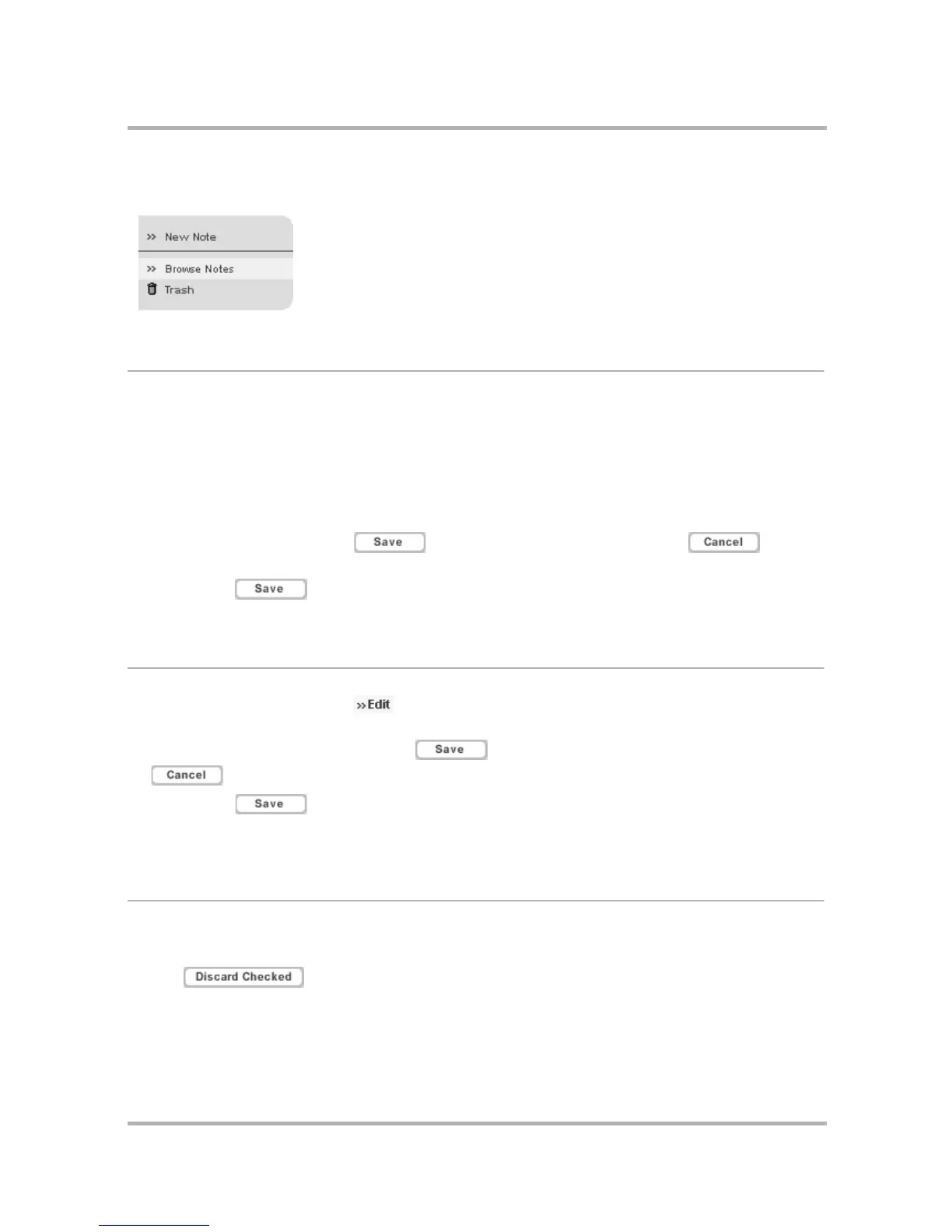Keeping Notes on the Web
July 29, 2002 T-Mobile Sidekick Owner’s Manual 215
On the left side of the page you see the sidebar, which includes links for New Note, Browse Notes (the current
selection), and Trash:
Add a Note
1 In the Notes sidebar, click New Note. This opens the New Note page.
Tip: If you are on the Jump page, you can open the New Note page directly by clicking New Note in the
Notes section of the page.
2 When the New Note page opens, your cursor is automatically placed in a text box; type your note. It can be
up to 1,000 characters long (including returns and spaces); this is about as many words as fit in half a page
of a paperback. Any email addresses in the note will be links to the Email application's Compose page. URLs
in the note will be displayed as active links.
3 When you finish your note, click . If you decide not to keep the note, click to return
to the Browse Notes page.
4 After clicking , you are returned to the Browse Notes page, with the note you just created added
to the list on the right.
Edit a Note
1 On the Browse Notes page, click in the far right column for the note you want to edit. The note opens
in an editable text box.
2 Make your changes to the note, then click . If you decide to discard your changes, click
.
3 After clicking , you are returned to the Browse Notes page. The note you just edited will appear
with your changes, and the modified time will be updated to reflect the date and time you saved the edited
note.
Discard a Note
1 On the Browse Notes page, check the box to the left of the note you want to remove. You can select as many
notes as you want.
2 Click at the top or bottom of the list of notes. All selected notes will be moved to Trash;
a message at the top of the page confirms the discard.
