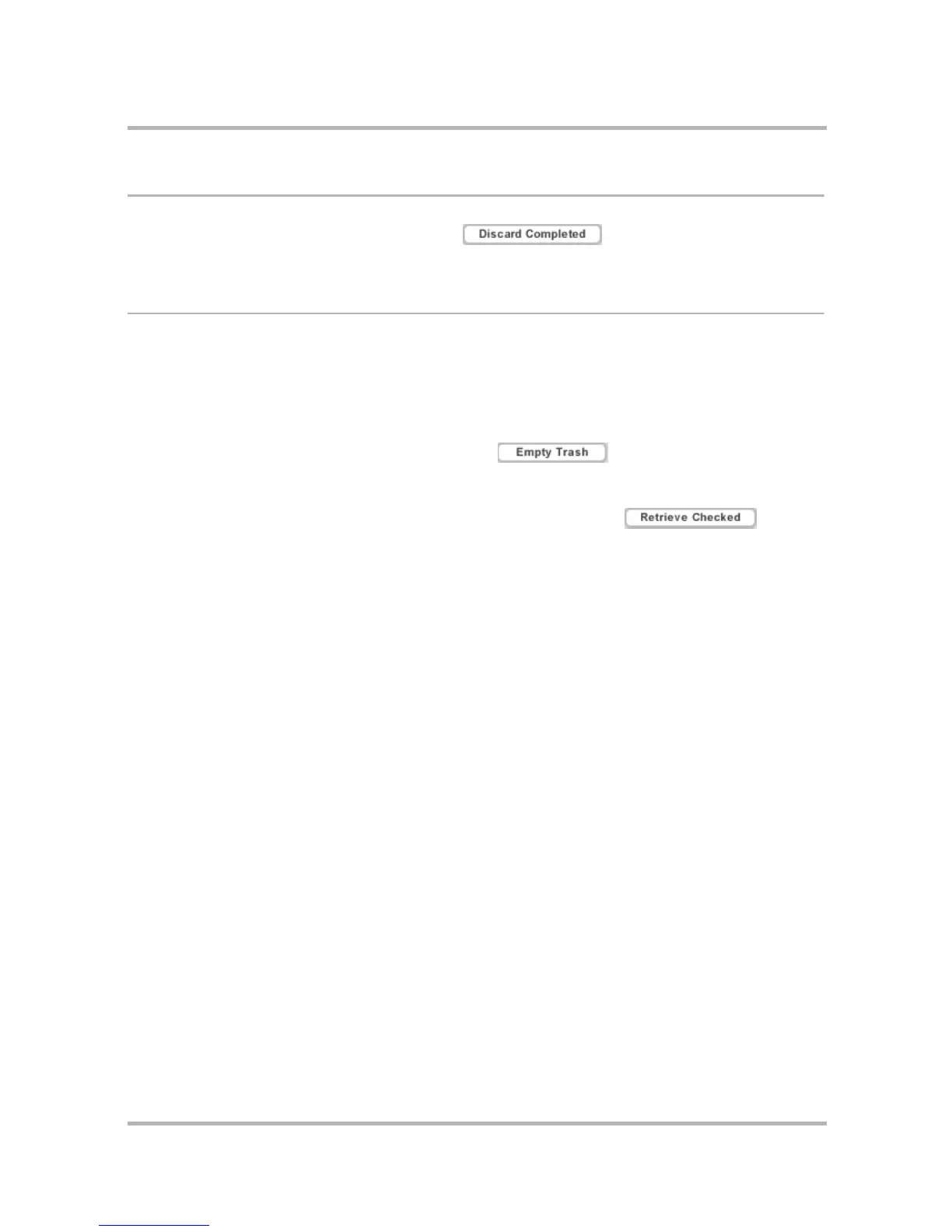Keeping a To Do List on the Web
July 29, 2002 T-Mobile Sidekick Owner’s Manual 213
Discard Completed Tasks
You can easily remove all completed tasks by clicking on the Browse Tasks page. The
completed tasks are moved to the Trash.
Manage Trash
You can have a total of 50 tasks in the system at one time, including the items in Trash. This means you’ll want
to periodically empty your Trash, or you’ll be left with no space for new tasks. Once a task is in the Trash, you
can discard it (completely remove it from the system) or retrieve it (move it back into your list of tasks).
1 To open your Trash, click Trash in the sidebar on the To Do page. All discarded tasks are displayed on the
right side of the page in descending order of due date.
2 To remove the tasks from your system completely, click . You’ll be asked to confirm your
action since the tasks will be permanently deleted. Click OK to proceed, or click Cancel to return to the
Trash.
3 To retrieve a task, select the check box on the left side of the task, then click . The task
will be removed from the list in the Trash; a message at the top of the page confirms the retrieval.
