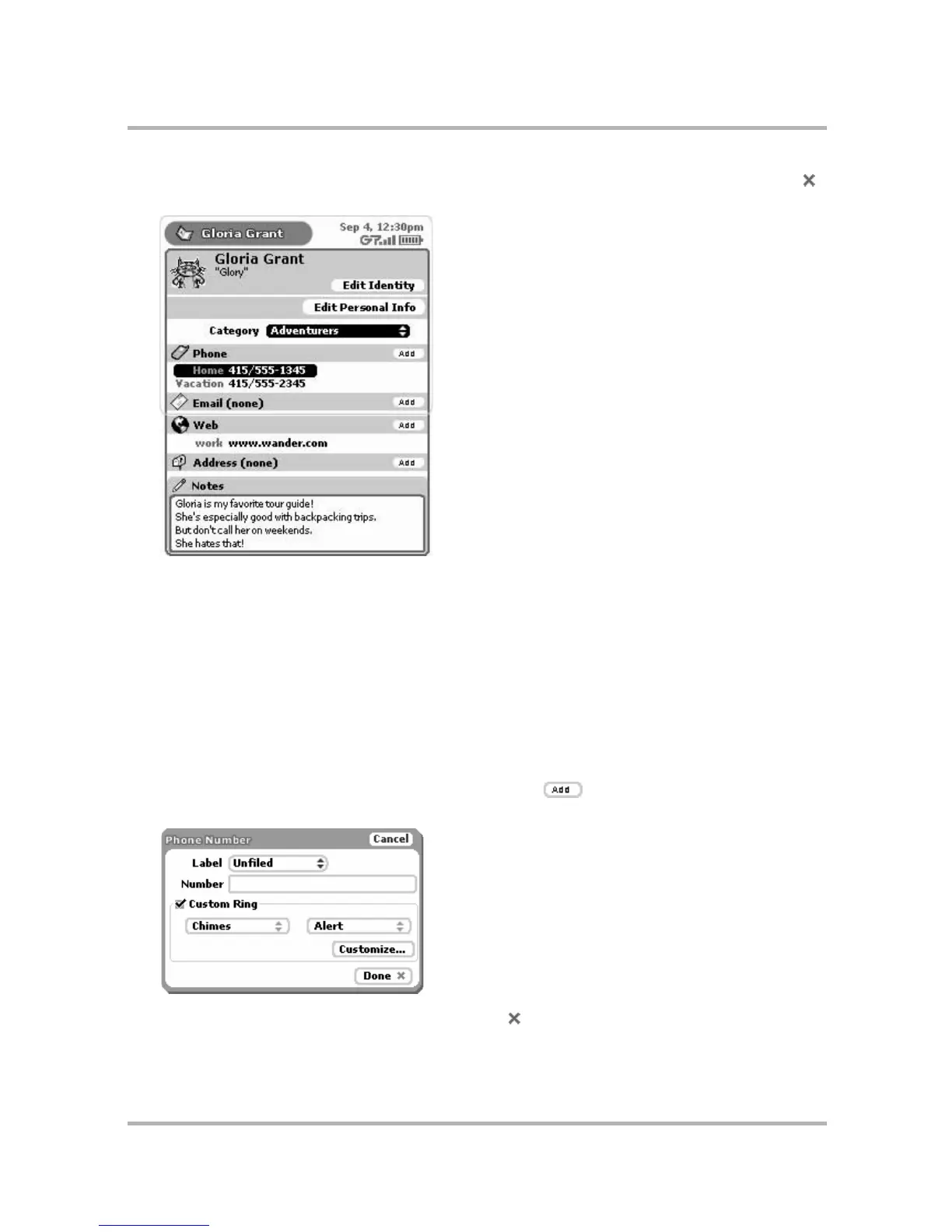Keeping Contacts in the Address Book
July 29, 2002 T-Mobile Sidekick Owner’s Manual 128
2 The Identity screen holds basic contact information. Complete at least one of the fields, then press Done .
The full contact screen appears:
3 From this screen you can edit the basic “identity” information (including the selection of an appropriate icon
to represent your contact). From this screen you can also:
• select the contact category (“Adventurers” in the example above)
• add phone numbers (up to
• add email addresses
• add Web addresses (URLs)
• add instant messaging screen names
•add notes
To add information, use the wheel to highlight the appropriate button, and press. A screen opens in
which you can add the information. For example, the following illustration is of the Phone Number screen:
4 Add contact information to each screen, then press Done . Continue through the Contacts screen until you
have added all the information you wish.