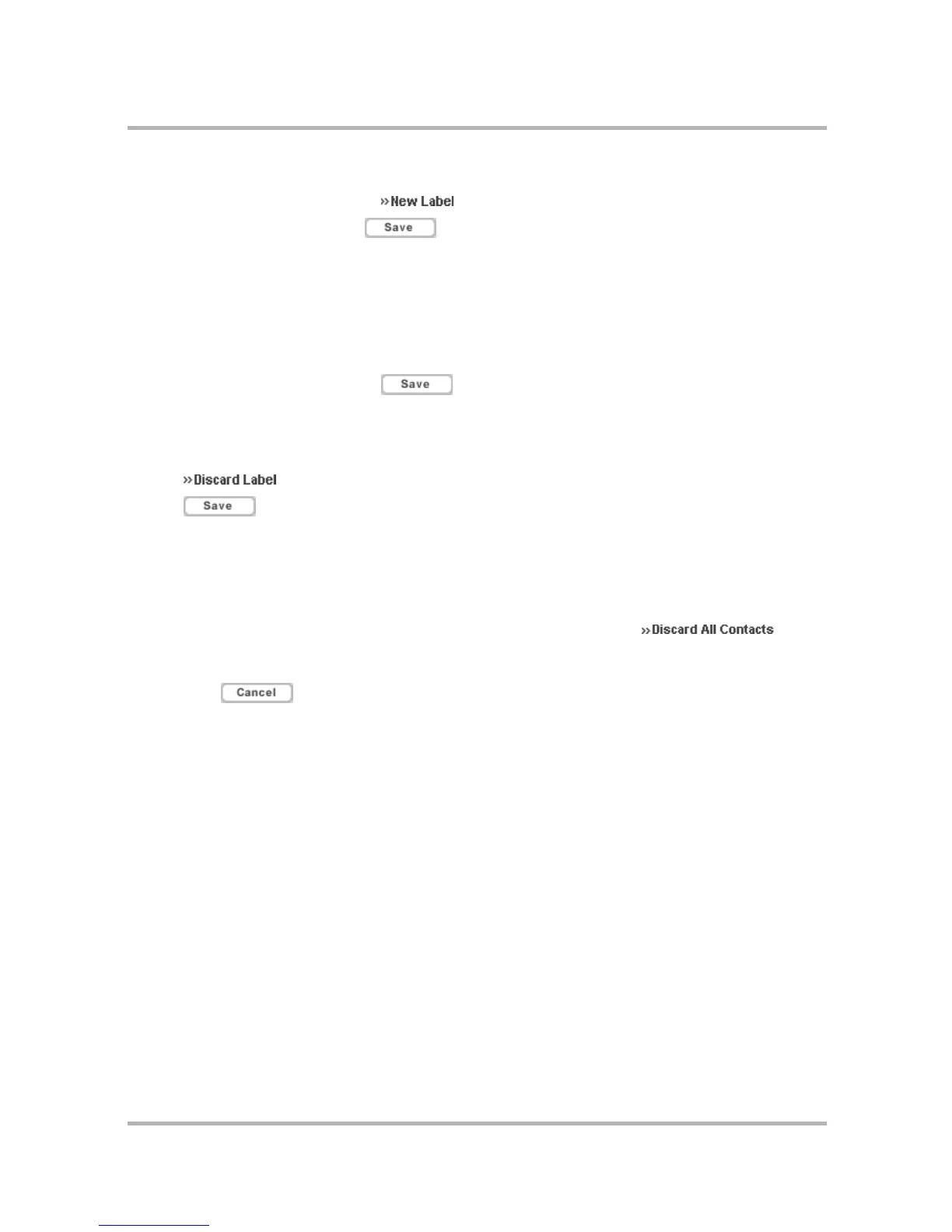Using Address Book on the Web
July 29, 2002 T-Mobile Sidekick Owner’s Manual 190
2 In the blank box at the bottom of the list of labels, type the name of your new label.
3 If you have more labels to add, click and another empty box will appear.
4 When finished adding labels, click . The page refreshes, and your new labels are included in the
list in alphabetical order. A new blank box is added at the bottom in case you want to add another label.
5 After saving, you will be able to assign contact information to this new label, as well as view it on the Browse
Contacts page describing the contact information displayed.
To edit an existing label:
1 In the Address Book sidebar, click Settings; then click the Labels tab at the top of the page to open the
Labels page.
2 Edit the label as you wish, then click .
To delete a label:
1 In the Address Book sidebar, click Settings; then click the Labels tab at the top of the page to open the
Labels page.
2 Click to the right of the label you want to delete. The label’s text box is cleared.
3 Click .
Manage Contacts
If you want to clear your Address Book of all contacts in one action, do the following:
1 In the Address Book sidebar, click Settings; then click the Manage Contacts tab at the top of the page.
2 The page tells you how many contacts you’ve stored. To discard them all, click .
3 You will be asked to confirm your deletion and warned that proceeding will permanently delete all contacts
from your Address Book; they will not be moved to Trash. To continue, click Discard All. If you change your
mind, click .
