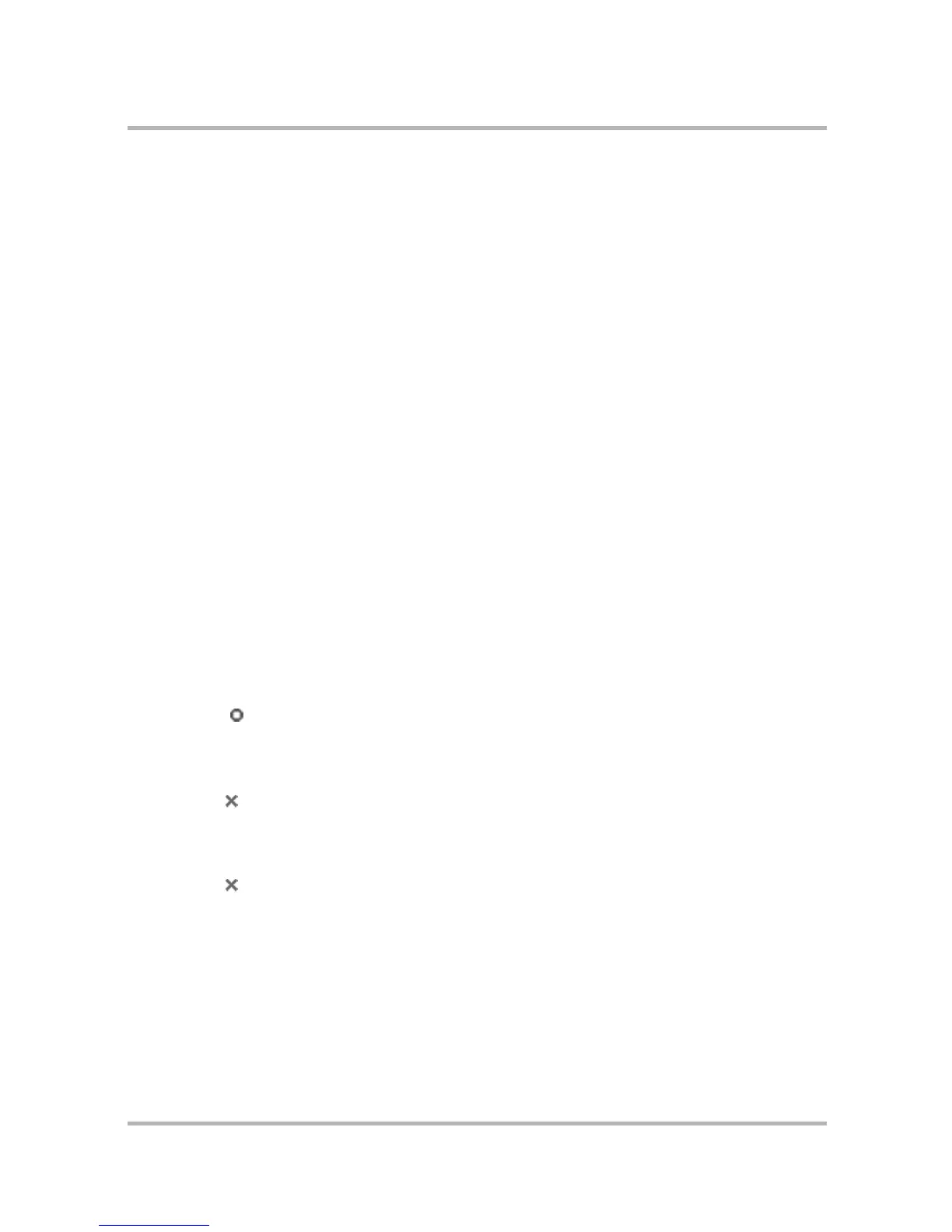Frequently Asked Questions
July 29, 2002 T-Mobile Sidekick Owner’s Manual 258
My Palm (or Outlook) categories for my contacts don’t match up with the Address Book.
What happened and how do I resolve?
This is a common problem when importing Palm (or Outlook) contacts into the Address Book application. The
Address Book import function will place all contacts into one assigned category, which you specify during the
import set-up process. (Read more in
Import Contacts
on page 194.)
To resolve the situation, you must open each contact for edit and re-assign the category. Read either of the
following topics for instructions on editing existing contact information:
•From the device:
Edit a Contact
on page 129
• From the Desktop Interface:
Edit a Contact
on page 192
What affect does resetting the device have on the Address Book contact information?
None. Contacts are preserved when the device is reset or rebooted.
Why won't the addresses sync after I've created, edited, or deleted the contact on the
Desktop Interface?
Here are some common causes:
• The device is not connected to the GPRS data service. Once connected, the data should sync up within a
few minutes. Ordinarily it will be less than 5 minutes, but it depends on network traffic.
• The device cannot connect to the service while you are talking on the phone. Therefore, a sync will not
take place until service connectivity is re-established.
• There may be some sort of service or network problem. Try again later.
• There may be a connectivity problem. Try connecting to AOL Instant Messenger or accessing a Web site
from the device Web Browser.
You can try turning off Wireless, then turning it back on to re-establish connectivity:
1 Press Jump to return to the Jump screen.
2 Open the menu and select Settings.
3 Rotate the wheel to select Wireless Options..., then press. The Wireless Options dialog box opens.
4 Rotate the wheel to select the Wireless Off option, then press.
5 Press Back to save.
6 Wait five seconds. (Note that OFF will flash in the title bar.)
7 Select Wireless Options... again from the Settings screen.
8 Rotate the wheel to select Wireless On, then press.
9 Press Back to save.
The device should reestablish connections to the service and begin to sync data.
If that doesn't work, then reboot the device by simultaneously pressing @ + 1 + 0 (“at” sign + one + zero).
How do I export my contacts from the device or Desktop Interface?
You cannot export contacts from the Address Book at this time.
