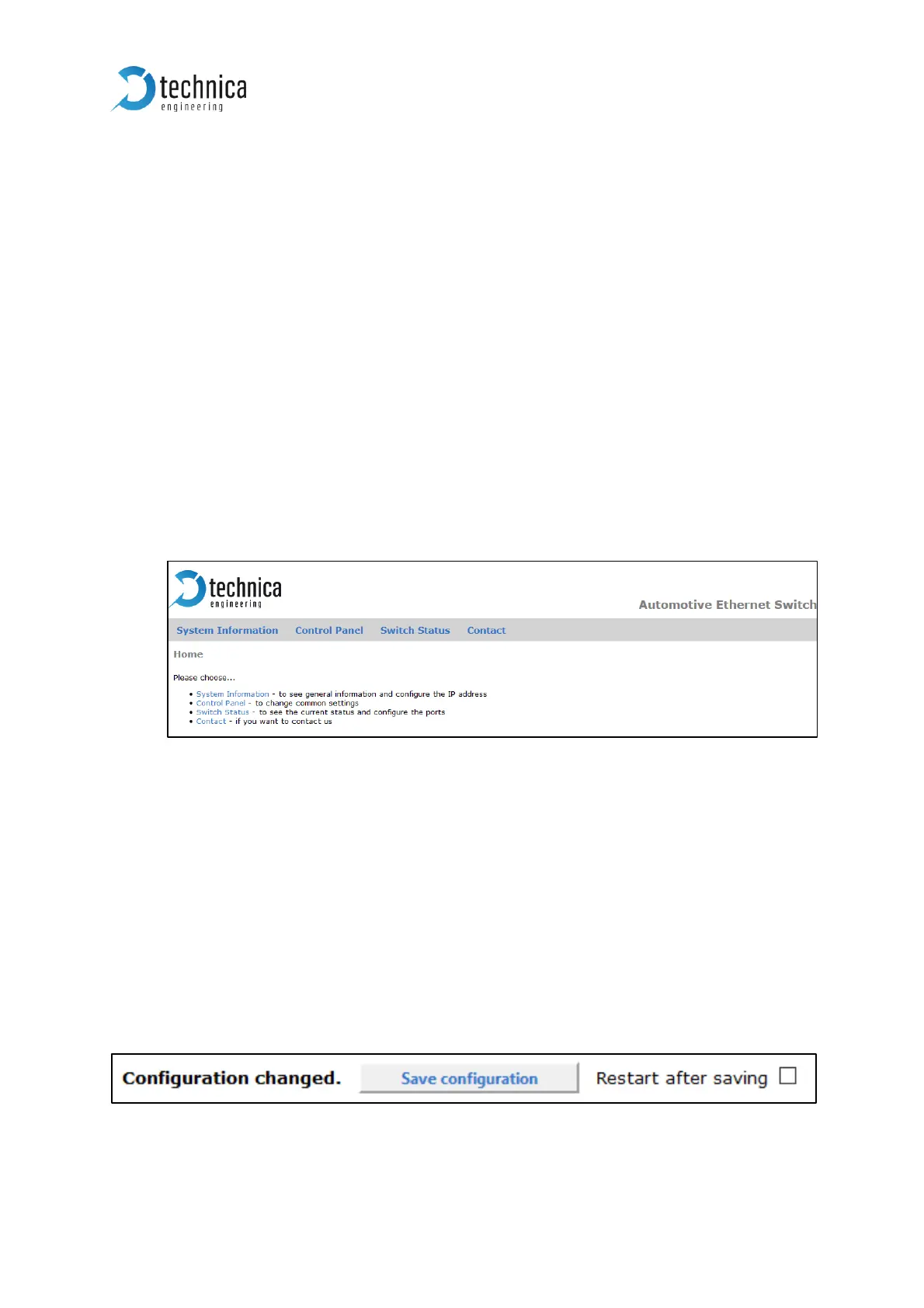3 CONFIGURATION OF DEVICE
3.1 Access to Webserver
You get access to the Webserver by connecting the device via a GB-port (RJ-45) to
your PC.
1. Please go to the network adapter settings of your PC and adjust the IP in the
same range of your MediaGateway. Default-IP address of the MediaGateway is
192.168.0.49, the subnet mask is 255.255.255.0.
2. Enter the IP address of the MediaGateway in your browser.
Note: Firefox is the recommended browser.
3. The following website should appear:
Figure 3-1: Home Screen MediaGateway
Note: If there is a lot of broadcast traffic on the switch, the host microcontroller
may be jammed. You cannot access the website in this case. Please use VLAN
configuration to forward only relevant messages to the microcontroller.
Sometimes a power reset works, too.
Please select one of the tabs for further configuration.
3.2 Save changes
If you changed anything in the configuration the following hint appears every time:
Figure 3-2: Save Configuration
