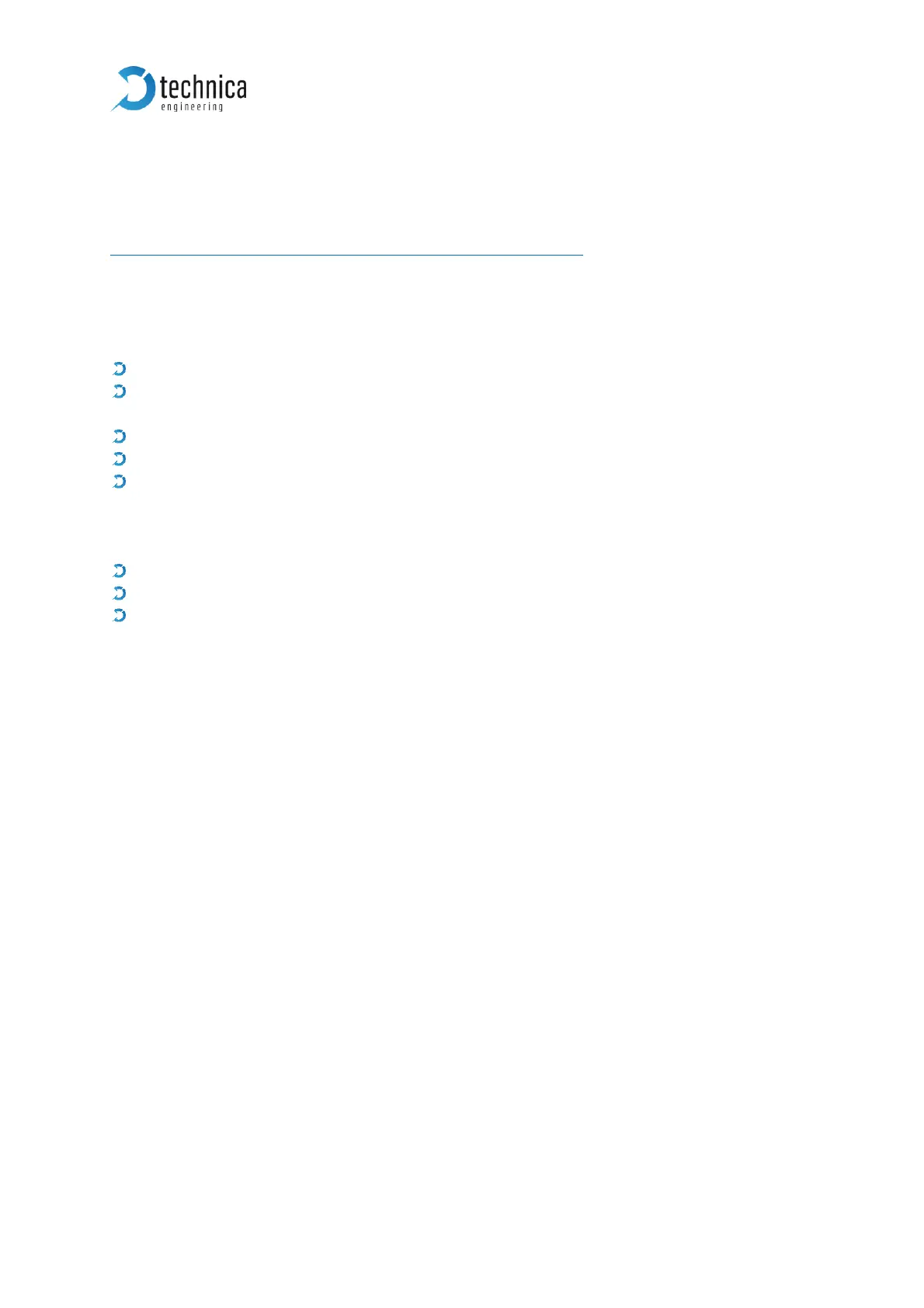8 APPLICATION AND FIRMWARE UPDATE
You can download the latest firmware and documentation for the MediaGateway here:
https://technica-engineering.de/produkt/media-gateway/
8.1 Preconditions and important information
Warnings:
Please do not downgrade the bootloader or application to a former version.
Please follow this update instruction to avoid erroneous states of the device.
Technica Engineering may charge support fees for repair service.
Only upgrade to the latest firmware, bootloader and application
Firewall must be deactivated, or Port 69 and Port 9000 must be opened
You need a stable 12 volts DC power supply. Do not switch off the power supply
during the update process!
Notes:
Make sure you have installed the latest Java 8 version (e.g. Java 8 update 191).
Make sure your network-adapter is configured in the correct IP address range
If an error occurs during the update, please do a power reset and try again.
8.2 Update
1. Power up the device
2. Reset the MediaGateway to default settings: IP must be 192.168.0.49
3. Make sure the network adapter from your PC is configured in the same IP range
(e.g. 192.168.0.60)
4. Connect the network-adapter with a RJ-45 cable directly to the Port S1-P5 and
make sure there is a link by checking the LEDs blinking. Do not connect a switch
in between.
5. Start “update_all.bat” from the same folder as the firmware files are stored.
6. Wait until “Press any key...“appears in cmd-window.
7. Press any key
8. Do a power reset
9. Check the Host-LED if it is blinking in normal mode.
10. YES => check webserver by browser
NO => redo from point 5.
=> Finished
