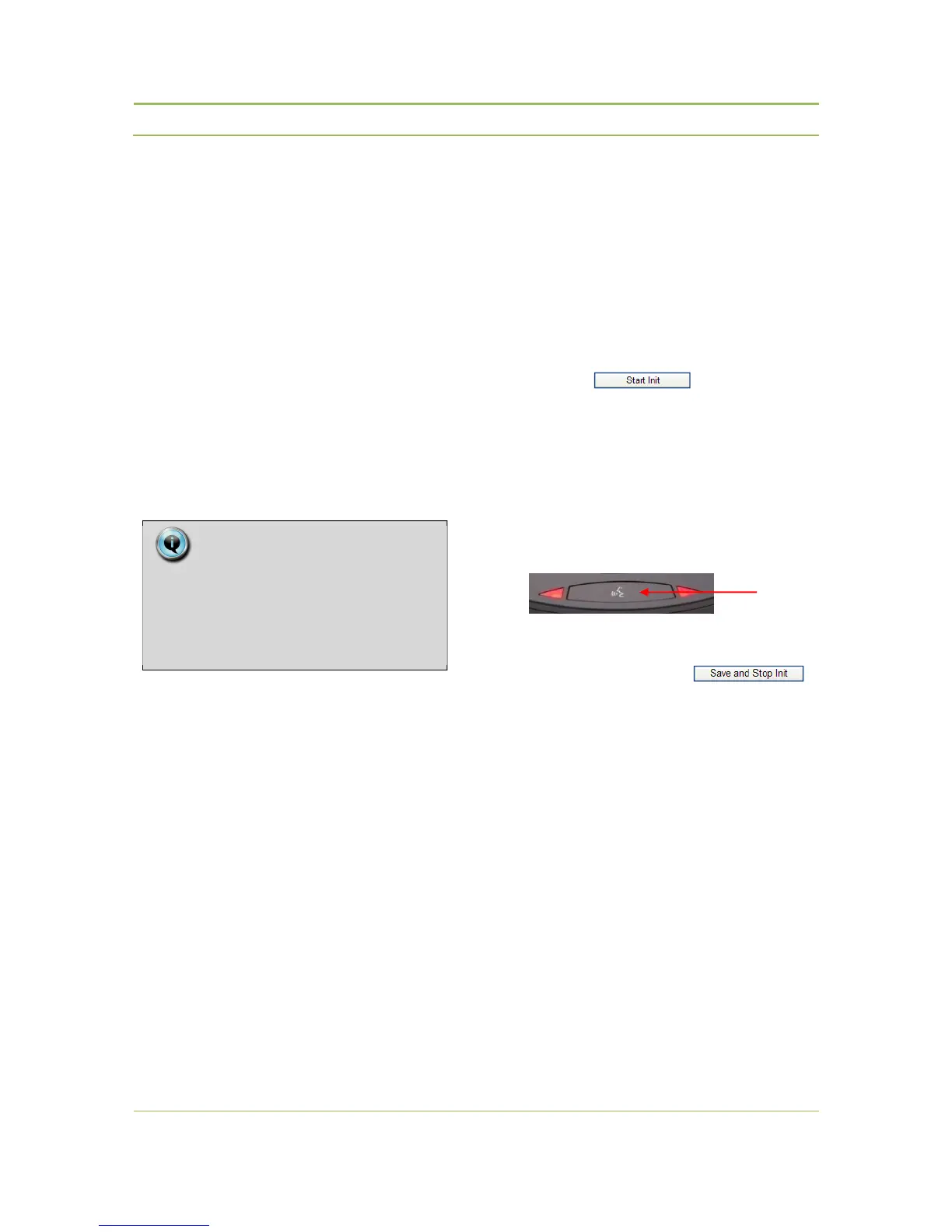Only the units that have been initialized and listed in
the Init List will now be able to join the conference.
The init list is stored in the WCAP and stays in
memory even after switching the WCAP off.
Next time the WCAP and delegate units are switched
on, only these units that are in the Init List will be
allowed to connect to the WCAP.
13.2.5. Adding a new unit in
‘Open Access’ mode
In ‘Open access’ mode, adding a unit requires simply
to switch the unit on.
It will then automatically connect to the WCAP in
operation.
13.2.6. Adding a new unit in
‘Controlled Access’ mode
In a ‘Controlled Access’ set-up, adding a unit requires
the following steps:
1. Switch on the wireless unit to add and wait a
few seconds until the unit has discovered the
WCAP
2. Open the existing initialization by selecting the
“Start Init”, , button.
3. After you started the new initialization, the red
Microphone status LED’s on the wireless unit(s)
will start to blink. The LED’s on the units that are
already known in the init list will automatically
go out.
4. Add the new wireless unit(s) by pressing the
microphone button on the unit(s).
5. Stop and save the initialization by pressing the
“Save and Stop Init” button, .
Note:
When multiple WCAPs with ‘Open
Access’ are in operation in the same
area, there is no control over which
WCAP the new unit will connect to.
