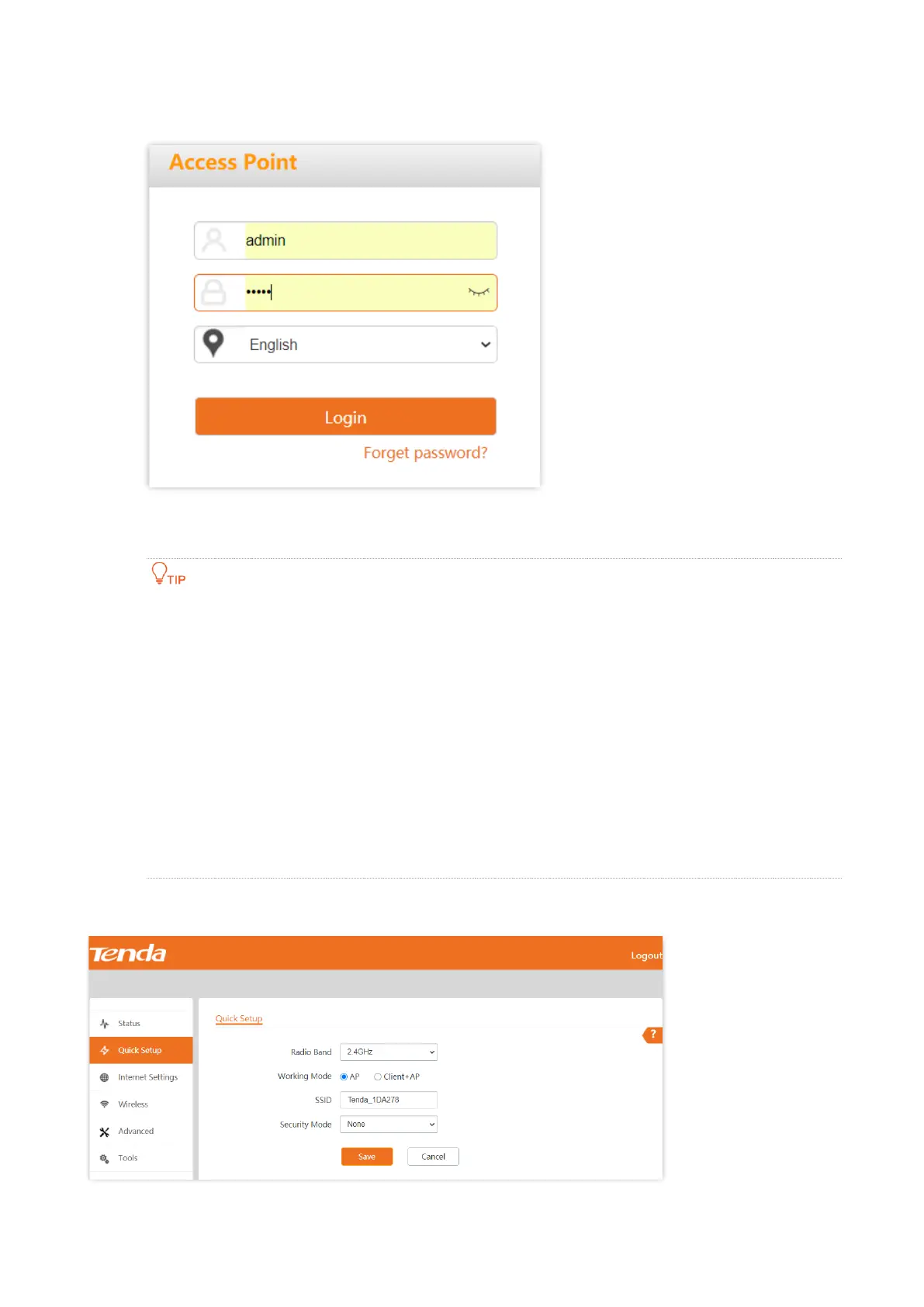Document version: V1.0
2
Step 4 Enter the login user name and password (default: admin/admin), and click Login.
----End
If the login page does not appear, please try the following solutions:
Check that the Ethernet cable is connected properly.
Ensure that the IP address of the computer is set to the same network segment as that of the AP. If
the AP’s IP address is still 192.168.0.254, you can set the IP address of your computer to
192.168.0.X (X ranges from 2 to 253 and is not occupied by other devices).
If the AP is managed by a controller, the AP may obtain an IP address from a DHCP server in the
LAN. You can check the new IP address from the client list of the DHCP server, and use this IP
address to log in.
Reset the AP and try logging in using the default IP address. How to reset: After the AP is started,
hold down the RESET button for about 8 seconds and release it. Wait about 8 seconds, AP is
restored to factory settings and restarted.
Log in to the web UI of the AP. You can configure the AP now.