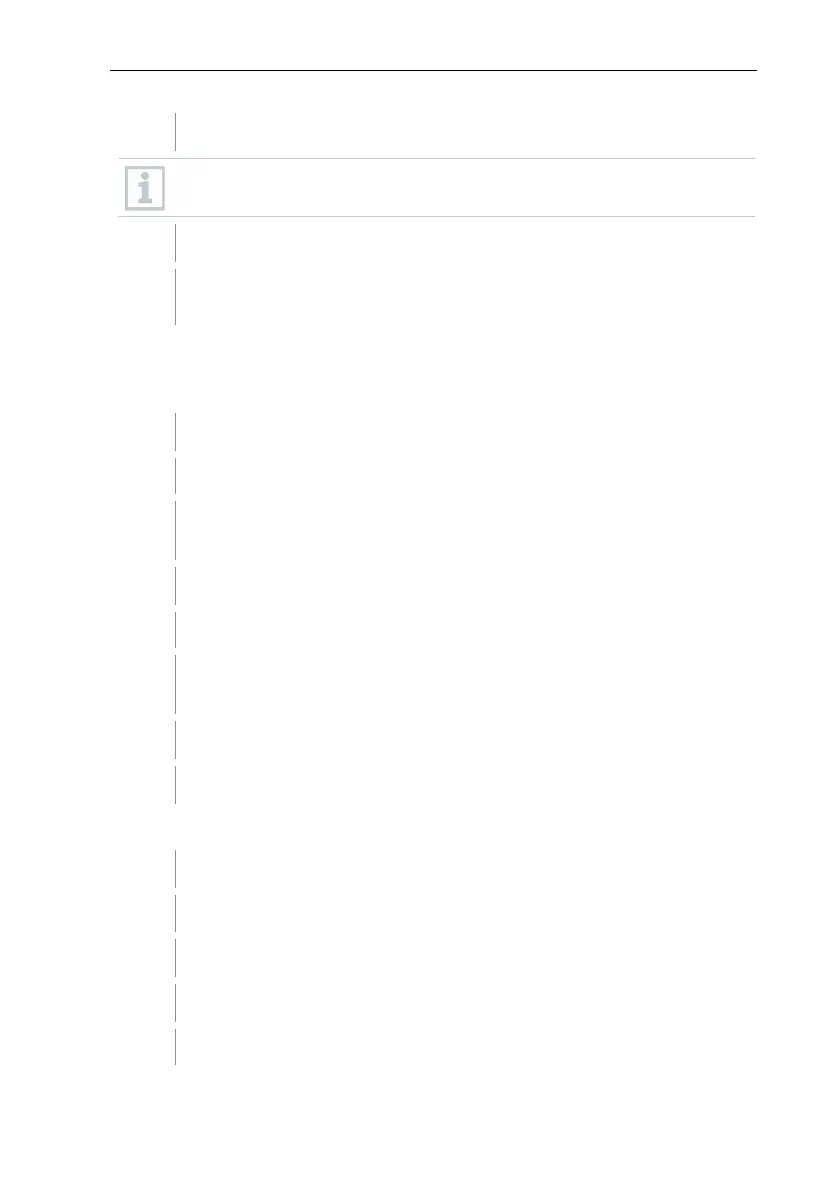7 Using the product
64
In the Name field, enter the name of the new zone.
Assign names for the zones that are not longer than 15 characters.
Confirm entries with [OK].
The New zone dialogue is closed and the new zone is listed in the tree
structure in the data area.
7.2.5.2 Changing zones
You can add channels to an existing zone. You can delete channels from a zone
that you no longer require there. You can also change the name of the zone.
In the navigation area, click on Stationary zones or Mobile zones.
The available zones are displayed in the data area.
In the tree structure of the data area, select the zone that needs to be
changed.
In the Start | Edit zones menu, select the Change zone command.
The Change zone window opens.
Click on the checkboxes in front of the channels that are to be added to
the zone or deactivate them to remove the channel from the zone.
In the Name field, overwrite the zone name.
Confirm the input with [OK].
7.2.5.3 Deleting zones
In the navigation area, click on Stationary zones or Mobile zones.
The available zones are displayed in the data area.
In the tree structure, mark the zone that should be deleted.
In the Start | Edit zones menu, select the Delete command.
After confirmation, the zone is deleted.