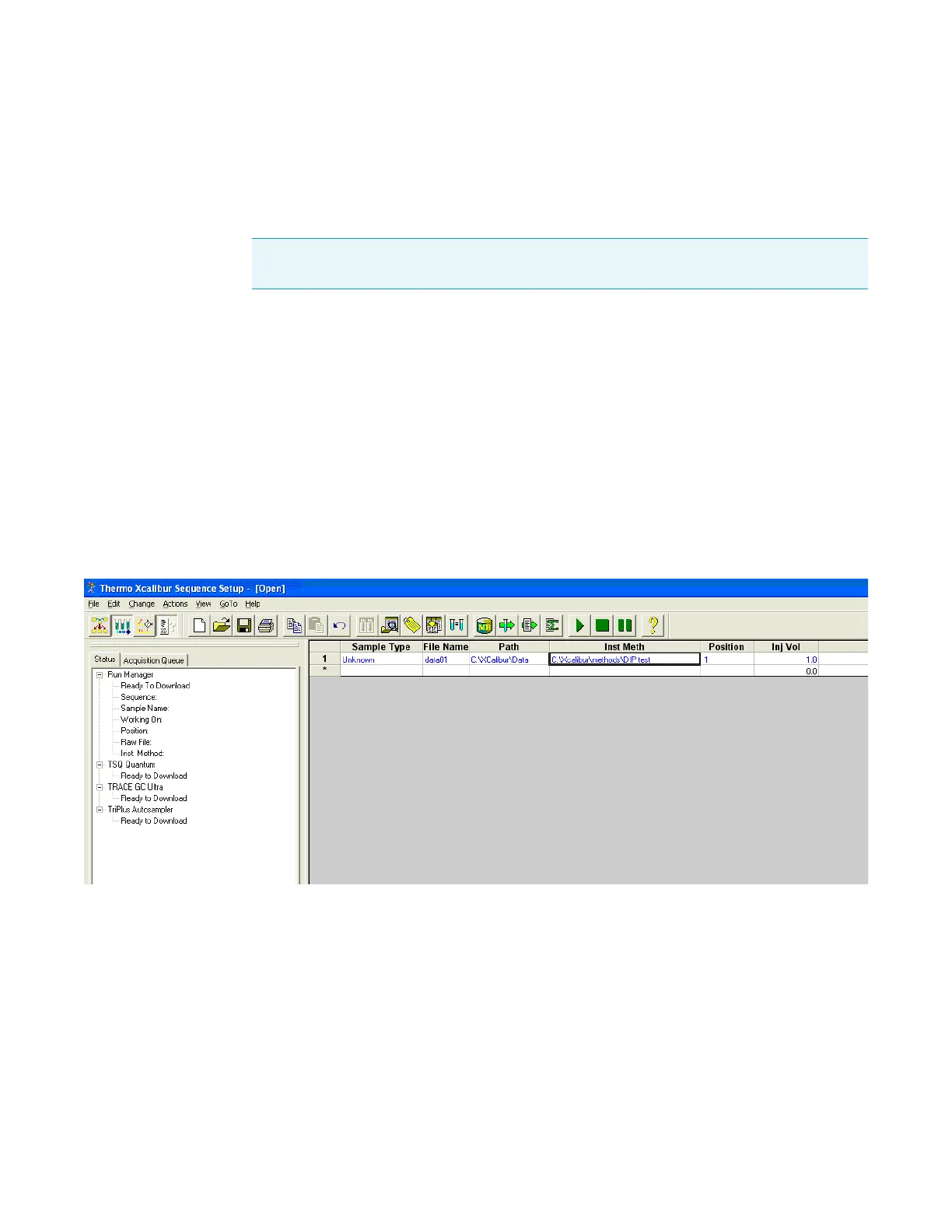A
Using the Direct Sample Probe
Creating a Sequence
134 TSQ Quantum XLS Series User Guide Thermo Scientific
Creating a Sequence
A sequence contains sample information—one sample per row. In this example the sequence
has one sample.
Y To create a sequence
1. Click Start > Programs > Thermo Xcalibur > Xcalibur to open the Thermo Xcalibur
Roadmap.
2. On the Thermo Xcalibur Roadmap, click the Sequence Setup icon to open the Sequence
Setup view (see Figure 64).
3. Enter the name and path of the instrument method. In this example, it is
C:\Xcalibur\methods\DIP test.
4. Enter a file name and path for the raw file that contains the acquired data. In this
example, it is C:\Xcalibur\Data\data01.
Figure 64. Sequence Setup view, showing one sample in the sequence
Note If the sequence has more than one sample, the Xcalibur data system prompts you to
reload the probe after each sample.
