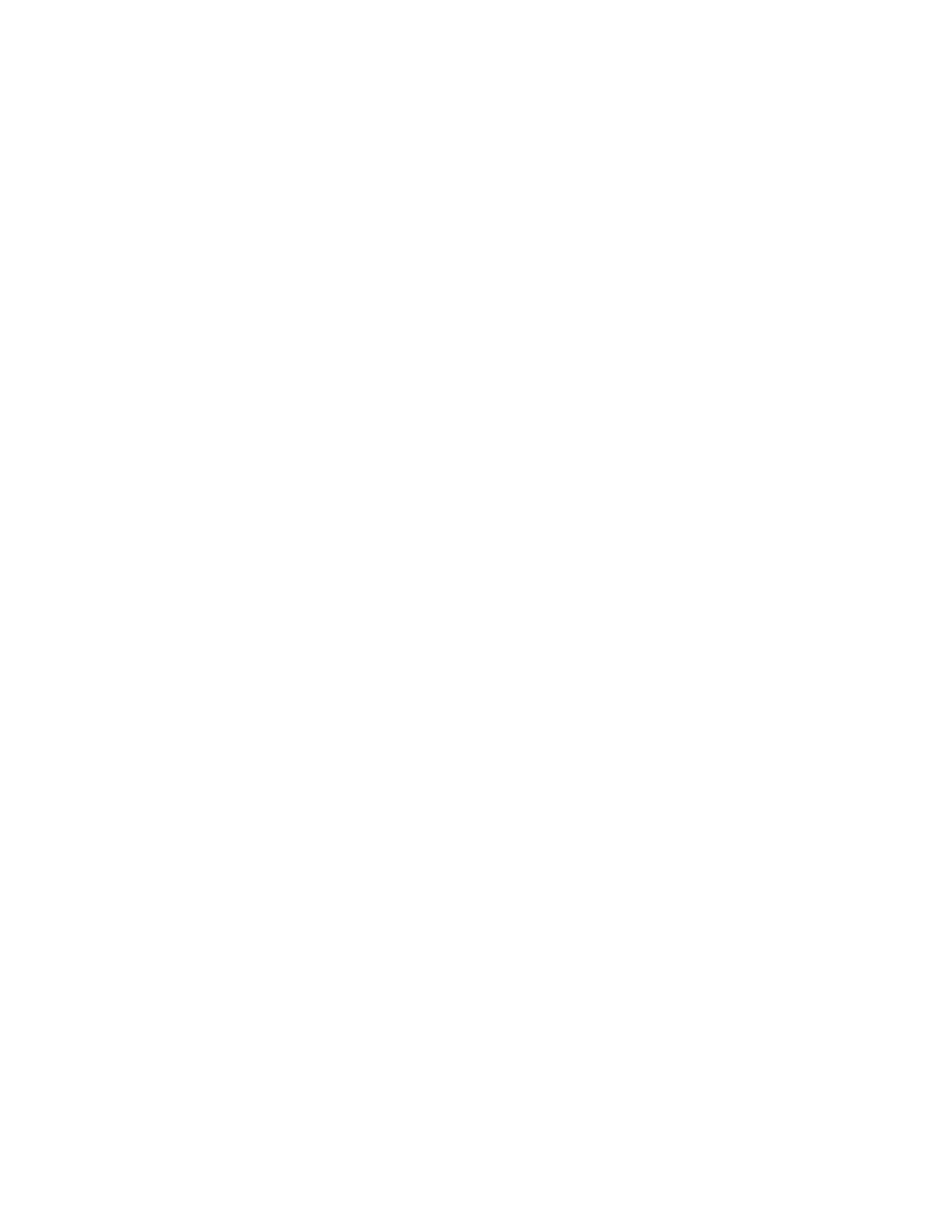3
System Shutdown, Startup, and Reset
Resetting the Mass Spectrometer
Thermo Scientific TSQ Quantum XLS Series User Guide 57
Resetting the Mass Spectrometer
If communication between the mass spectrometer and data system computer is lost, it might
be necessary to reset the mass spectrometer using the System Reset button on the right-side
power panel. Pressing the System Reset button creates an interrupt in the embedded
computer. This causes the embedded computer to restart in a known (default) state. For the
location of the System Reset button, see Figure 30 on page 52.
The procedure given here assumes that the mass spectrometer and data system computer are
both powered on and operational. If the mass spectrometer, data system computer, or both are
off, go to “Starting Up the System after a Complete Shutdown” on page 53.
Y To reset the mass spectrometer
Press the System Reset button located on the right-side power panel. Make sure the
Communication LED is extinguished before releasing the System Reset button. When you
press the Reset button, the following occurs:
• An interrupt on the embedded computer causes the CPU to restart. All LEDs on the
front panel of the mass spectrometer are off except the Power LED.
• After several seconds, the Communication LED illuminates yellow to indicate that the
data system and the mass spectrometer are starting to establish a communication link.
• After several more seconds, the Communication LED illuminates green to indicate that
the data system and the mass spectrometer have established a communication link.
Software for the operation of the mass spectrometer is then transferred from the data
system to the mass spectrometer.
• After three minutes the software transfer is complete. The System LED illuminates either
green to indicate that the instrument is functional and the high voltages are on, or yellow
to indicate that the instrument is functional, and it is in standby.
Resetting the Data System
If possible, use the Windows shutdown and restart procedure to shut down and restart the
data system so that Windows can properly close programs and save changes to files.
Y To reset the data system by using the Windows shutdown and restart procedure
1. Choose Start > Shut Down from the Windows task bar. The Shut Down Windows
dialog box appears.
2. Select Restart and click OK to start the Windows shutdown and restart procedure.
3. Observe the Windows shutdown and restart procedure on the monitor. At the prompt,
press CTRL+ALT+DELETE.
4. Click OK or enter your password (if you have one) in the Logon Information dialog box.
