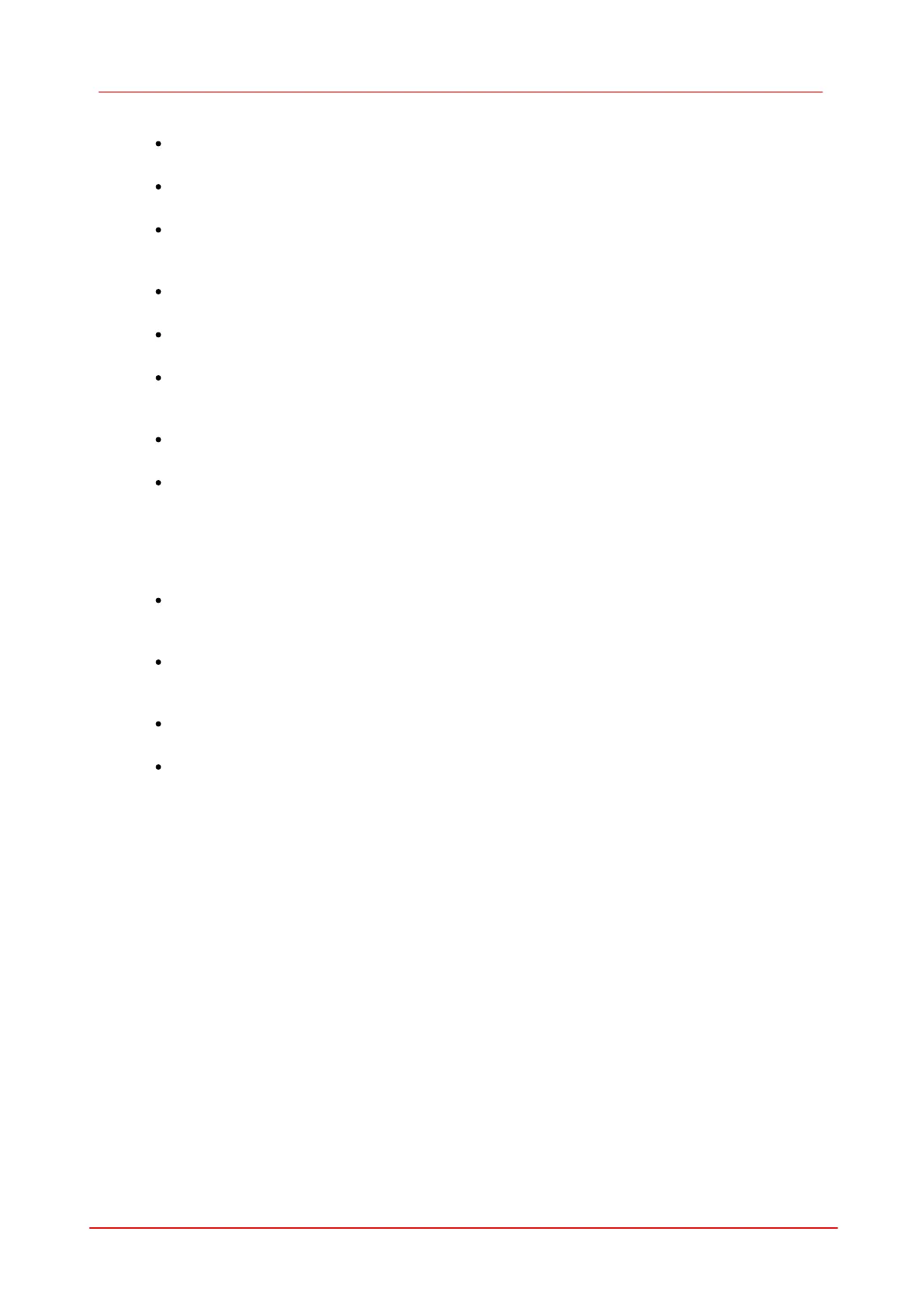73Camera viewer (uc480Viewer)
© 2010 Thorlabs
Record dialog box
File
Name of the AVI file opened for recording.
Max. Frames
If you select this check box, you can set the number of frames after which recording should stop.
Maximal [MB]
Sets the maximum size for the AVI file. Recording stops when the AVI file reaches the size limit.
You can edit the entry in this box (default: 1998).
Current [MB]
Indicates the current size of the AVI file.
Received
Indicates the number of images transferred by the camera.
Dropped
Indicates the number of images discarded during compression. A image is dropped if it arrives
while compression is in progress.
Saved
Indicates the number of images saved to the AVI file.
Calc. Framerate
If you select this check box, the frame rate of the AVI file is determined automatically during
recording. It can also be set manually. The frame rate value is stored in the AVI file and evaluated
by the movie player. The usual value is 25 or 30 frames per second.
The recording speed of the video depends on the selected color format, the image size and the
compression level of the AVI file as well as the PC performance.
JPEG Quality
This slider sets the JPEG compression level (1 = lowest quality/highest compression, 100 =
highest quality/lowest compression, default = 75).
Create.../Close
Click this button to create a new AVI file for recording, and to close the file again when you are
done. If you select an existing AVI file, the file contents will be overwritten during recording.
Record/Stop
Starts/stops AVI recording.
Exit
Closes the Record dialog box. A recording in progress is stopped.
