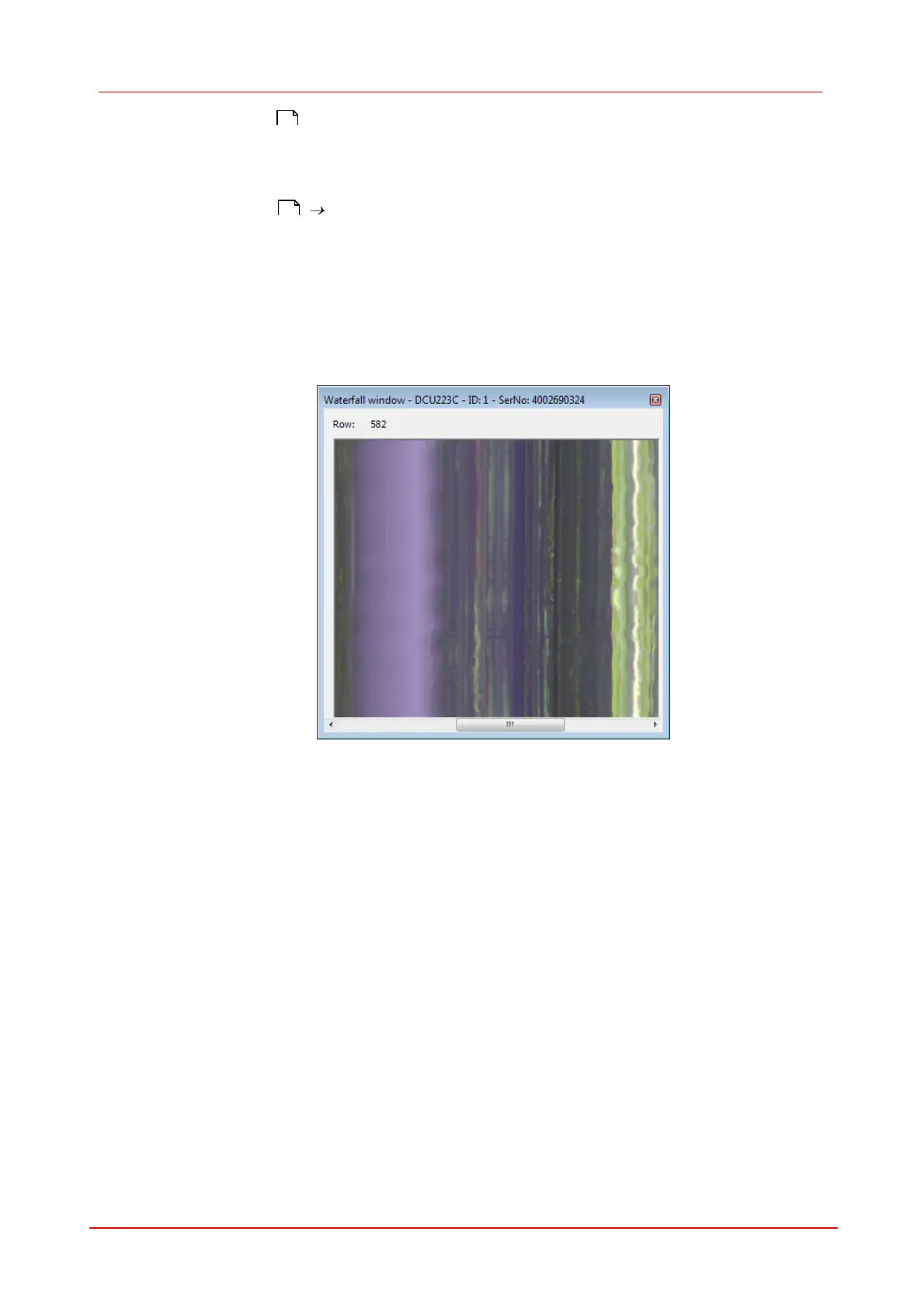77Camera viewer (uc480Viewer)
© 2010 Thorlabs
see Zoom window ).
6.11
Waterfall Window
Select View menu Waterfall window to display the Waterfall window. This window shows how
a selected image line changes over time. For this purpose, the line at the selected cursor position is
copied to the new window. With each new frame, all lines in the Waterfall window are moved one
pixel down, and the new line is added at the top. This results in an image that flows from top to
bottom and is useful for observing short-term image changes.
To set the cursor position you want to monitor in the Waterfall window, place the cursor at that
position in the image, hold the Ctrl key and right-click. Alternatively, you can set the image position
using the context menu.
Figure 37: View menu – Waterfall window
75
36
