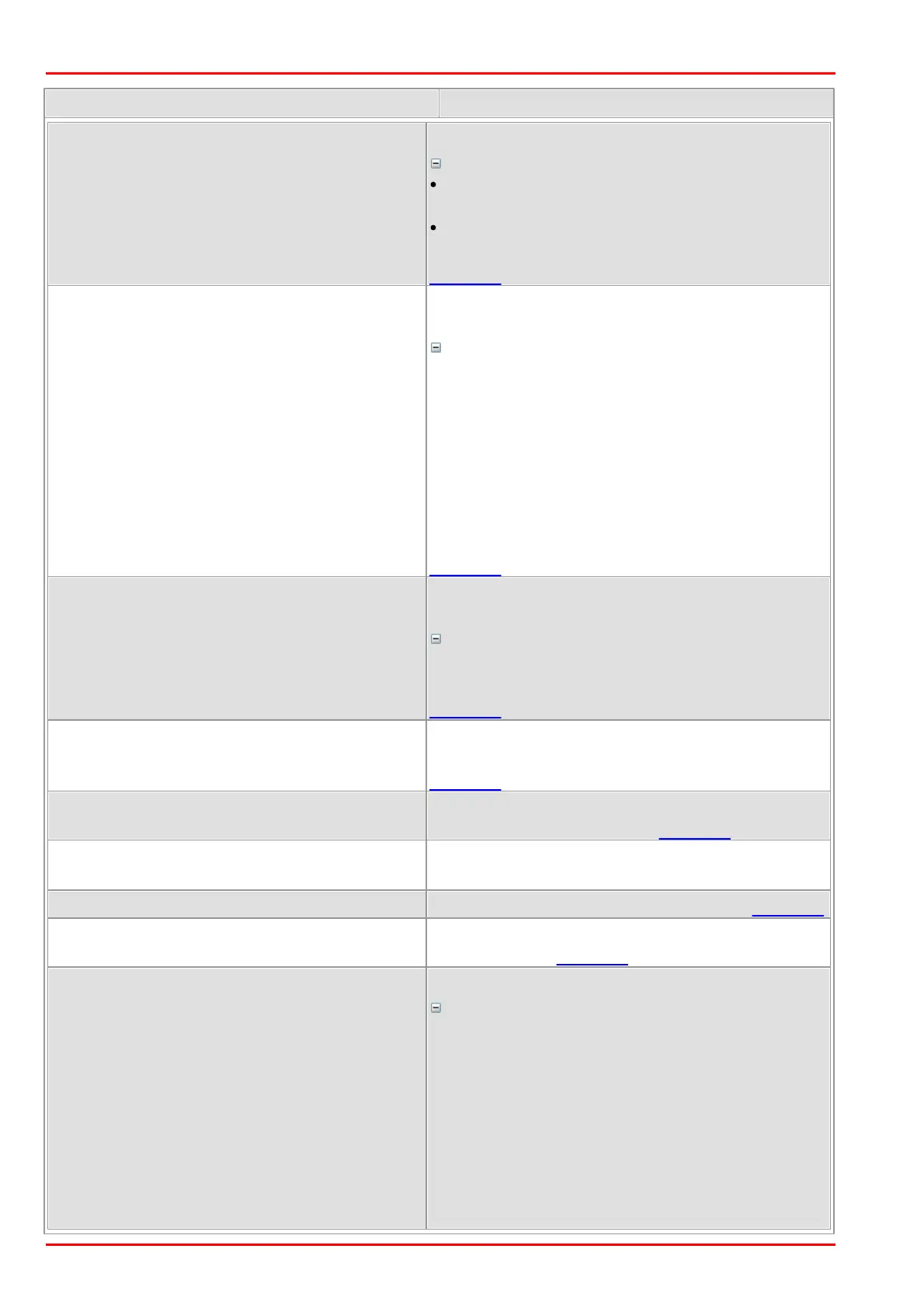© 2016 Thorlabs Scientific Imaging178
DCx Camera Functional Description and SDK Manual
supported by the graphics card.
More details
IS_SET_DM_DIRECT3D:
Tests if Direct3D is suppported.
IS_SET_DM_OPENGL:
Tests if OpenGL is supported.
Direct3D only: Returns the device context (DC)
handle to the overlay area of the graphics card.
More details
In Direct3D mode, the DR_GET_OVERLAY_DC mode
returns the device context (DC) handle of the
overlay area. Using this handle, it is possible to
access the overlay using the Windows GDI
functionality. Thus, all Windows graphics
commands (e.g. Line, Circle, Rectangle, TextOut)
are available. To transfer the drawn elements to
the overlay, release the DC handle by calling
DR_RELEASE_OVERLAY_DC.
Direct3D only: Releases the device context (DC)
handle.
More details
Using DR_RELEASE_OVERLAY_DC, you can release
the DC handle and update the overlay data.
Returns the width x and height y of the maximum
overlay area supported by the graphics card.
Example
Defines the size of the overlay area (default:
current camera image size). Example
Returns the size of the overlay area. (Sample:
see DR_SET_OVERLAY_SIZE)
Defines the position of the overlay area. Example
Returns the RGB values of the current key color
(default: black). Example
Defines the RGB values of the key color.
More details
The key color specifies where the camera image
will be visible in the overlay area. For example: if
you fill the complete overlay with the key color, the
whole camera image will be visible. If you fill part
of the overlay with a different color, the camera
image will be covered by the overlay in those
places.
The key color has no effect in semi-transparent
mode!
