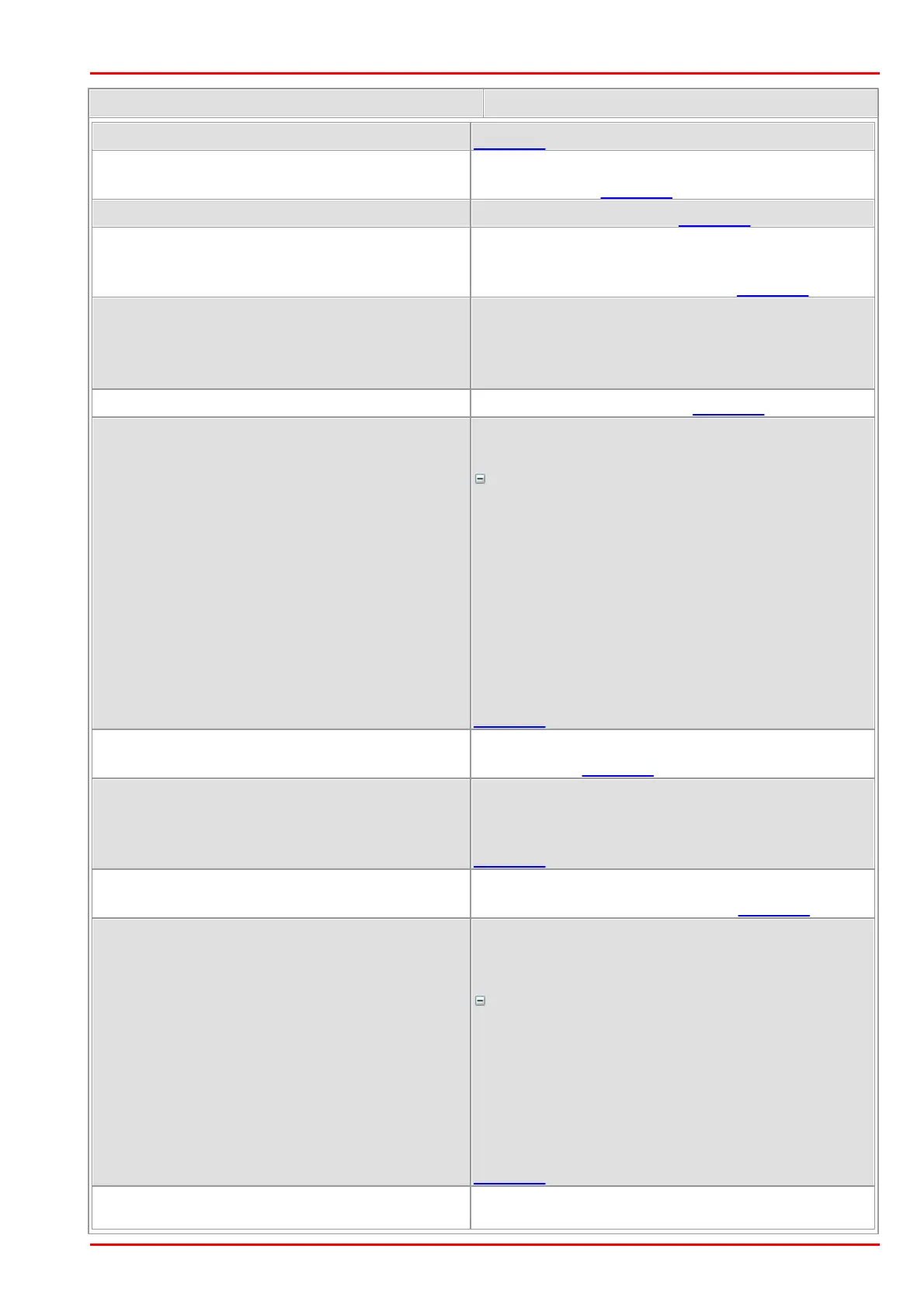© 2016 Thorlabs Scientific Imaging
4 Programming (SDK)
179
Enables overlay display on top of the current
camera image. Example
Disables overlay display. Example
Enables real-time scaling of the image to the size
of the display window. The overlay is scaled
together with the camera image. Example
Direct3D only: Enables real-time scaling of the
image to the size of the display window. The
overlay is not scaled. (Sample: see
DR_ENABLE_SCALING)
Disables real-time scaling. Example
DR_ENABLE_SEMI_TRANSPARENT_OVERLAY
Enables a semi-transparent display of the overlay
area.
More details
In semi-transparent mode, the values of the
camera image and the overlay data are added up
for each pixel. Since black has the value 0, the
complete camera image will be visible if the
overlay is black; if the overlay is white, only the
overlay will be visible. With all other colors, the
camera image will be visible with the overlay
superimposed.
The key color has no effect in semi-transparent
mode!
DR_DISABLE_SEMI_TRANSPARENT_OVERLAY
Disables the semi-transparent display of the
overlay area. Example
Enables synchronization of the image display with
the monitor's image rendering. The image is
displayed upon the monitor's next VSYNC signal.
Example
Disables image display synchronization. The
image is displayed immediately. Example
Direct3D only: Enables synchronization of the
image display with a monitor pixel row specified
by the user.
More details
When displaying very large camera images, the
auto VSYNC function might not always optimally
synchronize image rendering. In this case, you
can eliminate flicker by manually setting a suitable
position for synchronization. The position needs
to be determined individually, based on the
camera type and the graphics card.
DR_GET_USER_SYNC_POSITION_RANGE
Direct3D only: Returns the minimum and
