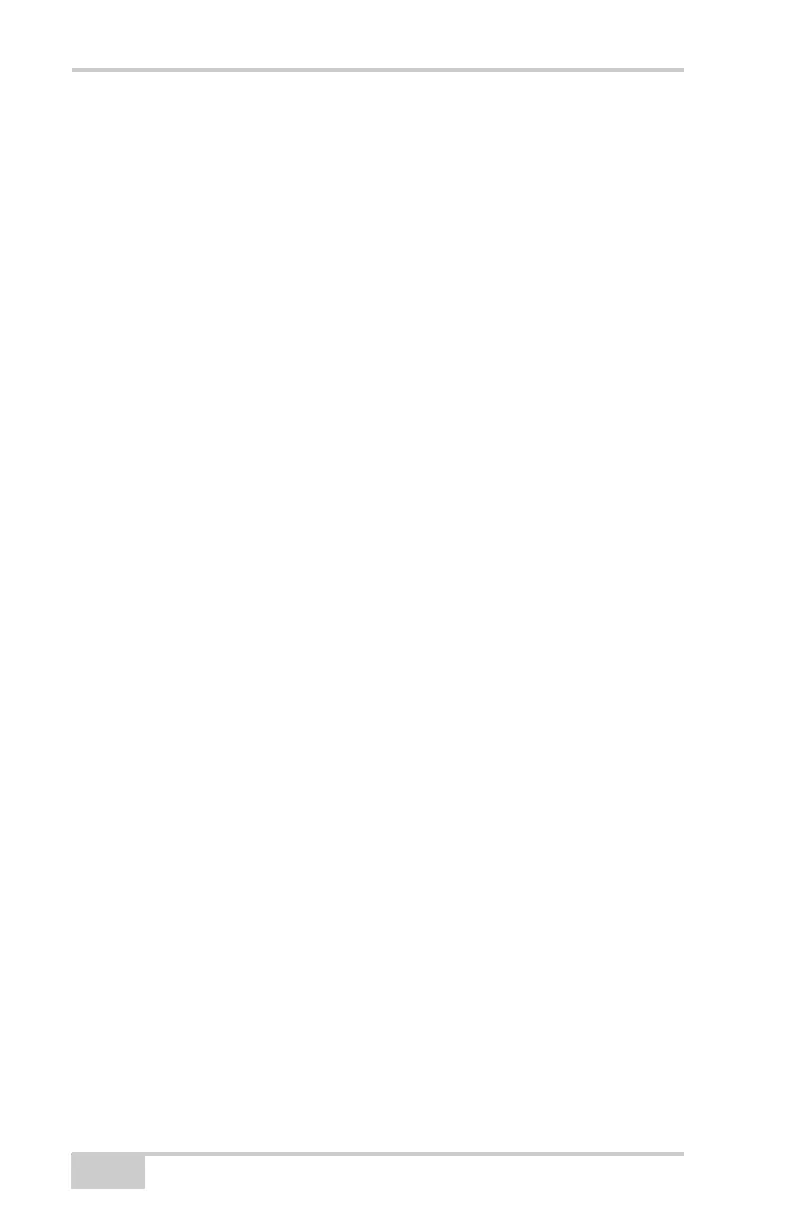HiPer Ga/Gb Configuration
HiPer Ga/Gb Operator’s Manual
3-18
page 4-7.
• Turns the receiver on or off; puts it in either Sleep or Zero Power
mode.
• Turns data recording on or off (FN key).
• Changes the receiver’s information mode.
• Shows the number of GPS (green) and GLONASS (orange)
satellites being tracked (STAT LED).
• Shows the data recording status (REC LED).
• Shows each time data is recorded to internal memory (REC
LED).
• Shows the status of post-processing mode (static or dynamic)
when performing a Post-Processing Kinematic survey with the
help of FN key (REC LED).
• Shows the status (high charge, intermediate charge, or low
charge) of the battery (BATT LED).
• Shows the power status for the receiver (BATT LED).
• Shows the status of the modem and if it receives signals (TX RX
LED).
• Shows Bluetooth activity (BT LED).
Use PC-CDU to configure MINTER settings. The procedure below
describes the most common settings; refer to the PC-CDU Reference
Manual for other possible MINTER configurations.
To configure the MINTER:
1. Connect your receiver and computer. See “Connecting the
Receiver and a Computer” on page 2-14 for this procedure.
2. On the PC-CDU Main window, click FileConnect.
3. On the Connection Parameters dialog box, enable RTS/CTS
handshaking (Figure 3-15).
See “Connecting the Receiver and a Computer” on page 2-14 for
details on setting other parameters.
