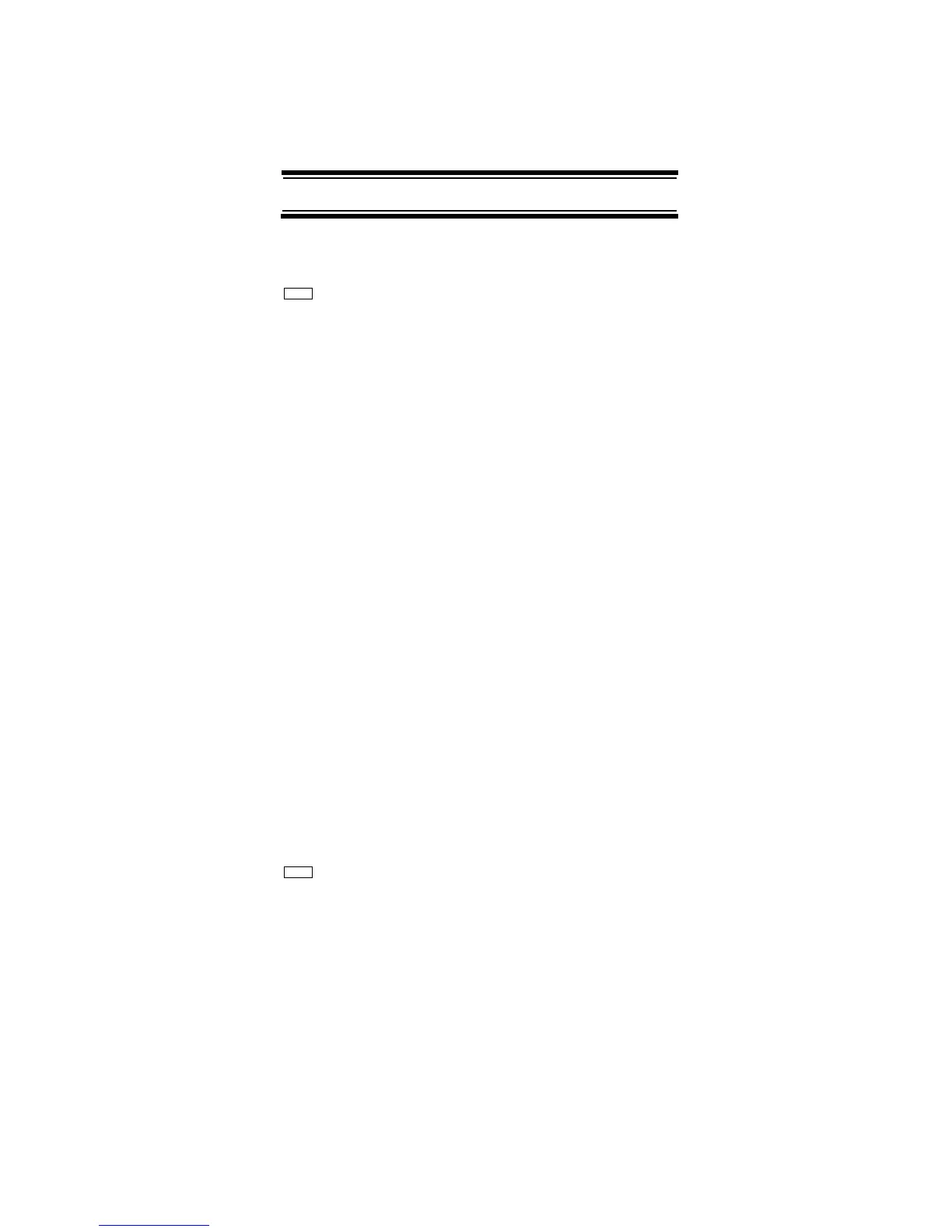65
Programming/Editing Optional Settings
Editing the Fleet Map
(Motorola Systems Only)
Program SysteMS E
Select the system E
Edit Sys Option E
Edit Fleet Map E
For Motorola Type I systems, you must enter a system
fleet map in order for the scanner to properly track and
display talk group ID's. The fleet map is usually included
in the same resource that provided system frequencies
and talk group ID lists.
Rotate the scroll control to select the fleet map:
Preset - select from the 16 most common fleet maps (see
“Preset Fleet Maps” on Page 105)
Custom - allows you to enter a custom fleet map. Enter the
size code for each block.
Notes:
• If you don't know the fleet map for your Motorola Type
I system, check the Internet. This information is
commonly posted on sites such as those we
reference in “Where To Get More Information” on
Page 26.
• The default setting of no fleet map is the correct
setting for Motorola Type II systems.
Setting the Motorola Status Bit
(Motorola Systems Only)
Program SysteMS E
Select the system E
Edit Sys Option E
Set Status Bit E
Motorola systems use talk group ID's in multiples of 16.
ID numbers that fall between these ID's indicate special
Menu
Menu
