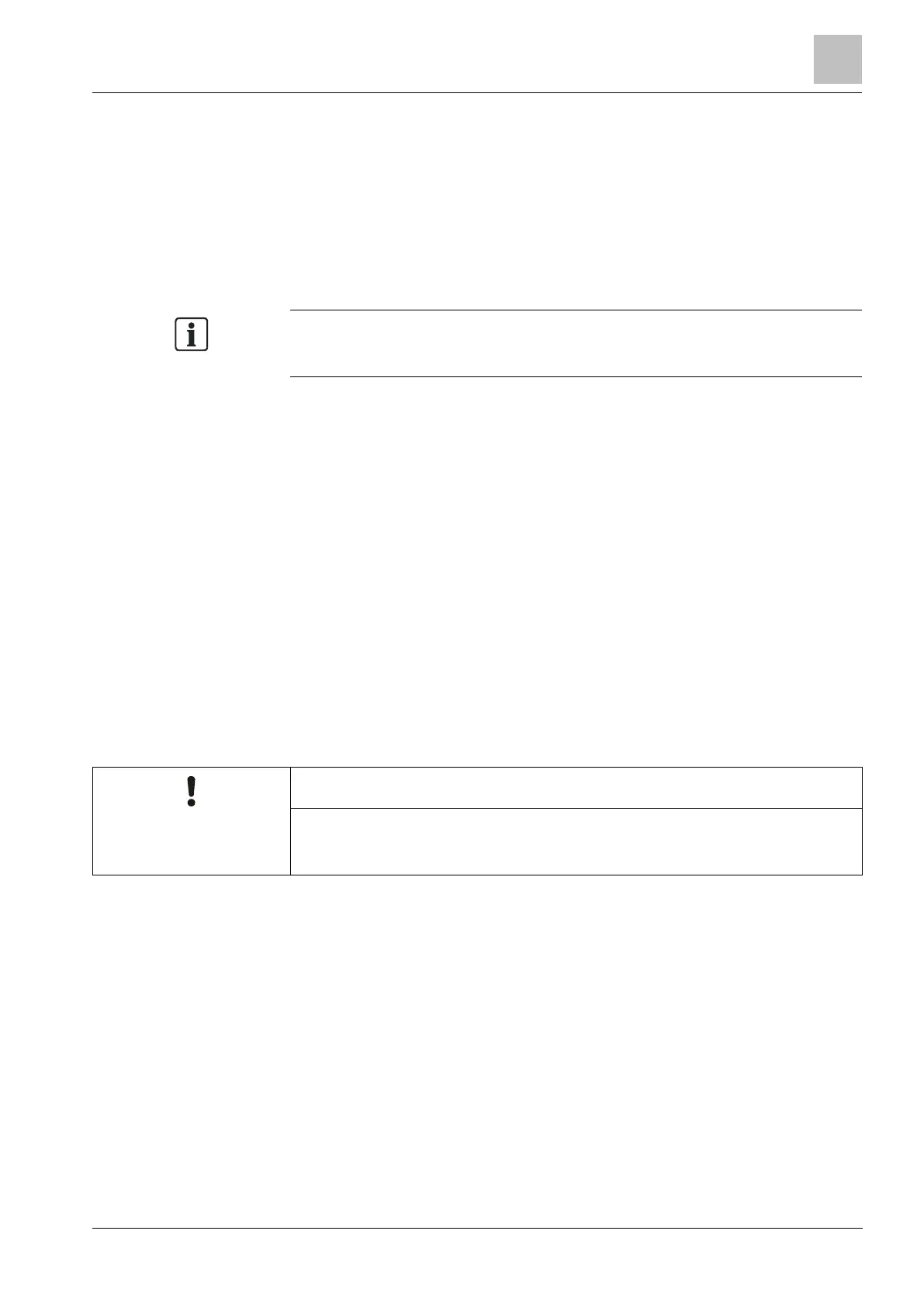Engineer programming via the keypad
Installation & Configuration Manual
The display indicates that the device has been detected by flashing the text
FOUND SENSOR. The device TYPE and ID information is displayed
alternately.
4. Press ENROL.
A prompt to select the zone type is displayed.
1. Press SELECT.
2. Scroll to the required zone type and press SELECT.
To add a device by TAMPER ENROL, scroll to this option in step 2. The
enrolment process is identical except a prompt to define an area type is displayed
before the zone type prompt.
16.7.2 Edit Sensors (Zone Assignment)
It may be necessary to change the zone assignment of sensor enrolled on the
system.
To change the zone assignment of a wireless detector:
1. Scroll to EDIT and press SELECT.
2. Scroll to the sensor to be changed and press SELECT.
3. Scroll to ZONE.
4. Scroll to the appropriate zone number (only unoccupied zone numbers are
displayed).
5. Press SELECT.
16.7.3 Add WPA
You can only configure a WPA or check its status on the keypad if there is a
wireless module fitted on the panel or any of its expanders and the panel is
licensed for the type of module(s) fitted.
A WPA is not assigned to a user. Usually, a WPA is shared by several people, for
example, security guards working in shifts or, alternatively, WPAs may be
permanently attached to a surface such as under a desk or behind a till.
A maximum of 128 WPAs is allowed per panel.
To configure a WPA with the keypad:
1. Select WIRELESS and then WPA.
2. Select ADD to add a WPA.
3. Select MANUALLY to manually enter a WPA ID.
The ID can also be entered automatically by the panel by selecting the LEARN
WPA option. One of the WPAs buttons must be pressed when the ACTIVATE
WPA message is displayed, in order for the panel to identify the WPA. The
panel will not accept a WPA if it’s ID is a duplicate of a currently configured
WPA.