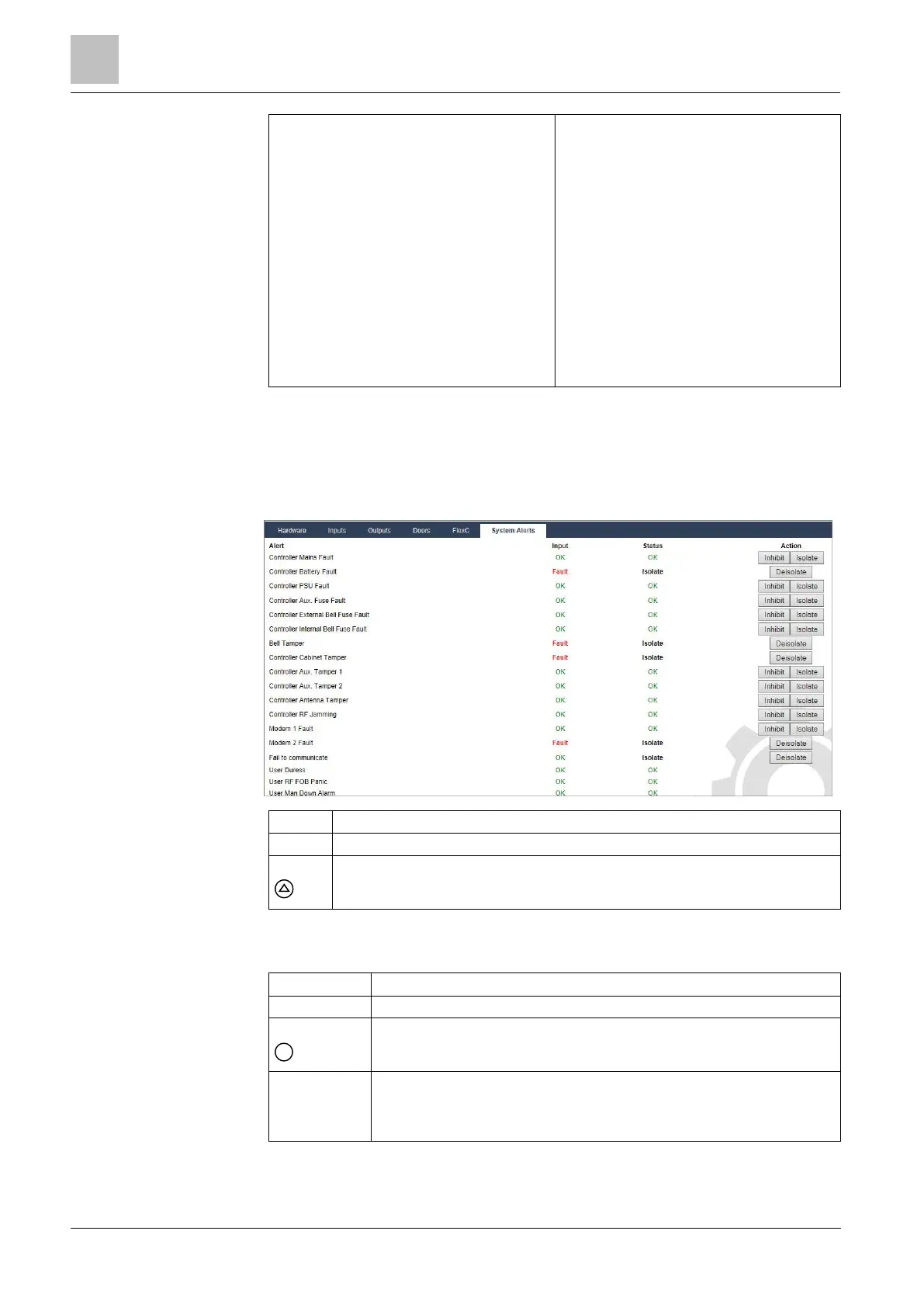Engineer programming via the browser
Installation & Configuration Manual
Status of ATPs within ATS
This table shows each ATP in the ATS. For
each ATP, the table shows the ATP
sequence number, the ATP name, the
communications interface, ATP Status, Last
successful transmission, Network Log, ATP
Log and Test Call button.
Network Log: Click this button to show the
network log.
ATP Log: Shows a list of poll transmissions.
Click the Refresh button to update the log.
Click the Most Recent Last button to change
the viewing order. By default the most recent
event displays first.
Manual Test button: Click this button to force
a test call. The Event is added to the event
queue.
17.6.7 System alerts
1. Select Status > System Alerts.
2. See tables below for further information.
Description of the system alert.
The actual state of the alert that was detected on the panel (OK, Fault).
The programmed status of the system alert, i.e. whether the alert has been isolated or
inhibited. A status value of OK is displayed if the alert condition has not been disabled in
any way (see page).
Performable actions
Click this button to update the status of the system alerts.
Click this button to restore an alert on the panel
Click this button to inhibit a fault condition. The inhibit operation will disable that
fault or zone for one arming period only.
Inhibit operation is not available in Security EN 50131 Grade 3.
Click this button to isolate the zone. Isolating a zone will de-activate that zone until
such time as the zone is explicitly de-isolated again. It is recommended that you
exercise caution when isolating zones as those zones will not be active every time
the system is SET.