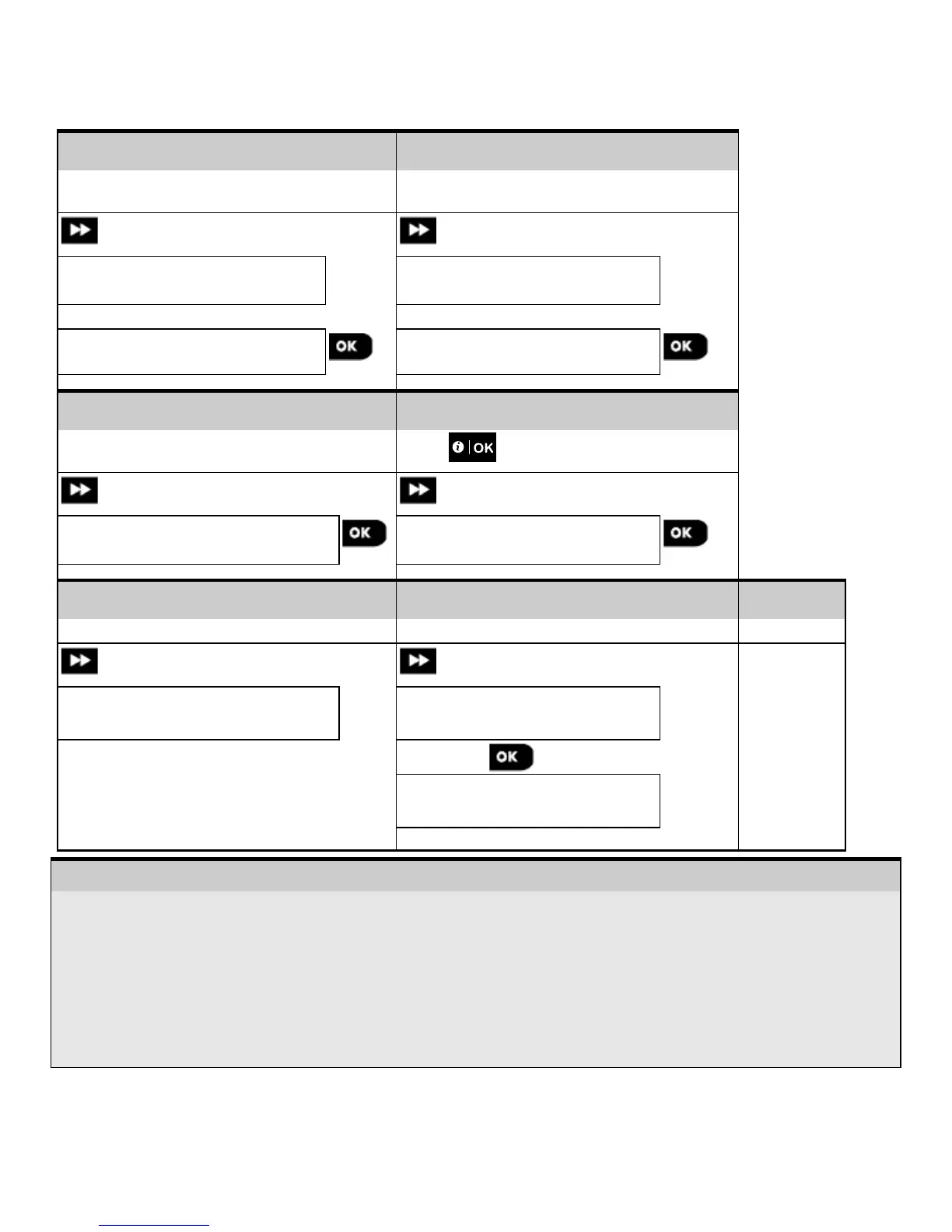3.4.6 Configuring Soak Test Mode
This option enables you to enter device zones into Soak Test mode.
To Enable the Soak Test, complete the following steps:
Step 1
Step 2
Select "ADD TO SOAK TEST"
Select the respective device Group
ADD TO SOAK TEST
MOTION SENSORS
Select device zone number [3]
Press to make selection
Select to enable or disable Soak Test
to Step 4
Z09:Motion-Sens
disable
– Enabling Soak Test mode
Enter the Installer Menu, select the "02.ZONES/DEVICES" option (see section 3.2) and then select the "ADD
TO SOAK TEST"
Select the respective Group of the device you wish to add the Soak Test. For example, "MOTION SENSORS".
Scroll to select the specific device zone number.
Select between “disable” (default) or “enable” test.
If set to “enable” you must set the duration of the Soak Test before the Soak Test will start (see Section 3.5.8).
You can stop the test for the relevant zone by changing the setting to "disable" at any time during the testing
period. All Soak test zones will be reset to start a new test upon occurrence of one of the following: 1) Power
up of the system; 2) Setup of Factory Default; 3) Change in system Soak Time.
22 D-306919 KP-250 PG2 Installer’s Guide
