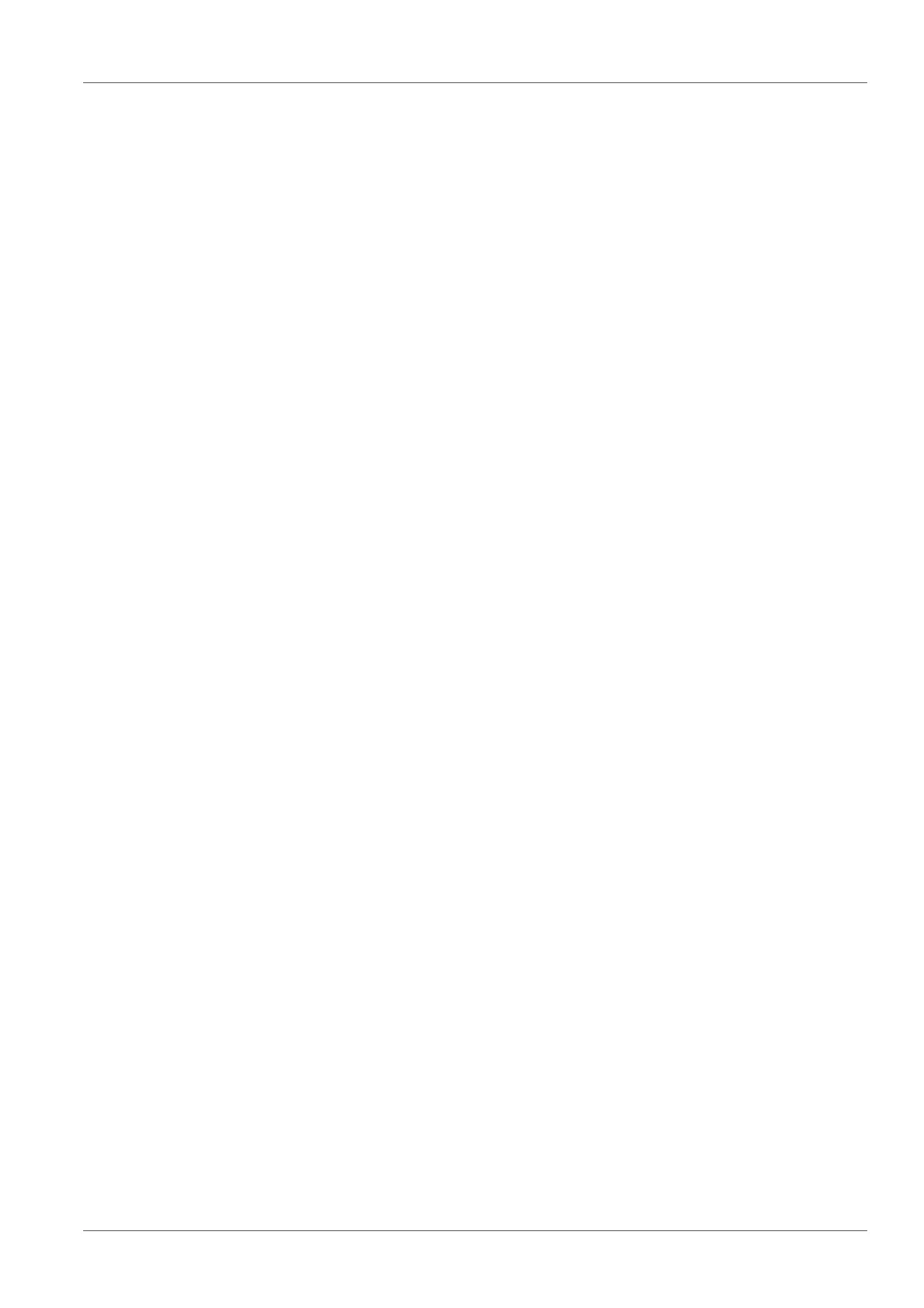Multi 9310 Firmware update
ba75937e03 12/2011 95
16.2 Firmware-Update for IDS Sensors
With the "Firmware Update" program and a PC you can update the firmware of
an IDS sensor to the newest version.
You can find available firmware update files for your IDS sensor on the Internet.
For updating, connect the IDS sensor to the Multi 9310, and the Multi 9310 to
a PC.
For the update via the USB-B interface, the following is required:
z a free USB interface (virtual COM port) on the PC
z the driver for the USB interface (on the enclosed CD-ROM)
z the USB cable (included in the scope of delivery of the Multi 9310).
After switching the meter off and on you can check whether the sensor has
taken over the new software version (see Y
OU WANT TO KNOW WHICH SOFTWARE
VERSION IS IN THE METER OR IDS SENSOR, PAGE 91).
1. Install the downloaded firmware update on a PC.
An update folder is created in the Windows start menu.
If an update folder already exists for the sensor (or sensor type), the
new data are displayed there.
2. In the windows start menu, open the update folder and start the firm-
ware update program for the IDS sensor
3. Connect the IDS sensor to the Multi 9310 meter.
4. Using the USB interface cable, connect the Multi 9310 to a USB inter-
face (virtual COM port) of the PC.
5. Switch on the Multi 9310.
6. In the firmware update program, start the update process with OK.
7. Follow the instructions of the firmware update program.
During the programming process, a corresponding message and a
progress bar (in %) are displayed.
The programming process takes up to 5 minutes. A terminatory mes-
sage is displayed after a successful programming process. The firm-
ware update is completed.
8. Disconnect the Multi 9310 from the PC.
Meter and sensor are ready for operation again.
