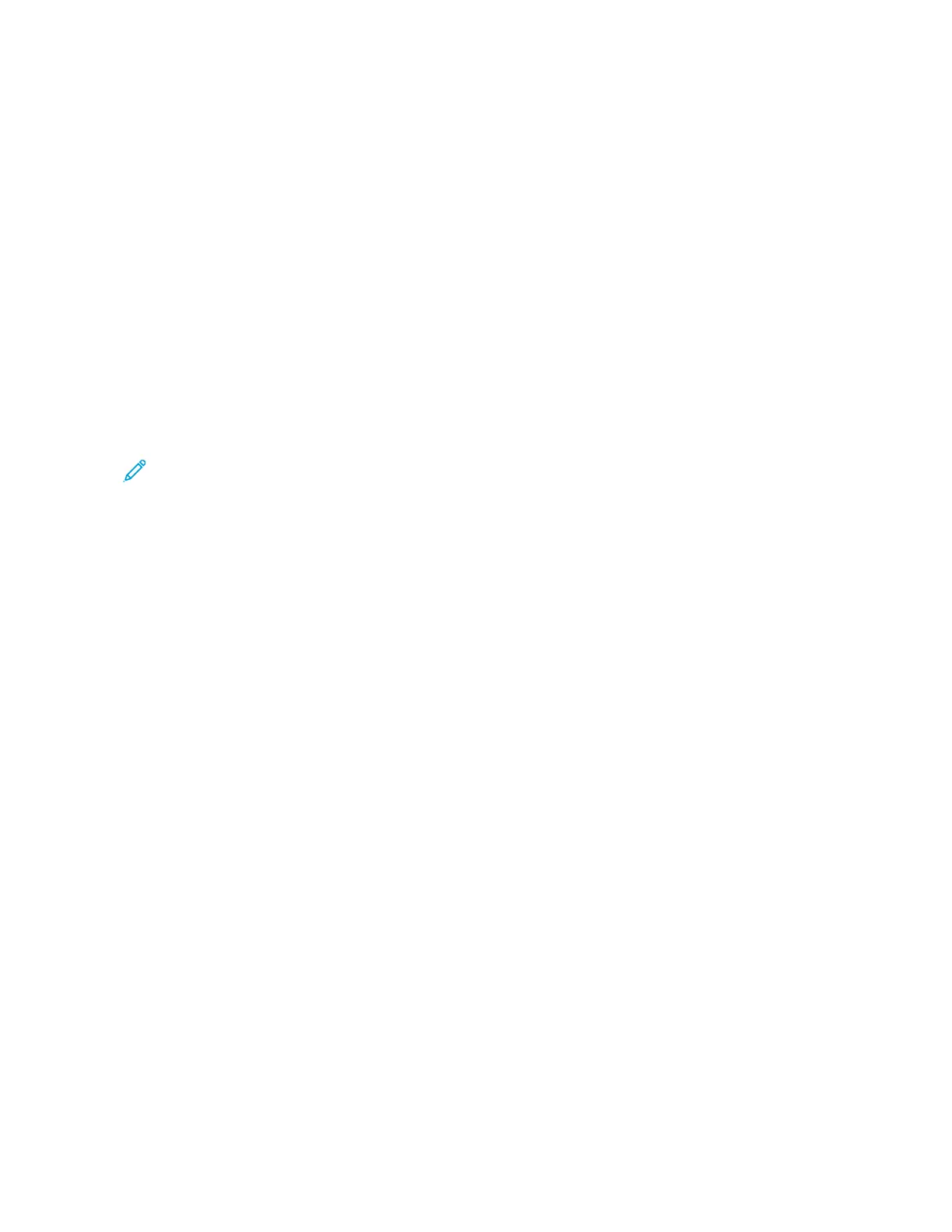6. For Paper Supply, touch the required tray.
7. Touch OOKK. The options that you selected appear on the Special Pages screen.
8. To edit or delete a special page entry, touch the entry in the list. From the menu, touch the required option.
9. Touch OOKK.
Adding Inserts
You can insert blank pages or pre-printed sheets in specific locations in your copy job. To do this, you specify the
tray that contains the inserts.
To add inserts to a copy job:
1. At the printer control panel, press the HHoommee button.
2. Touch CCooppyy.
3. Touch SSppeecciiaall PPaaggeessIInnsseerrttss.
Note: If Paper Supply is set to Auto Paper Select, the Paper Conflict screen appears. Select the required
paper tray, then touch OOKK.
4. To specify the number of sheets to insert, touch the IInnsseerrtt QQuuaannttiittyy field. To enter the number of sheets, use
the numeric keypad, or use the arrows. Touch EEnntteerr.
5. To enter a location for the insert, touch the IInnsseerrtt AAfftteerr PPaaggee entry box. To enter a page number, use the
numeric keypad. Touch EEnntteerr.
6. To specify the paper tray to use for the insert:
a. Touch PPaappeerr SSuuppppllyy.
b. Touch the required paper tray.
c. Touch OOKK.
7. Touch AAdddd. The insert appears in the list on the Inserts screen. To add more inserts, repeat the previous steps.
8. Touch XX.. The options that you selected appear on the Special Pages screen.
9. To edit or delete a special-page entry, touch the entry in the list. From the menu, touch the required option.
10. Touch OOKK.
Specifying Chapter Start Pagination
If you select 2-sided copies, you can set each chapter to start on the front or back of the page. If necessary, the
printer leaves one side of the paper blank so that the chapter starts on the specified side of the paper.
To specify chapter start pagination:
1. At the printer control panel, press the HHoommee button.
2. Touch CCooppyy.
3. Touch SSppeecciiaall PPaaggeess >> CChhaapptteerr SSttaarrttss.
4. To specify the chapter start page, touch PPaaggee NNuummbbeerr. To enter the page number, use the numeric keypad.
Touch EEnntteerr.
Xerox
®
AltaLink
®
B8145/B8155/B8170 Series Multifunction Printer User Guide 107
Xerox® Apps
