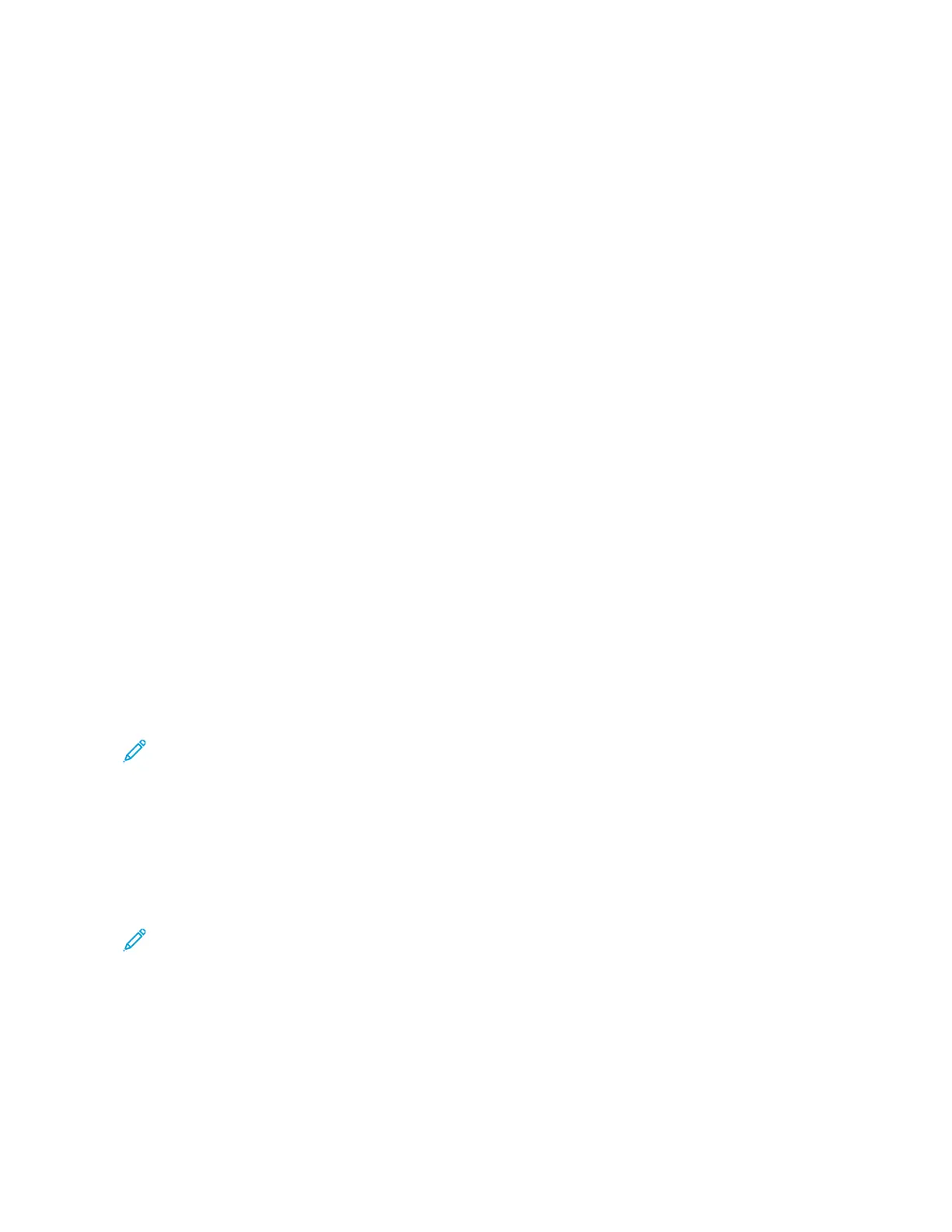4. Enter the number of copies needed.
5. Touch the SSaammppllee JJoobb toggle button.
6. Touch the SSttaarrtt button. The sample job prints.
7. Inspect the sample job, then select one of the following options:
• If the copy is unsatisfactory, touch DDeelleettee. Touch DDeelleettee to confirm. The job is canceled and no more
copies are printed.
• If the copy is satisfactory, touch PPrriinntt. The remaining copies are printed.
8. To return to the home screen, press the HHoommee button.
Saving Current Copy Settings
To use a particular combination of copy settings for future copy jobs, you can save the settings with a name and
retrieve them for later use.
To save the current copy settings:
1. At the printer control panel, press the HHoommee button.
2. Touch CCooppyy.
3. Change the settings required.
4. Touch SSaavvee CCuurrrreenntt SSeettttiinnggss.
5. To create a new saved setting, touch any option labeled <<AAvvaaiillaabbllee>>.
6. Enter a name for the saved setting using the touch screen keyboard, then touch OOKK.
Retrieving Saved Copy Settings
You can retrieve and use any previously saved copy settings for current jobs.
Note: To save the copy settings with a name, refer to Saving Current Copy Settings.
To retrieve saved settings:
1. At the printer control panel, press the HHoommee button.
2. Touch CCooppyy.
3. Touch RReettrriieevvee SSaavveedd SSeettttiinnggss.
4. Touch the saved setting required.
Note: To delete a saved setting, touch the setting, then touch DDeelleettee SSeettttiinnggss. Touch DDeelleettee to confirm.
5. Touch OOKK. The saved settings are loaded for the current copy job.
112
Xerox
®
AltaLink
®
B8145/B8155/B8170 Series Multifunction Printer User Guide
Xerox® Apps