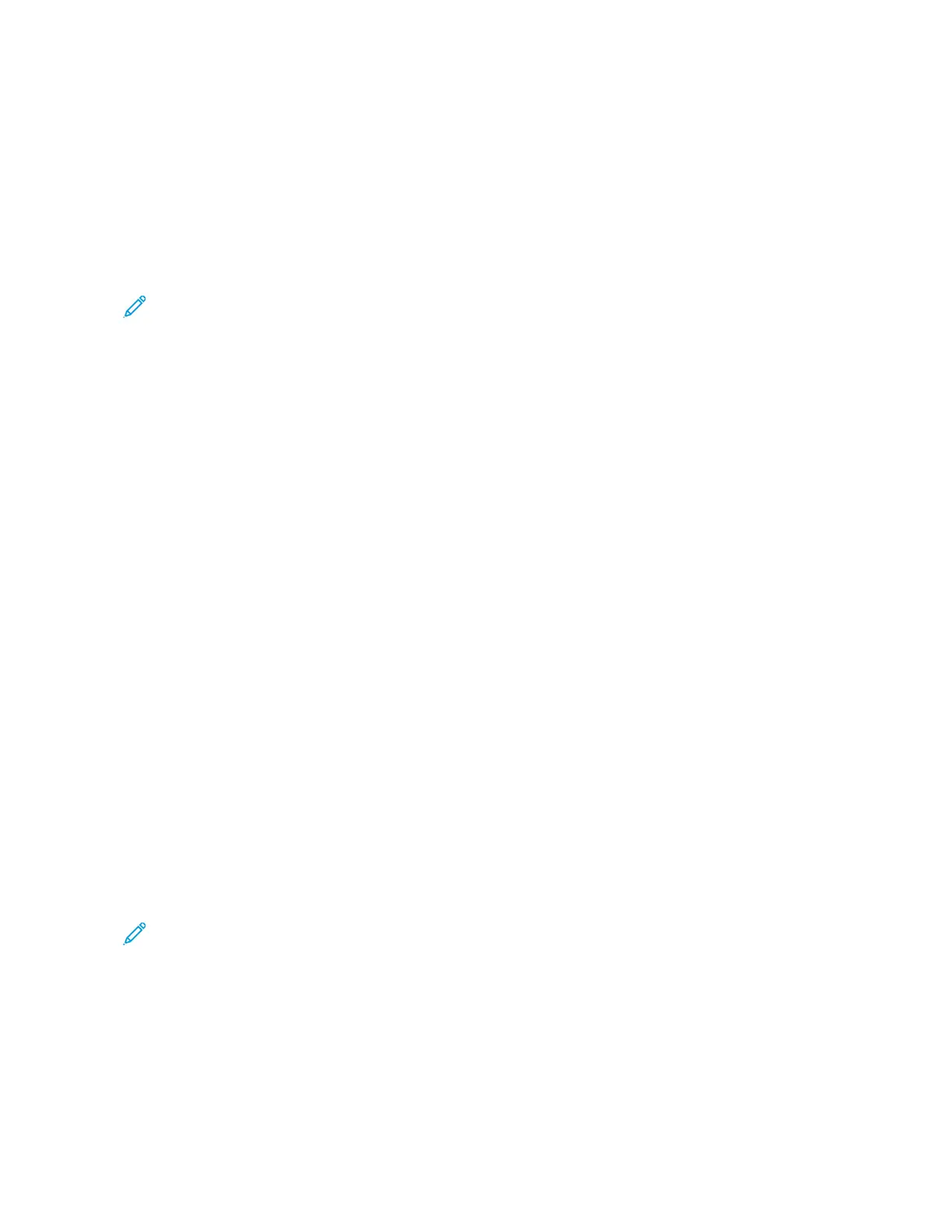b. For Protocol, select an option, then enter the destination address.
• For IP Address, enter the IP Address: Port number.
• For Host Name, enter the Host Name: Port number.
c. Enter the name of the destination folder as needed. In SMB, the destination folder is the shared folder.
d. In Document Path, enter the name of the subfolder within the destination folder. Select a Filing Policy.
e. Enter a valid login name and password.
Note: Use the login name for the computer that holds the destination folder. The login name can include
the domain name, such as domain name\login name.
7. Click AAdddd.
8. To add another destination to the workflow:
• To add a file destination, for File Destinations, click AAdddd.
• To add a fax destination, for Fax Destinations, click AAdddd.
9. Set the scan settings for the workflow as required.
After a workflow is created in the Embedded Web Server, the workflow is added to the list in the Workflow Scanning
App.
Scanning to a Shared Network Folder
You can scan to a shared folder on a network using SMB. The folder can be on a server or computer running SMB
services.
To scan to a shared network folder, create a shared folder with read and write access privileges.
Sharing a Folder on a Windows Computer
1. Open Windows Explorer.
2. Right-click the folder you want to share, then select PPrrooppeerrttiieess.
3. Click the SShhaarriinngg tab, then click AAddvvaanncceedd SShhaarriinngg.
4. Select SShhaarree tthhiiss ffoollddeerr.
5. Click PPeerrmmiissssiioonnss.
6. Select the EEvveerryyoonnee group, then verify that all permissions are enabled.
7. Click OOKK.
Note: Remember the Share name for later use.
8. Click OOKK again.
9. Click CClloossee.
Sharing a Folder in Macintosh OS X Version 10.7 and Later
1. From the Apple menu, select SSyysstteemm PPrreeffeerreenncceess.
2. From the System Preferences window, select SShhaarriinngg, then select FFiillee SShhaarriinngg.
124
Xerox
®
AltaLink
®
B8145/B8155/B8170 Series Multifunction Printer User Guide
Xerox® Apps
