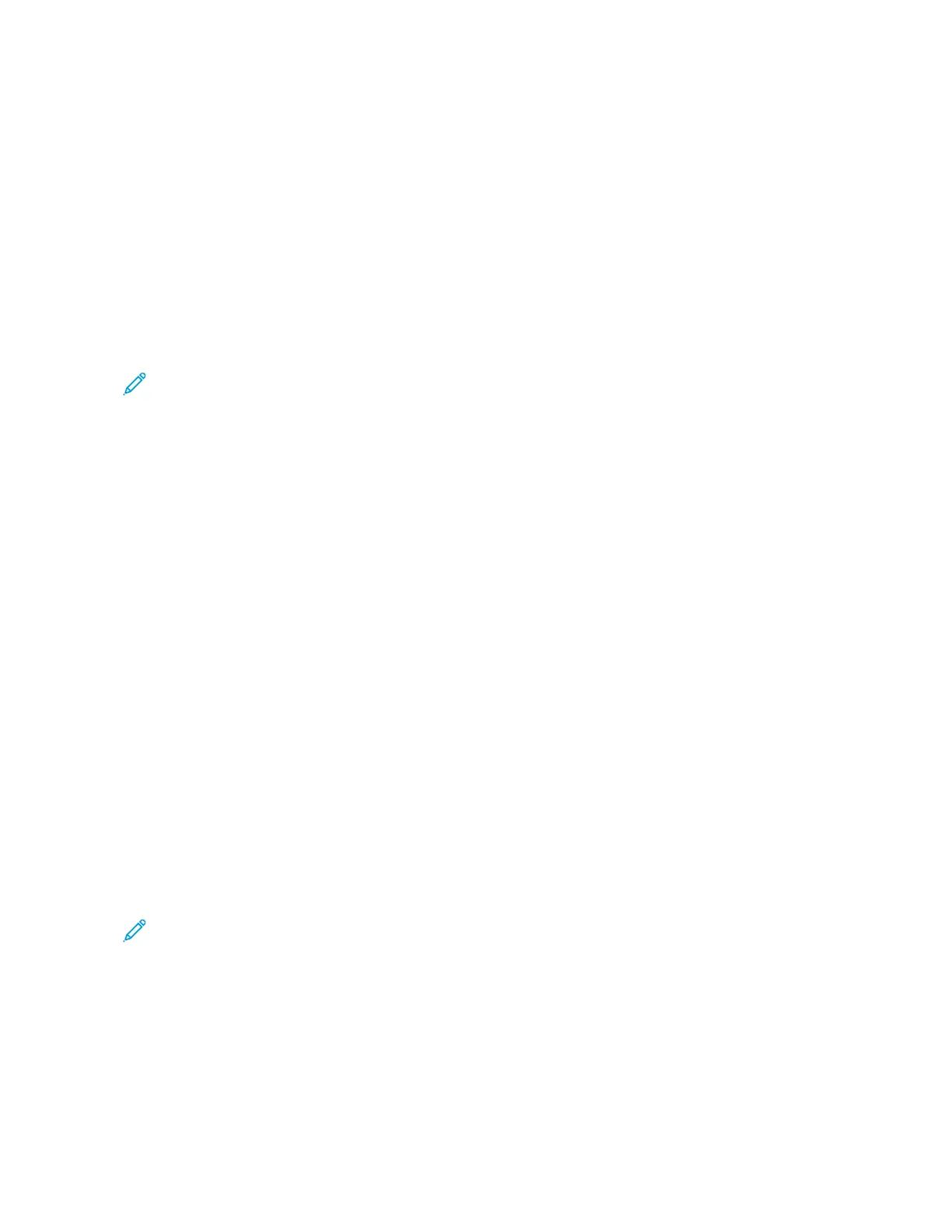3. Under Shared Folders, click the Plus icon ( ++). Browse to the folder that you want to share on the network, then
click AAdddd.
4. To modify access rights for your folder, select the folder. The groups activate.
5. From the Users list, click EEvveerryyoonnee, then use the arrows to select RReeaadd && WWrriittee.
6. Click OOppttiioonnss, then select a share-folder option.
• To share the folder, select SShhaarree ffiilleess aanndd ffoollddeerrss uussiinngg SSMMBB.
• To share the folder with specific users, next to the user name, select OOnn.
7. Click DDoonnee.
8. Close the System Preferences window.
Note: When you open a shared folder, a Shared Folder banner appears in the Finder for the folder and
subfolders.
Scanning to a Mailbox Folder
Scanning to a folder is the simplest scanning method. This function allows users to scan files to mailboxes, which
are folders created on the printer hard drive. When you scan an image at the printer, the scan file is stored in a
folder on the internal hard drive. You can use the Embedded Web Server to retrieve the stored scan file to save to
your computer.
The default settings create a 1-sided, color, portable document format ..ppddff file. You can change the default settings
using the printer control panel, or using the Embedded Web Server at your computer. Control panel selections
override the settings in the Embedded Web Server.
Scanning to the Public Mailbox Folder
The printer provides a public mailbox folder to store scanned images. You do not need a password to scan images
to the public mailbox folder, or to retrieve the scanned images. All users can view scanned documents in the public
mailbox folder. You can create a password-protected private mailbox folder. For details, refer to Creating a Private
Mailbox Folder.
To scan an image to the public mailbox folder:
1. Load your original documents.
2. At the printer control panel, press the HHoommee button.
3. Touch WWoorrkkffllooww SSccaannnniinngg.
4. To select a workflow, from the Pick a Workflow screen, touch DDeeffaauulltt PPuubblliicc MMaaiillbbooxx.
Note: If the Pick a Workflow screen is not automatically displayed, to display it, touch CChhaannggee WWoorrkkffllooww.
5. To add a file destination, touch AAdddd FFiillee DDeessttiinnaattiioonnss, then select a file destination from the list.
Xerox
®
AltaLink
®
B8145/B8155/B8170 Series Multifunction Printer User Guide 125
Xerox® Apps
