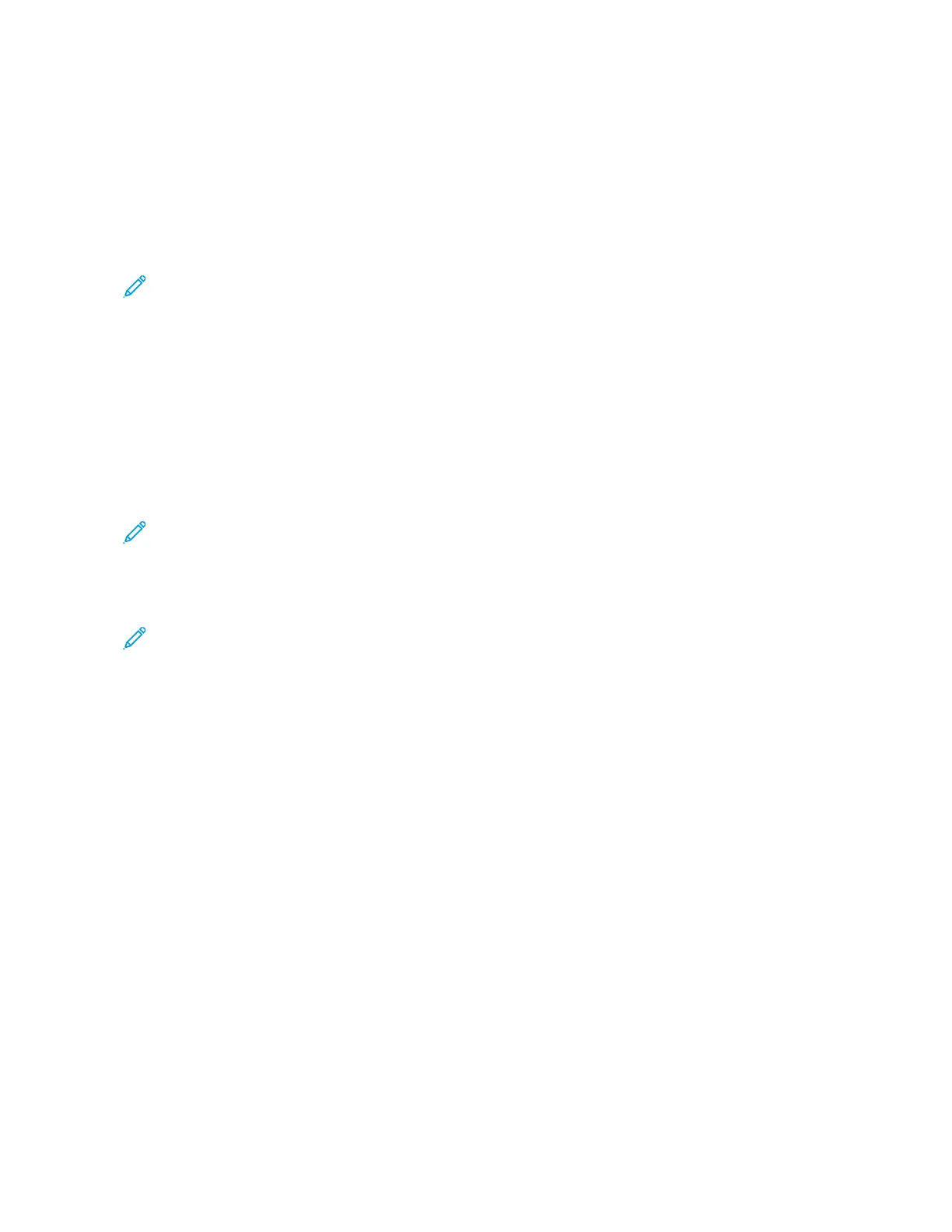– For Windows, refer to Sharing a Folder on a Windows Computer.
– For Macintosh, refer to Sharing a Folder in Macintosh OS X Version 10.7 and Later.
• Configure an SMB Folder. For details, refer to the System Administrator Guide, at www.xerox.com/office/
ALB81XXdocs.
• Use the Embedded Web Server to associate a Scan To destination with a Device Address Book contact. For
details, refer to Adding a Scan To Destination to an Address Book Entry.
Note: Ensure that the Address Book contains at least one contact with a scan-to destination.
Scanning to a Shared Folder on a Networked Computer
1. Load the original document on the document glass or into the automatic document feeder.
2. At the printer control panel, press the HHoommee button.
3. Touch SSccaann TToo.
4. To specify the destination of the scanned document, select one of the following options.
• To scan to an SMB folder on a networked computer, touch NNeettwwoorrkk. Browse to the required folder, or enter
the network path name, then touch OOKK.
Note: For information on configuring SMB folders, refer to the System Administrator Guide at www.xerox.
com/office/ALB81XXdocs.
• To scan to a folder associated with a contact in the address book, touch DDeevviiccee AAddddrreessss BBooookk. Select the
required contact, then touch the Scan To location.
Note: For details on how to associate a networked folder with an address book contact, refer to Adding a
Scan To Destination to an Address Book Entry.
5. To add another Scan To destination, touch AAdddd DDeessttiinnaattiioonn, then select the required destination.
6. To save the scanned document as a specific filename, touch the filename. Enter a new name using the touch
screen keypad, then touch EEnntteerr.
7. To save the scanned document as a specific file format, touch the file format, then select the required format.
8. Adjust scanning options as needed.
9. To scan multiple pages using the document glass, or to change settings for different sections of the job, touch
BBuuiilldd JJoobb.
10. To begin the scan, press SSccaann.
11. If Build Jobis enabled, when prompted, do these steps.
• To change settings for the next segment of the document, touch PPrrooggrraamm SSeeggmmeenntt.
• To scan another page, load the new document onto the document glass, then touch SSccaann SSeeggmmeenntt.
• To finish, touch SSuubbmmiitt.
12. To return to the Home screen, press the HHoommee button.
PREVIEWING JOBS
Use the Preview option to view and verify scanned images.
Xerox
®
AltaLink
®
B8145/B8155/B8170 Series Multifunction Printer User Guide 137
Xerox® Apps
